Hackers can gain access to your webcam through malware from spammy links, pop-ups, and pirated content. Or, maybe they find an “in” through one of those “tech support” scams.
It sounds alarmist, right?
Not so fast. Webcam infections are the real deal, not just some conspiracy theory nonsense.
Unfortunately, it’s relatively easy for outsiders to access your computer and gather materials for blackmail or fraud.
In any case, it doesn’t hurt to give your webcam a little checkup every now and again.
Here are a few (easy) ways to make sure no one is watching you through your devices.
Check the indicator light
The easiest way to check for spies is checking if that little blue or green light next to the lens is on.
You know, this thing:
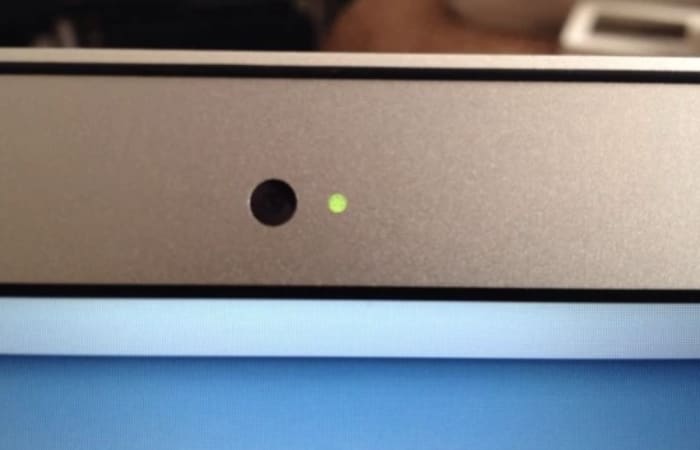
This is the most obvious giveaway that the camera is recording.
Since hacking victims might notice this right away, savvy hackers often disable the webcam light.
See if your webcam is running
The next thing you’ll want to do is go to your Task Master tab and click “Processes.” From there, you’ll look through the list, scanning for anything that uses the webcam utility.
Keep in mind that a running webcam utility doesn’t necessarily mean that you’ve been hacked. Restart your computer to see if your camera turns on automatically. If it does—consider changing the settings.
Look at the applications that use the webcam
Try running the webcam. If you get a message that says the device is already in use—it either means you’ve been hacked or there’s a program currently using the camera. From there, open Process Explorer (PC) and look through the programs that are using the cam.
Mac’s Mojave now lets you look at the apps connected to the camera and microphone. You’ll find these settings by navigating here:
System Preferences —> Security & Privacy. Select Camera and Microphone and check or uncheck the boxes that indicate permission.
Scan for unknown applications—After you’ve looked at the apps you know about, think Skype, Zoom, Google, you’ll want to check for any apps that you don’t know about. Are there any unfamiliar items that show up in your preferences list?
If you see a message that says your camera is in use and you’ve turned off the usual suspects, chances are, there’s an application controlling your cam. This could be a sign that you’ve downloaded a piece of malware that has taken control of your webcam.
Check the storage files—Another sign that someone has hijacked your camera is the presence of audio or video files you’ve never seen before.
Do a malware scan
Finally, you’ll want to run a malware scan. If the program finds any infections, write down the names to find out if any of them are linked to webcam hijacking.
And, some tips for staying safe
Install antivirus software
Prevention is the best medicine. Antivirus software is the flu shot of the tech world, allowing you to inoculate yourself against webcam attacks.
Be careful that you choose a reputable program with advanced features—protection against viruses, malware, and spyware. While there are some good free options, you’ll want to make sure you read the reviews before downloading.
Get a VPN already
VPNs have become an essential tool for protecting your computer from hackers, as well as hide from your ISP.
VPNs also provide an added level of protection when you’re using public networks.
Cybercriminals often target users hanging around public hotspots like the airport, Starbucks, or the public library. You might not think about it, but those public networks with multiple guest accounts might be the mark of a fake WAP attack.
Basically, a hacker sets up a wireless router that looks like it comes from the local cafe—then uses that connection to steal sensitive data or get you to download malware—which, of course, could open your webcam to attack.
Monitor your cam activity
Look—if you’re not a big Skype user and avoid FaceTime calls like the plague—you might think that disabling your webcam is the way to go.
Instead, consider enlisting the help of a third-party monitoring app like OverSight to send you a notification when your webcam becomes active.
You’ll get the notifications any time someone uses the camera—so this means you’ll see the little push notifications when you log into Skype for a call, as well as the next time there’s a hacker peeping into your device.
Wrapping up
The idea of someone secretly watching you through your computer sounds like the makings of a Mr. Robot episode or a misguided warning from your tech-averse mom.
Unfortunately, webcam hacking is real, and it’s a treat for anyone with a smartphone or laptop.
Staying safe means performing regular camera checks, installing a few good security tools, and of course, not clicking links in suspicious emails.

Ultimate Online Privacy Guide
Read Now ►



