News
Keep Track of Your Mac Apps: A Guide to Viewing All Installed Applications
What do I have installed on my Mac?
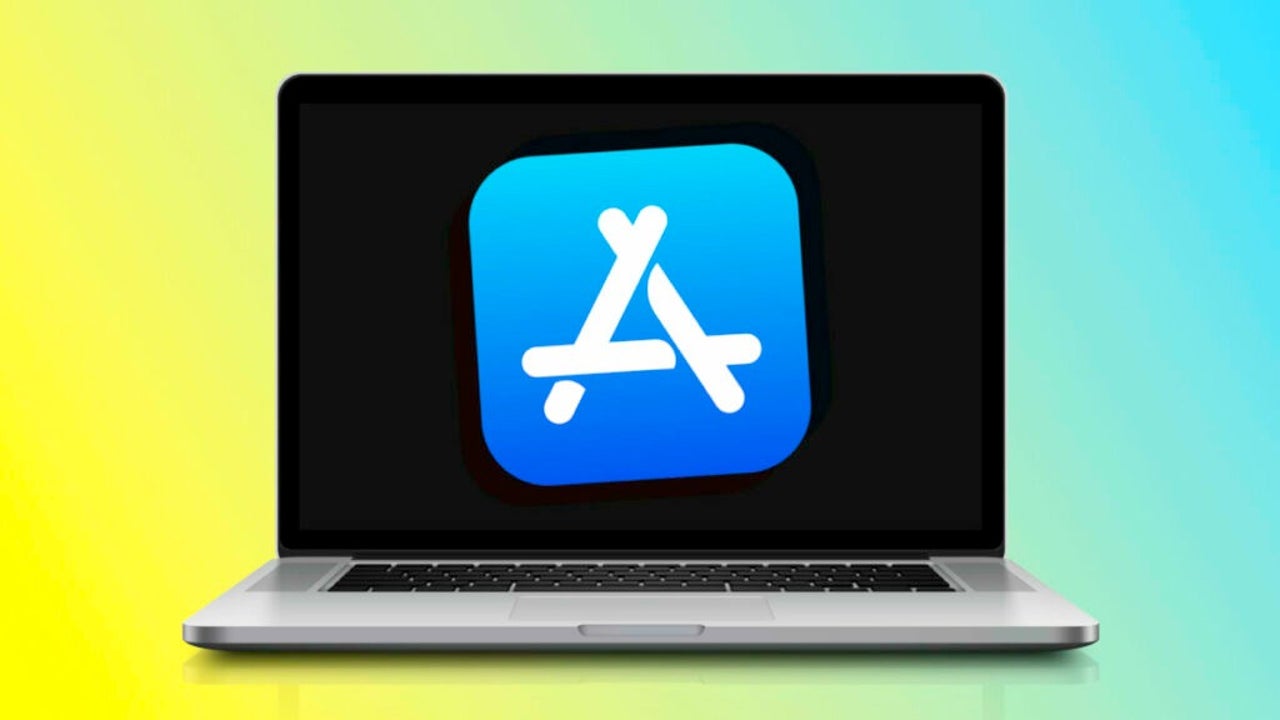
- May 23, 2023
- Updated: July 2, 2025 at 2:07 AM
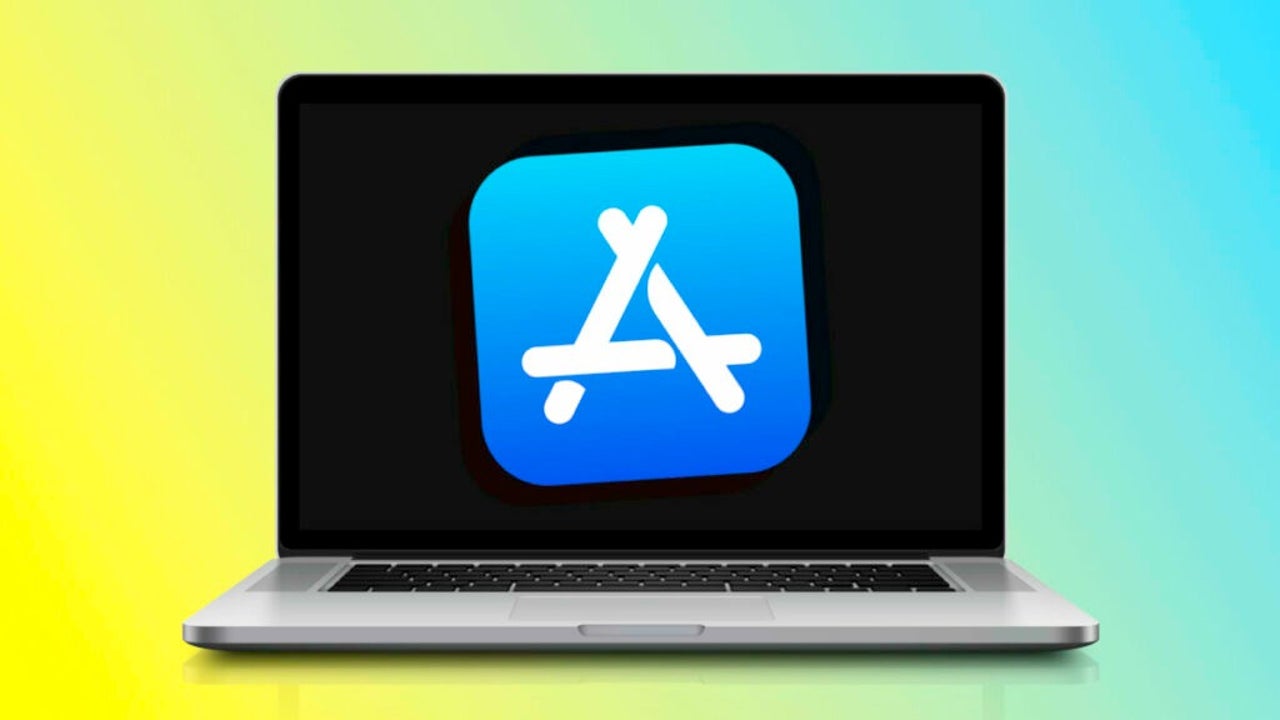
Yes, the Applications folder in the Finder should show us all the apps on the Mac, right? Well, actually there are some apps that are outside that folder and are still installed on our Mac. Consulting this list can be almost a curiosity, but it certainly helps us to clean up and be aware of what we have installed on our computer.
An exhaustive list of all the apps on your Mac
As we have already said, a system to consult this information is to go to the Applications folder of our Mac or press Command (⌘) + Shift (⇧) + A from any Finder window. But let’s go further, let’s see a method to gather all the apps, the steps are as follows:
- From the Apple menu we choose About this Mac.
- Tap on System Report.
- In the sidebar, under the Software section, click on Applications.
Once the information has been loaded we will see a complete list of all the applications that there is in our Mac, all of them. Also a click on any of them will show us more information, such as version, manufacturer, location, etc.
Do we want to go one step further? Let’s find all the .app files, the extension of the applications, that are stored on our computer. To do this we will go to the Terminal, the steps are as follows:
- We open the Terminal app. We can find it inside Utilities in the Applications folder.
- Copy and paste the following command: sudo find / -iname “*.app”.
- Press Enter.
- Type the password of our Mac.
- Press Enter again.
When Terminal has finished its search we will see a list of all the files whose extension is the extension of the apps. Note the “sudo” part of the command that allows us to run the search with administrator privileges, so we can search even in the system folders.
Clearly this is not an action we want to perform on a regular basis, but having an overview of everything that is installed on our Mac – including what we may no longer want to have installed, what we never wanted to have installed, or system tools that are usually hidden such as AirDrop or the one that deals with internet sharing – is an excellent idea. There are several methods for doing this, but the two we’ve recounted here are the most comprehensive.
Some of the links added in the article are part of affiliate campaigns and may represent benefits for Softonic.
Architect | Founder of hanaringo.com | Apple Technologies Trainer | Writer at Softonic and iDoo_tech, formerly at Applesfera
Latest from David Bernal Raspall
You may also like
 News
NewsResident Evil 9: Requiem is not only designed for new players, but it also promises to satisfy fans of the saga
Read more
 News
NewsTaylor Swift returns to theaters with projections of between 35 and 40 million dollars for its premiere
Read more
 News
NewsA Spanish series unexpectedly reaches the top of the most-watched on Netflix, securing a second season
Read more
 News
NewsBBC Two rescues the most controversial David Bowie in a new documentary
Read more
 News
NewsHBO Max dominates with Superman, but another platform remains the queen of streaming
Read more
 News
NewsThese are the favorite movies of Leonardo DiCaprio and Benicio del Toro from some of the most iconic directors
Read more