Ever wondered why some programs start automatically every time you launch your Mac? Why these and not others? Is there a way to choose which ones start when I log in? Here is where we help you answer these questions. You can easily select which ones start once your Mac is put into first gear. For instance you can have Apple Mail and Skype launch automatically, or get your browser to open up first thing. For the lazier among you it means you don’t even have to worry about opening those programs.
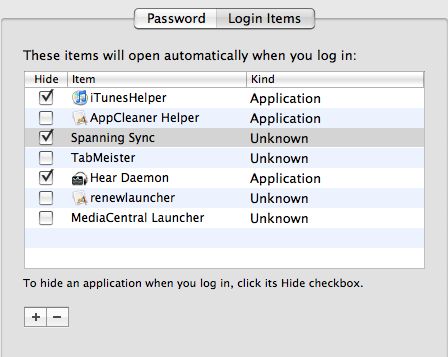
Here’s how you can set your custom login items. Go to Apple>System Preferences and select Accounts. Choose your account name then press the ‘Login Items’ tab. You’ll see the programs that automatically launch at startup. Uncheck the ones you don’t want to start at login. If you want to add more programs, simply click the ‘+’ button and add them from your list of applications. If you want to remove a program, select it and press the ‘-‘ button. Make sure that the programs you have added are checked, otherwise they won’t start up at login.
If your chosen program requires a password, be aware that you won’t be able to launch it at startup. Similarly, avoid adding too many login items. Your Mac will probably not like being requested to open up ten programs all at once.

