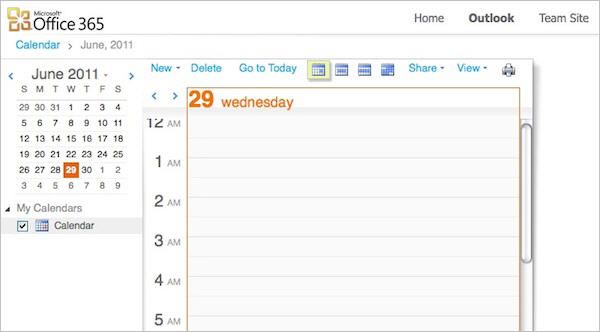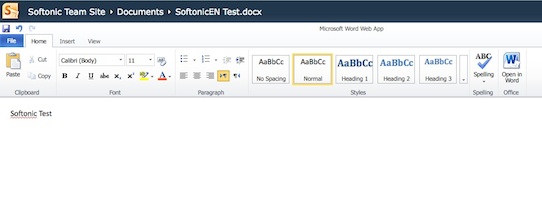Microsoft’s two biggest sources of revenue are Windows and Office. After several months of beta testing, the release of Office 365 therefore marks a significant change in the way Microsoft is attempting to do business. The company has been effectively forced into this situation by Google Docs which is completely free to use and offers a competitive alternative to buying Office. However, the one advantage Microsoft have is that not only is Office a more powerful and complete package than Google Docs, but millions of people and businesses trust it and use the desktop version of it everyday.
In theory then, Office 365 sounds like a win-win situation. For the first time, users no longer need Office installed on their computer – they can access the entire suite online for a small monthly fee with all the functionality as if it were installed on their computer. Individual users get to use the Office suite for a modest monthly fee (up to $6) without having to pay the hefty price for the full package while companies no longer need a tech department to maintain and administer Office onsite. Microsoft meanwhile get a steady revenue stream every month and perhaps most importantly, guaranteed income from lucrative updates to Office which users will be obliged to pay for to continue using the service.
Sounds too good to be true? Let’s take a look:
When you sign-up for Office 365, you have to create a domain name for yourself which isn’t too painful. This domain (yourname@yourorganisation.onmicrosoft.com) will be used for all of your Office 365 activities:
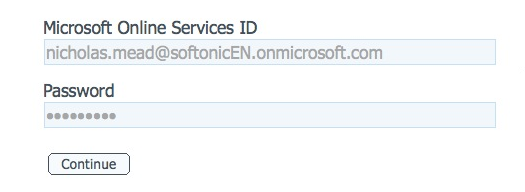
When you log-in, you’re presented with the main dashboard. Office 365 will then attempt to setup with Outlook Online, Lync Online and Sharepoint Online. This can take a few minutes:
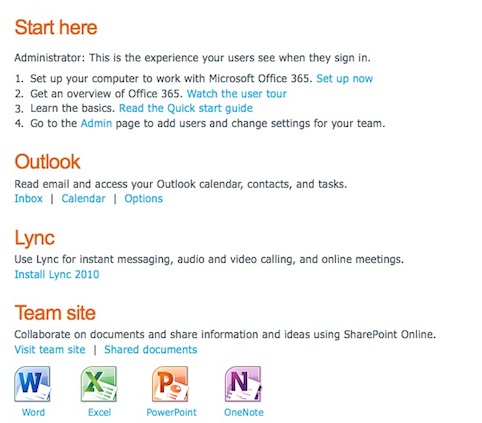
There are hyperlinks along the right hand margin to help you Import your Outlook Contacts, Setup E-Mail on a Mobile Phone and post questions to the Office 365 community amongst other things.
Office 365 also provides a link to your public homepage which is a business template with which you can advertise your services or business online. There are various templates to choose from:
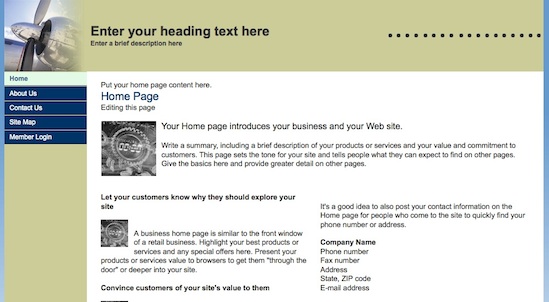
The first task I tried was setting-up Outlook. Just click on the Setup Outlook link and you’ll be presented with a simple configuration screen asking you for the language you want to set it up in and the Timezone. After a brief pause, your Outlook inbox should appear. It’s almost exactly the same as the interface you get in the Outlook Web App which has been vastly improved over the past few years and now works pretty much the same way as the desktop version.
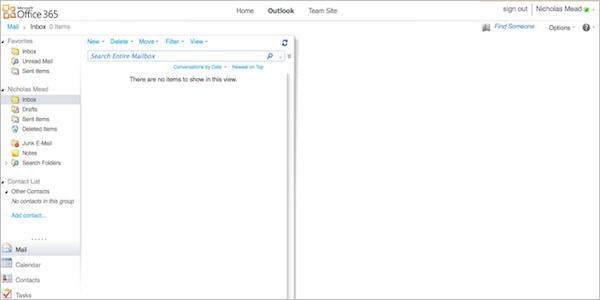
The Calendar is also based on the Outlook Web App and allows you to set important reminders and setup meetings just like the desktop version:
Let’s have a look at using the Office Suite, in this case, Word.
Click on the Home link at the top of Outlook and then click on Word near the bottom of the dashboard. You’re then prompted to enter a name for the document you want to create and when you click OK, the main Word interface is revealed:
First impressions are that it’s not as fully featured as the desktop version of Word – there’s no tracking of changes for example. It is simpler but with a handy button to open Word in the desktop version if you need more editing power. It does feature the Ribbon across the top however as do all of the Office 365 suite. It seems a bit awkward for certain functions such as inserting a link which requires clicking on an Insert tab and then selecting “Hyperlink” but otherwise, it’s simple to use:
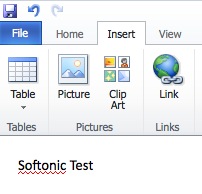 The same limitations apply to Excel, PowerPoint and OneNote.
The same limitations apply to Excel, PowerPoint and OneNote.
Collaboration on Team documents has been very easy via the Team Site. Here you can post documents, leave comments and create sub-sites for your co-workers. Of course, you can communicate with each other via Lync which allows you to hold video conferences and also people from outside your organization to join video calls.
So what does all this cost? For businesses under 25 people, $6 a month per user. For companies above this size pricing ranges from around $10-27 per month.
The big questions is, is it worth it? One problem is that Google already offers most of what you can get in Microsoft Office 365 for free. Many enterprises and individuals have already been collaborating quite happily and successfully in Google Docs for years and convincing people to switch may not be easy. The other concern is up-time and security. Microsoft claim they can guarantee 99.9% up-time and effective security via Forefront Online Protection for Exchange. However, anyone that’s used Outlook will know that spam gets through far more than it should and may be concerned as to how much they can trust Microsoft with their data.
The one thing Microsoft do have in their favor however is that Office is their one piece of software that definitely is superior to Google’s product. Unlike Windows, Office has gone from strength and I for one, still prefer editing documents in Microsoft Word than anything Google can offer. Whether companies are going to feel safe putting all their data “in the cloud” (and in the hands of Microsoft) though, may require a leap of faith that most are not yet prepared for.