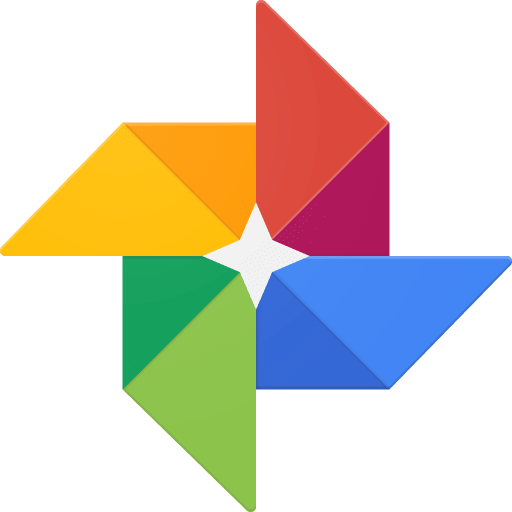You probably do lots of things wrong when you take pictures. No judgment. Even if you’re an ace photographer and a top-notch photoshopper, you still may be shooting yourself in the foot. Once you’ve got all those images, organizing them can quickly become a nightmare. Here are four mistakes you make when organizing your photo collection.
Leaving photos on your memory card
“That was a great vacation. I’ll put my photos on my PC later.” Wrong. This is the number one mistake that everyone makes. The first thing you should do when you get back from taking photos is to copy them to your computer. Never leave images on your memory card, since two things can happen: first, you could accidentally delete them in the future and won’t have a backup; and second, you could find yourself needing to take a quick picture but your camera gives you an error because your card is full.
Experts recommend that you transfer your pictures no more than 24 hours taking them, though we recommend copying them as soon as you have a PC in front of you.
Not renaming files
Ok, you’ve already saved the images from your memory card: now comes the second mistake. Generally speaking, when photos are stored on a PC, they’re not renamed, i.e. they stick with the same naming as when they were taken. Yet another mistake. It’s true this isn’t as important as saving them on your computer, but it’s necessary. When you have a break, rename each and every photo.
Try filling out all the metadata with any photo retouching program. This way, you’ll have additional info in the future in case you need to track down a specific moment.
Not backing up images
If saving images on your PC is key, it’s just as important to add them to a cloud storage center. Once you have your photos stored on your computer, with the right naming and labeling, our advice is to save the entire collection on one of the many available platforms: Dropbox, Google Drive, OneDrive, Mega…
Remember that all these websites offer free services, but they also have paid plans to (greatly) enhance the capacity for each user.
Not saving photos in different places
Saving your pictures isn’t enough. You might have 10 images on a PC, another 15 on Dropbox, and 20 on Google Drive. But you want to have full backups in each place. So your trip to Paris should be in your master photo folder on your computer, but also needs its backup in the cloud. Just be sure you’ve got a full set in each location. Otherwise, you could spend a lifetime trying to track down that memory you’re looking to retrieve.