News
How to Check Your iPhone Notes with Your Windows PC
Notes in Windows and everywhere
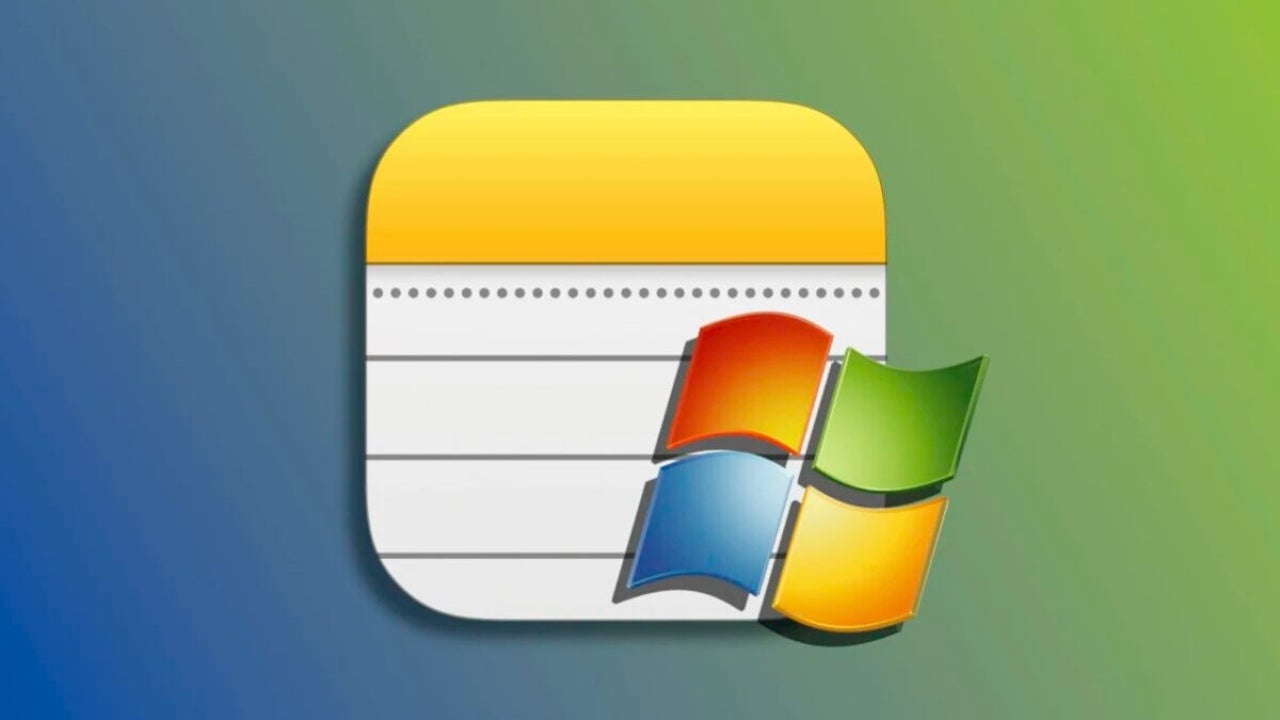
- April 2, 2023
- Updated: July 2, 2025 at 2:38 AM
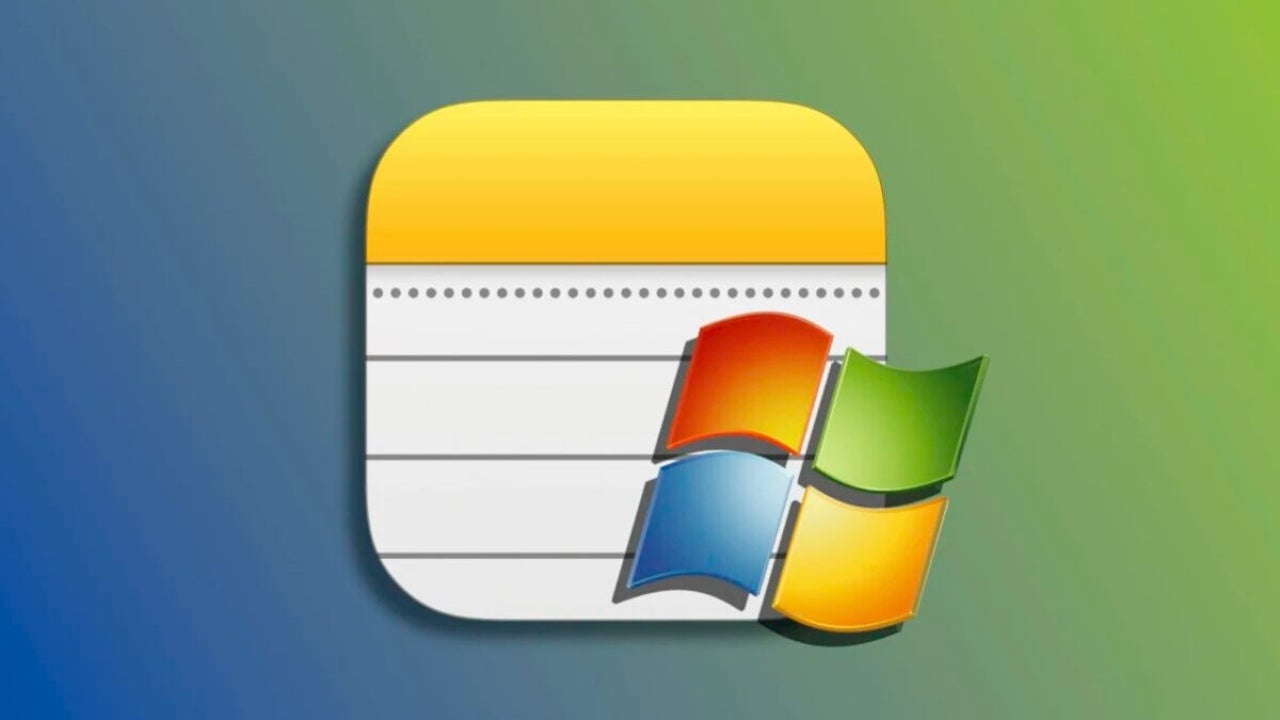
The Notes application on our iPhone is a very useful tool for saving information of all kinds, from text to photos, documents, passwords and much more. If we have a PC within our ecosystem, it is important to know how to access this information. Let’s see how to access notes from Windows.
iCloud as a bridge between Notes and Windows
On a Windows PC we can also access the content of the Notes app on our iPhone, and even make FaceTime video calls. Just as on the Mac or iPad we find the app to view our annotations, on a PC we have a key resource to interact with them easily. We can consult them, add content, modify or simply write what we need.
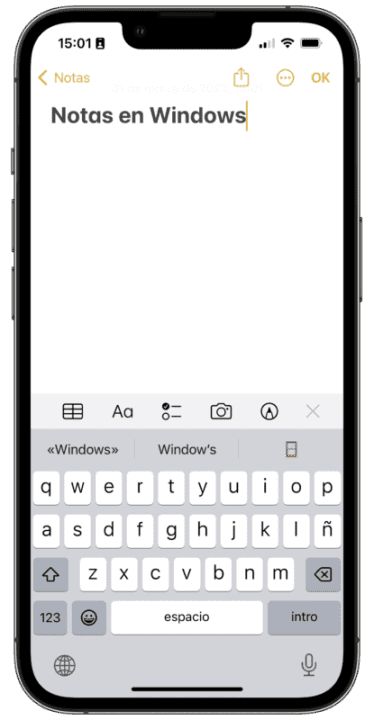
All this is possible thanks to iCloud. Apple’s synchronization service that, as it could not be otherwise, synchronizes the Notes information with the cloud and also with the rest of our devices. Since we do not access Notes from any of them, it is from the cloud from where we will be able to consult the information. The steps to follow are these:
- We open iCloud.com in a browser on our PC.
- Enter your Apple ID (usually an email address) and password.
- If prompted, enter the six-digit one-time code that will appear on your iPhone.
- We played in Notes.
Let’s note that we can both read the notes and edit them. If what we want is to add content, such as images or PDF documents, for example, we simply drag them to the note in question that appears in the browser so that the changes are reflected instantly on our iPhone, iPad or Mac.
And if it is not iCloud it can be third party clouds.
Just as iCloud takes care of synchronizing information, another option is to use third-party clouds. We can talk about Google, Microsoft or customized services. It is true that in terms of the security of our information, these accounts cannot compare with iCloud which, among others, allows us to encrypt notes end-to-end, but at a given moment they can be very useful.
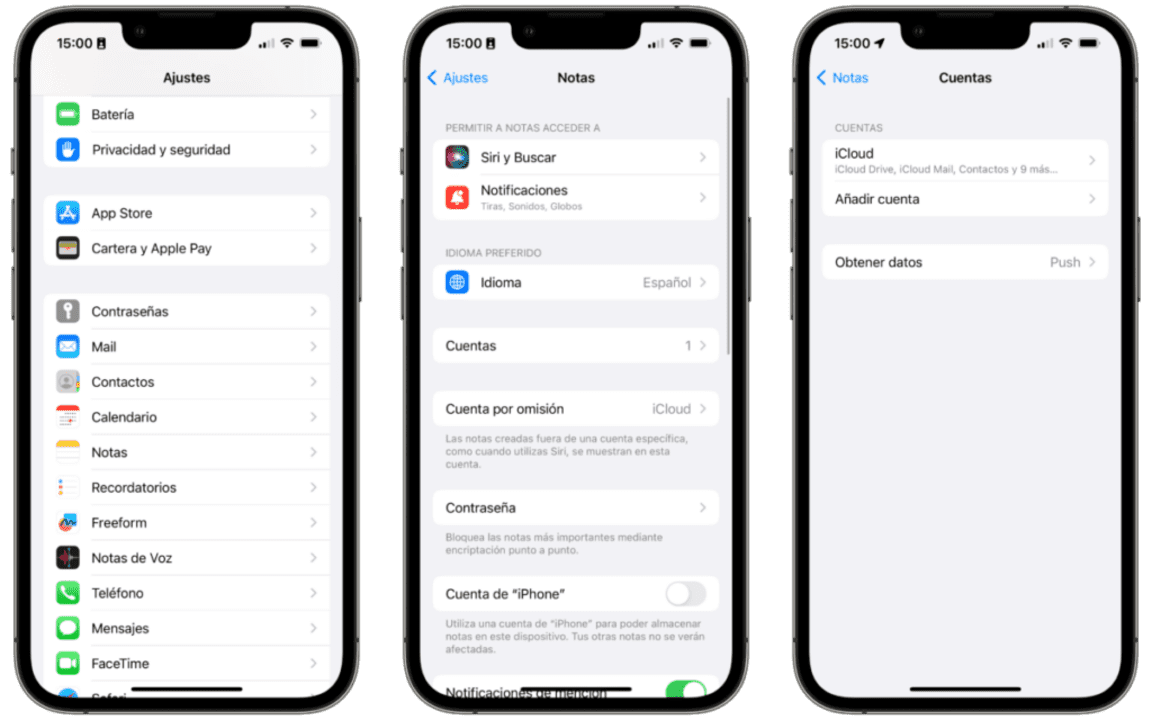
To synchronize the information of our notes with a third party account, the first thing we must do is to add that account from the settings. This is how to do it:
- Open the Settings app on your iPhone.
- We enter in Notes.
- We played in Accounts.
- Choose Add account.
Now we just need to choose the account we want and follow the steps that appear on the screen to identify ourselves. We will see a list in which our iPhone will ask us what we want to synchronize, in this particular case we will want to check Notes, but not necessarily Contacts or Mail, for example.
After adding the account, a new folder with the name of the account will appear in the Notes app. The notes we place there will be synchronized in the corresponding cloud. This means that, on our Windows PC, all we have to do is access the account in question to be able to view the information. In the case of Google, it is worth remembering, we will find them in the Notes folder along with the rest of the mailboxes within Gmail.
Thanks to the cloud, we can view our iPhone notes from any device. In this case, a Windows PC, but, the method would also be valid for Linux, Android and in general any device on which we can surf the Internet. While Steve Jobs compares MacOS X vs Windows Vista, this is a simple method to have the content of the Notes app always at hand.
Some of the links added in the article are part of affiliate campaigns and may represent benefits for Softonic.
Architect | Founder of hanaringo.com | Apple Technologies Trainer | Writer at Softonic and iDoo_tech, formerly at Applesfera
Latest from David Bernal Raspall
You may also like
 News
NewsGood news! Generation Z is increasingly going to the movie theaters… unlike the rest of the world
Read more
 News
NewsThe new Tekken champion is Japanese and is 92 years old
Read more
 News
NewsOne of the most successful movies of the year premieres on HBO Max
Read more
 News
NewsNaughty Dog is back at it: they are already crunching for their next game
Read more
 News
NewsPedro Almodovar returns with a new movie that is very Christmas-like
Read more
 News
NewsLarian Studios will hold an AMA to clarify their stance on AI early in the year
Read more