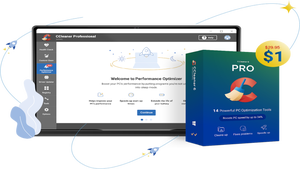Regardless of your situation, you’ve probably heard of Zoom before. Zoom is a video conferencing platform that can be used on both PC and mobile devices. Since the start of the Covid pandemic in 2020, Zoom has become one of the most popular video conferencing apps connecting people across the world. The conferencing app has made it easy whether you use Zoom to connect with work colleagues or family members.
To start using Zoom can make you flustered, but with this guide, we will show you what is Zoom, how to set up the app, whether you should go for the free or paid version and how to get the most out of the platform. We will also be sharing some helpful tips and guides to make it easy for you to start using Zoom like a pro.
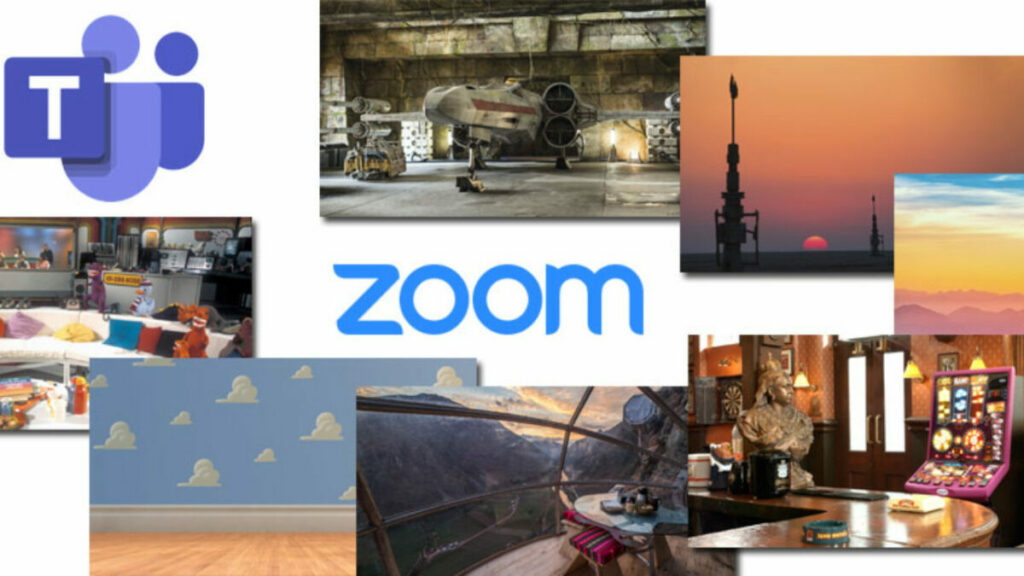
What is Zoom?
So, what is the Zoom app? It is a cloud-based communication and conferencing app that connects users via video, audio, or even instant text messages. If you want to host a meeting with remote working colleagues, or have a virtual convention or seminar or even just connect with family members in other countries, Zoom has you covered.
How Does Zoom Work?
The Zoom app enables users to create, host, and join virtual meetings to communicate with one another via video or audio. Many other features mentioned above give you, even more control over what hosts and participants can do in these virtual meeting rooms.
Where and How Can You Download Zoom?
The Zoom app is available on Android, iOS, Mac, and Windows devices. For iOS and Android, you can download the Zoom app from the respective app stores. For PC, you can download the Zoom app directly from the Zoom website.
Alternatively, you can also download the different versions from the Softonic website by using the links below:
Getting Started With Zoom Meetings
As mentioned, you do not need a Zoom account if you only plan to attend meetings and not host or schedule any yourself. If you want to attend a meeting, you can simply click on the Zoom meeting link sent by the host. Alternatively, you can manually join a meeting by entering the meeting ID on the Zoom homepage or by dialing in from a landline (voice-call only).
If you want to host or schedule meetings, you will need to create a Zoom Account first. Once you’ve done this, you can schedule a meeting by tapping the ‘Schedule’ option in the app and completing the steps provided. If you want to jump right into a meeting, you can tap on ‘Host’ to start a new meeting. Once you schedule or start a meeting, you will be given a meeting ID that you can send to other participants to join the meeting.
What Is ‘Zoom Bombed’? How Do You Avoid It?
Zoombombing is a relatively new threat that has arisen. Zoom bombers are individuals who gain access to a Zoom meeting without being invited and, once in the meeting, cause all kinds of chaos. Because of the rising number of cases, Zoom is locking down hard on these types of threats.
To keep your meetings from being Zoom bombed, we recommend not sharing the meeting ID with anyone aside from the participants that need to attend. Also, we suggest using the password feature, which will require participants to enter a password to join the meeting. Finally, if your meeting group is smaller or has co-hosts available to help, you can also use the waiting room feature where the participants wait for a host to give them access to the meeting manually.
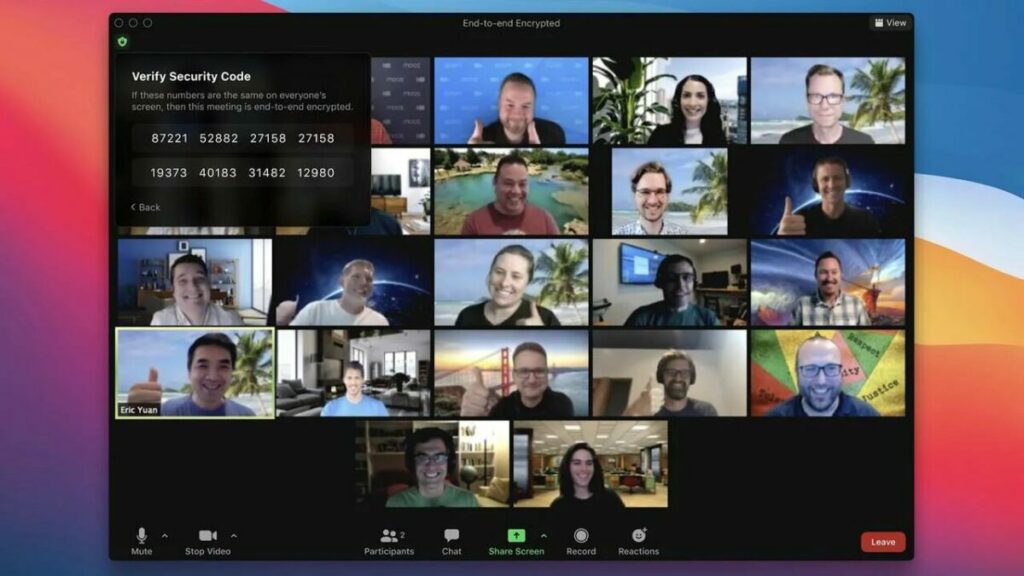
Benefits of using Zoom. Why choose Zoom?
Zoom has become an essential tool for anyone who wants to stay in touch. This includes small, medium, and even large businesses around the world. By using Zoom, you can virtually interact with co-workers when face-to-face meetings aren’t possible.
Zoom has even become popular for social events and connecting family and friends who have been separated due to the pandemic or distance. Zoom parties, games, and movie nights are becoming increasingly popular with the app.
Features of the Zoom App
Many different features make the Zoom app so popular. Many of these features are available on the free basic plan. However, there are also a few that are only included in the paid options.
Zoom Meeting Features
This is the most general use of the app and allows work teams and even individuals to connect. Zoom meetings support HD video and audio, with the option to lower the picture quality if your internet connection is slow.
With these meetings, you can also see the participants’ camera feed or only allow audio. This is great because, with smaller, more intimate meetings, it is great to see all the participants, but having the camera feed on can be distracting when you host a large meeting or conference with many participants.
Zoom meetings are also cross-compatible so that you can use the app on your desktop, mobile device, or your browser. All versions of Zoom support the cross-platform capability for video, audio, and text messaging.
Other useful features include password protection and end-to-end encryption. This ensures that your account and the contents of your meetings, whether video, audio, or text, will remain confidential.
With Zoom, you can also schedule meetings ahead of time directly from within the app, and you can sync your Zoom schedule with your Calendar to ensure that you never miss an important meeting. By default, you can sync to your Google Calendar or Outlook calendar.
Aside from these basic features regarding Zoom Meetings, there are also many others such as enabling waiting rooms, using custom personal meeting IDs, recording meetings, assigning chat permissions, setting meeting reminders, using Zoom driving features with Apple CarPlay, touching up your appearance, using filters, changing the background, and remote control over a meeting.
Zoom Chat Features
Although Zoom is primarily used for video and audio meetings, such as mentioned above, the app also features an instant messaging feature that allows you to send text messages. Not only can you send instant text messages, but you can also send files using Google Drive, DropBox, OneDrive, and others. You can also conveniently start a meeting directly from a chat and search your chats to find certain information.
Zoom Phone Features
These features are more complex and usually only available on the paid plan. On plans that include these features, you will be able to call in to join a Zoom meeting, toll-free dial-in where participants can join a meeting from a landline, call-out to other phone numbers during a meeting, and leave voicemail messages up to five minutes long.
Zoom Video Conferencing Features
Some businesses use Zoom to host large meetings and conferences with many participants. The app is geared for this and has quite a few simple features that are especially useful for large groups.
The first of which is the virtual hand-raising feature. This feature will let the meeting host know that you have a question or something to add without interrupting the meeting, and the host can address your questions when they are available.
A poll feature is available that lets you send a poll on Zoom to all the participants to vote on. These polls can be simple single-question or multiple-question polls. There is also an annotation and whiteboard feature which is ideal for teams to collaborate.
Then there is also the breakout rooms feature. How does Zoom breakout rooms work? Essentially it lets you create smaller meeting rooms that you can split your meeting into. This is ideal for training, education, and smaller work sessions. The host can decide who goes into which room and has access to all the rooms. However, this feature can only be managed by the owner of the account or admins with the right permissions.
Finally, Zoom also lets you share your screen with participants and even has a multi-sharing feature that allows other participants to share their screens simultaneously during the meeting.
Zoom Rooms Features
Zoom Rooms is a stand-alone extension of Zoom that is specifically designed for managing teams. This makes it an ideal solution for businesses that require video conferencing as well as team managing options. With Zoom Rooms, you will need hardware to create a dedicated meeting environment such as a conference room.
One of the unique features of Zoom Rooms is the single sign-on feature which allows participants to sign in to a meeting using the company credentials. Touch-control features allow you to easily manage meetings by muting and unmuting participants and more.
With Zoom Rooms, you can also record meetings and store them in the cloud. The cloud storage available depends on the plan you’ve chosen. This version of Zoom also has a cloud transcript option available where the app transcribes your recorded audio and stores it in the cloud. Zoom Rooms start at $49.99/month/room and would need to be purchased on top of your selected Zoom package.
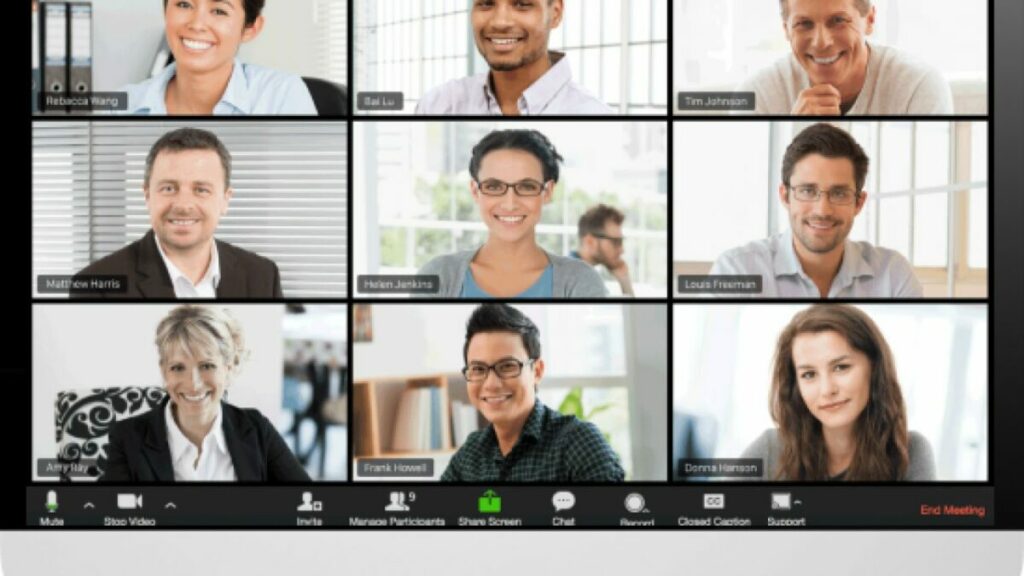
More Tips and Tricks When Using Zoom
If you are in a position where you frequently use Zoom, whether for work meetings or virtual family gatherings, here are a few tips that will make using the app easier and more convenient.
How to add contacts to Zoom on the app
Before holding any meeting or video chat, we recommend spending a few minutes adding all the contacts you’re going to connect with through Zoom. Just tap “Contacts” and “Add Contact.”
You can sync the contacts in your phone, or alternatively, add them by email addresses (if they are signed up for Zoom). Next, tap “Add” to send your contact a friend request so you can easily add that person to your meetings.
How to create a Zoom meeting on the app
Creating a Zoom meeting is a very intuitive process. Just tap the orange button that says “New Meeting” under the “Meet & Chat” tab. Then decide whether you want to start with video on and share your personal meeting ID with the rest of the participants. Next, just click the blue button that says, “Start a Meeting.”
Then you’ll see your phone’s camera turn on, and you will appear on the app display. One important thing to keep in mind is that if you use Zoom for Android, you’ll have to grant it permission to access your phone’s camera and microphone.
How to add contacts to your Zoom meeting
There are two ways you can add participants to your Zoom meeting or video chat. The first one is by tapping “Participants” and adding people from your contacts list.
The second one is by clicking the meeting ID (at the top of the screen) and sharing the copied URL by email or your favorite messaging service. When your contact clicks the link, he or she will be redirected to the meeting you just started.
How to join a Zoom meeting
Joining a Zoom meeting is even easier than creating one because you don’t need to create an account on the app. If the host has sent you a link to access the meeting, just click it to join automatically.
If, on the other hand, you only have the meeting ID number, tap “Join” and enter the ID of the meeting you’d like to join. Then select whether you want to join it with your microphone and camera on, and finally, enter the password to access the meeting.
Create Recurring Meetings
If you have regular meetings, you can set them as recurring when you schedule the meeting the first time around. Then you can use the same meeting ID and URL to log into the meeting on the next date. This is ideal if you have regular team meetings held on the same day and time each week and makes it so much more convenient as you don’t have to schedule the same meeting individually every week.
Record Important Zoom Meetings
This is a great feature, especially if you or another team member need to reference back to the meeting or if a participant could not attend. These recordings can be stored as a record of what was discussed and sent to participants as needed.
How to Record a Zoom Meeting
Only hosts or co-hosts can record a Zoom meeting, and hosts can permit other participants to record. A participant will not see an option to record unless they’ve been permitted by the host to record. Once the meeting starts, you will see the option to record at the bottom of the screen. Click on it and choose where you want to store the recording. You can choose your local drive, or if you have a paid plan, you can choose to store it in the cloud.
*It is important to note that you can only record from a PC with Zoom installed and not the mobile or web versions.
Mute Yourself When You’re Not Speaking
It can be very annoying if you are in a Zoom meeting and filter through each member’s background noise to hear the host. That’s why it is recommended that you mute your mic whenever you aren’t talking and only switch it on when you wish to say something.
Hosts can also mute participants’ mic’s from their side and unmute single participants or the whole group when it is convenient for them to take questions, etc.
Sync Zoom to Your Calendar to Stay on Top of Meetings
Zoom has a useful feature that allows it to sync with your calendars (Google and Outlook). This way, you can easily stay on track with all your different meetings in one space without having to jump between different calendars and apps.
How to activate Safe Driving Mode
It may not be the best idea, but at some point, you’ll probably need to use Zoom in the car. To do that, activate Safe Driving Mode by swiping right. This will stop your camera and mute your microphone, and your interface will switch to a large blue “Tap to Speak” button. Tap it to send a message, and tap it again once you’ve finished speaking.
Safe Driving Mode is especially interesting if, for example, you’re going on vacation with a group of friends in different cars and need to be in constant contact. It’s a lot like the internal radio system that many taxis use today.

Which plan will I need?
You do not need a Zoom account to attend Zoom meetings that you’ve been invited too. However, you will need one to host and set up meetings. There are four different plans ranging from the basic plan to enterprise, ranging from free to $19.99. Choosing the right Zoom plan depends largely on what you want the app to do and which features you need.
- Basic Plan (Free): With this tier, you receive unlimited one-to-one meetings; however, meeting with more than three participants is limited to 40 minutes.
- Zoom Pro ($14.99/month/license): Ideal if you work with a small team with frequent meetings. Group meeting lengths in this tier are extended from 40 minutes to 24 hours, and you can create meeting IDs for those meetings that you conduct frequently, and you can also store video recordings in the cloud.
- Zoom Business ($19.99/month/license): With the business tier, you get all the basic features, as well as your company’s branding on all Zoom invites, dedicated customer support, and auto-generated transcription services, among others.
- Zoom Enterprise ($19.99/month/license): This is for large businesses and requires a signup of at least 100 hosts. With this tier, you get access to all the features Zoom has to offer, as well as unlimited storage and a dedicated ‘customer success manager.’
Paid Vs. Free App
You can create a free Zoom account and still attend and host meetings. You will also have access to the basic features. However, group meetings with more than three participants will be limited to only 40 minutes. The free version is the most popular and most widely used version of Zoom currently.
However, if your business is larger and you have frequent meetings with bigger teams that last more than 40 minutes, you may need to look at the paid options. The paid options also provide a few more features that make hosting larger meetings easier.
Zoom guides and tutorials
If you need some more guidance to start using Zoom to its full potential, here are some additional resources to help you along the way.
- How to watch a movie on Zoom?
- How to use snap camera on Zoom?
- How to play games on Zoom?
- How to get filters on Zoom?
- How to set up a Zoom meeting?
- Epic fails in Zoom and other video conferencing apps
- Best Zoom Tips and Tricks
- Complete guide to using Zoom
Connect With Anyone, Anywhere
Zoom is one of the most popular cloud-based communication and conferencing app that lets you connect with people from all over the world virtually through video, audio, and even instant messages. It offers many different features that let you make the most of the app, whether you use it for business or personal reasons.