Pou is currently one of the most popular mobile games for Android, iPhone, and iPad. A game that puts you in charge of taking care of the little creature Pou, it’s the Tamagochi of the 21st century that’s captivated millions of players. As its popularity continues to grow, we’ve discovered a way for you to play the original Pou on your PC so that you’re not limited to the mobile platform. If you’re playing Pou on Android, follow the simple steps below and you’ll be playing Pou on your PC in no time!
1. Save the game on your mobile
If you play Pou on Android, iPhone or iPad, save your game so that you can pick up on your PC where you left of on your mobile device.
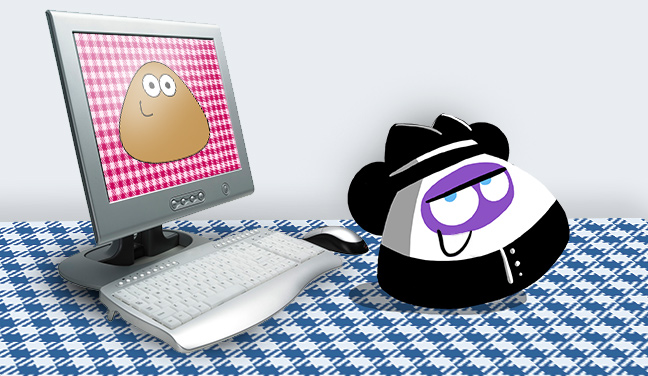
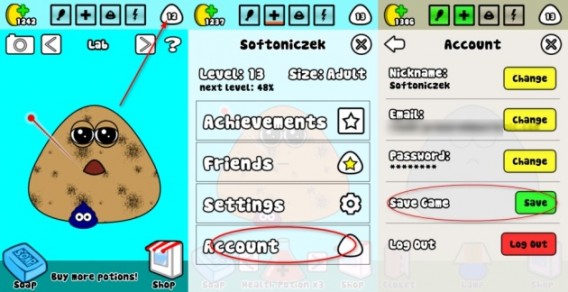
Save your current game of Pou
Open Pou and click on the icon that tells you which level you’re on, in the upper right hand corner of the screen. The configuration menu will pop up; add you email address to the “Account” section and create a password to protect your Pou game. Then, pick a name for your Pou – the default is Pou and a series of numbers, but you can choose whichever name you want. Once all this is done, save your game.
2. Download and install Bluestacks
Download and install Bluestacks on your PC. It’s an application that lets you run Android apps on your PC. Don’t worry if you’ve got an iOS device; as long as you have a Google Account, you’ll be able to use it too.
3. Find Pou
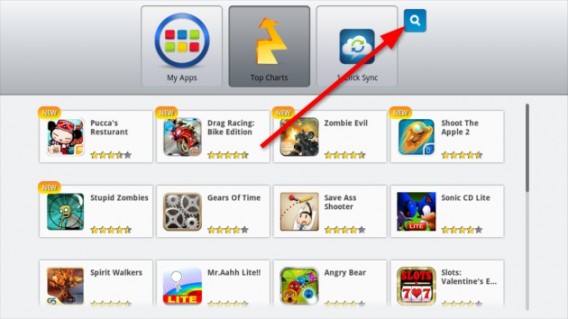
Look for Pou on Bluestacks
Open up Bluestacks, and search for Pou by clicking on the spyglass search icon. Click on the first result and hit Install.
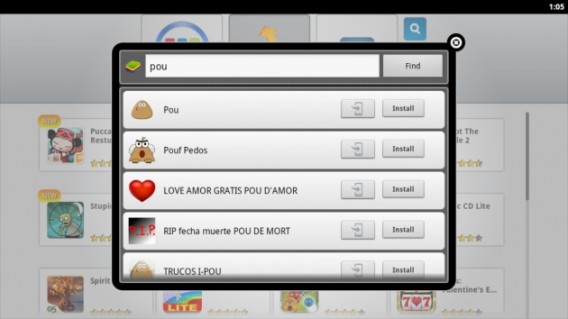
Search for Pou
4. Configure Bluestacks
If Bluestacks isn’t syncing your game correctly, you might have to make a few tweaks.
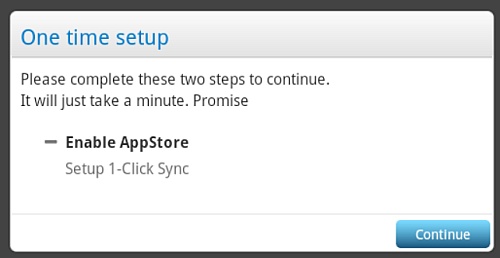
Add an appstore sync
First, add your Google Account. When you install Bluestacks, you’ll see a white box like the one above appear. Click Continue, and you’ll be redirected to a site where you can add an existing Google account (like your Gmail or Google Play Store account) or create a new one. You should then be able to sync between your PC, Bluestacks and your mobile device.
5. Download Pou
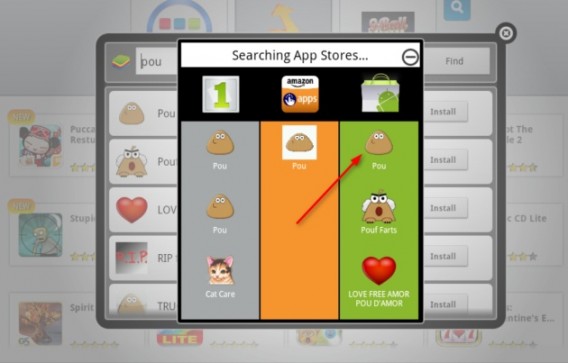
Find Pou in the app store
Now when you search for and click the install button beside Pou, it will ask you to choose an app store. We recommend Google Play, as shown above.
6. Install Pou
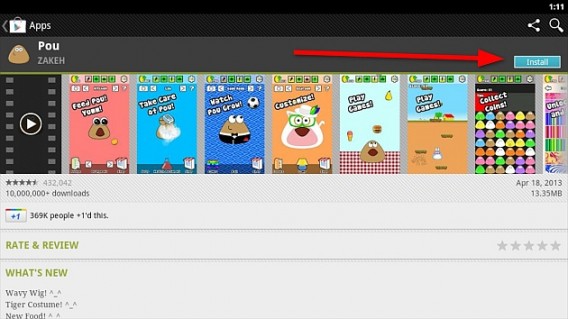
Install Pou from Google Play
Click on the install button.
7. Start a session and play Pou on your PC!
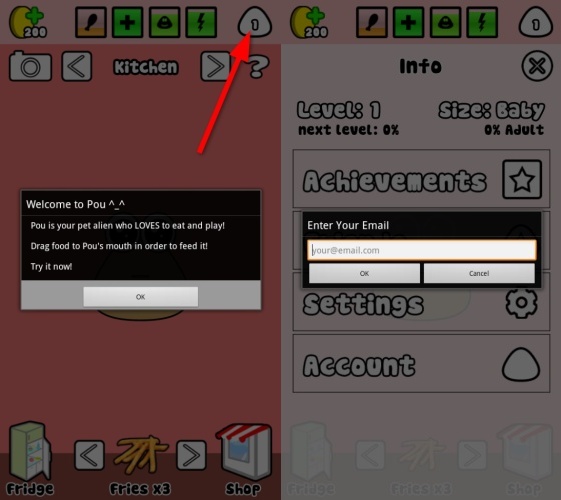
Retrieve your saved game
Click on the level icon again, enter the same session details as you did on your phone, and keep caring for little Pou!
Will you play Pou on your PC?
[Original article by Radek Grabarek published on SoftonicPL]

