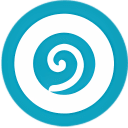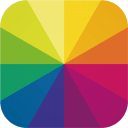Sponsored
Say Goodbye to Boring Photos: 5 Free Programs to Create Collages!

- February 9, 2023
- Updated: July 2, 2025 at 3:03 AM

Making a photo collage from your PC is never an easy task. First you have to choose the perfect images, resize them and create a good composition from editors such as Photosohop or GIMP. If you are not an expert in them the results are usually disappointing, something that can frustrate you if you have spent several hours on it. Fortunately there are specialized programs with which you can create a collage with photos in the blink of an eye. Would you like to know them?
If you often wonder how to make a collage with photos from your PC, you’ve come to the right place. In today’s article we are going to share with you the best free programs with which you can make a collage of your photos in just a few minutes. Here we go!
1. Canva
Canva is an excellent app and online platform from which you can design, create and publish any type of image, including collages. It is completely free (although it has some paid premium features) and has endless tools and templates to shape your ideas. If you want to make a spectacular poster or photomontage with your photos, Canva is undoubtedly the best option.
PROS:
- Very easy to use
- Professional results
- Hundreds of templates at your disposal
CONS:
- Some of its functions and templates are fee-based
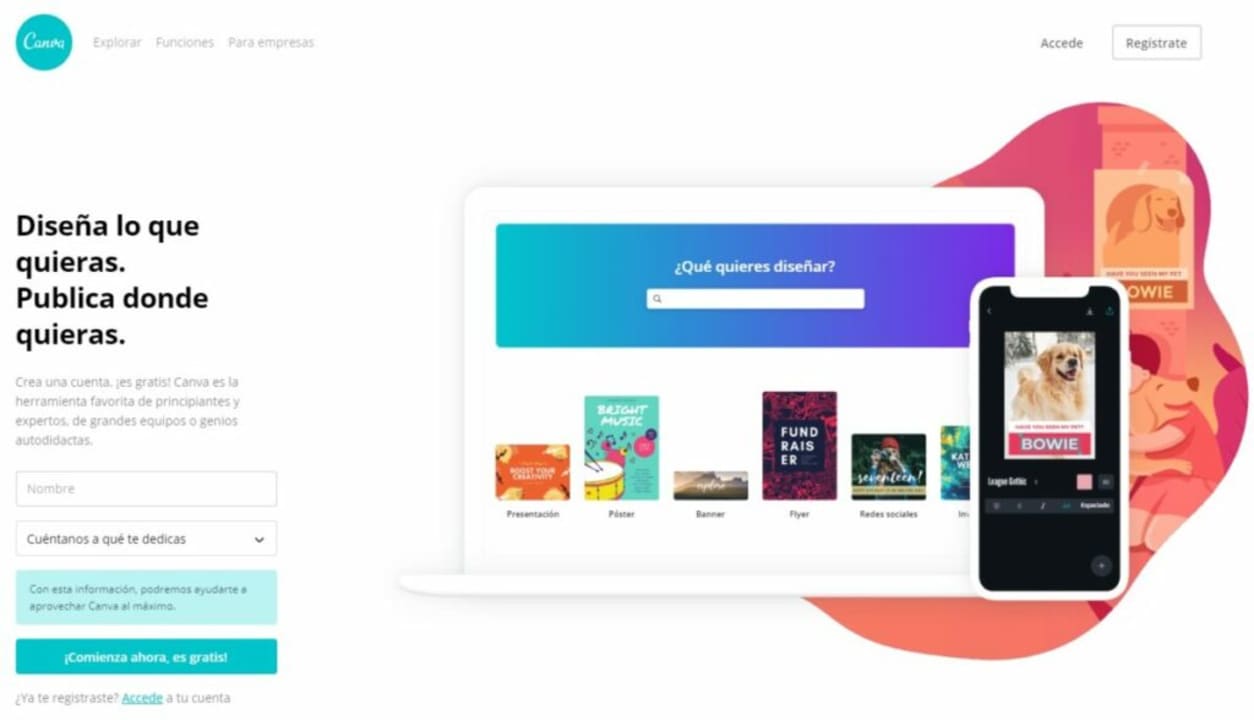
How to make a collage with Canva
Creating a collage with Canva is very simple, whether you opt for its web version or its desktop application. First of all you will need to open an account on the platform. You will see that there are paid versions of Canva but don’t worry, the program is fully functional from its free version. Simply opt for the “Personal use (for home, family or friends)” option when opening your account.
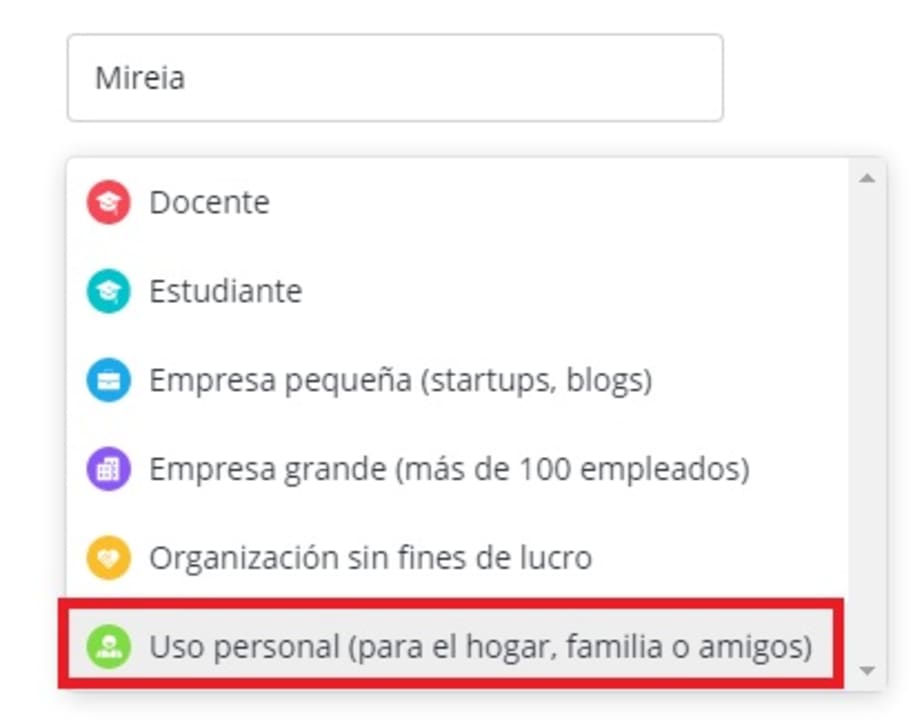
Once your account is open, log in and select the “Photo Collage” option. If you can’t find it, don’t worry, you can create a new project and then type “Collage” in the search engine. You will then see a selection of free collage templates that are really useful and 100% customizable, so you will have your photo collage finished in no time. Choose the template you like the most and think about which photos you want to use.
Once you know which images you want for your collage, click on “Uploaded files” and upload your images to Canva. If you prefer, you can also drag and drop them into the dark gray box to upload them all at once.

Once you have finished the previous point you will see how all the images appear in the Canva interface. Now simply drag them to the section of the template you want to create the collage of your dreams. Note that you can resize the images, add text and customize the template to your liking.

It’s that simple! Once your project is finished you will be able to save it on your computer or share it on social networks. As you can see, this is an ideal option for making collages in a jiffy.
2. Fotojet
Fotojet is an online tool for creating collages without the need to download anything. It is very similar to Canva, offering a simple and intuitive interface but providing excellent results in a matter of seconds. All in all, it is a very good option for anyone looking for an uncomplicated tool with which to make a great collage without complicating your life.
PROS:
- Very intuitive interface
- Offers a good number of free templates
- No registration required
CONS:
- Some of its functions are paid
- No mobile app
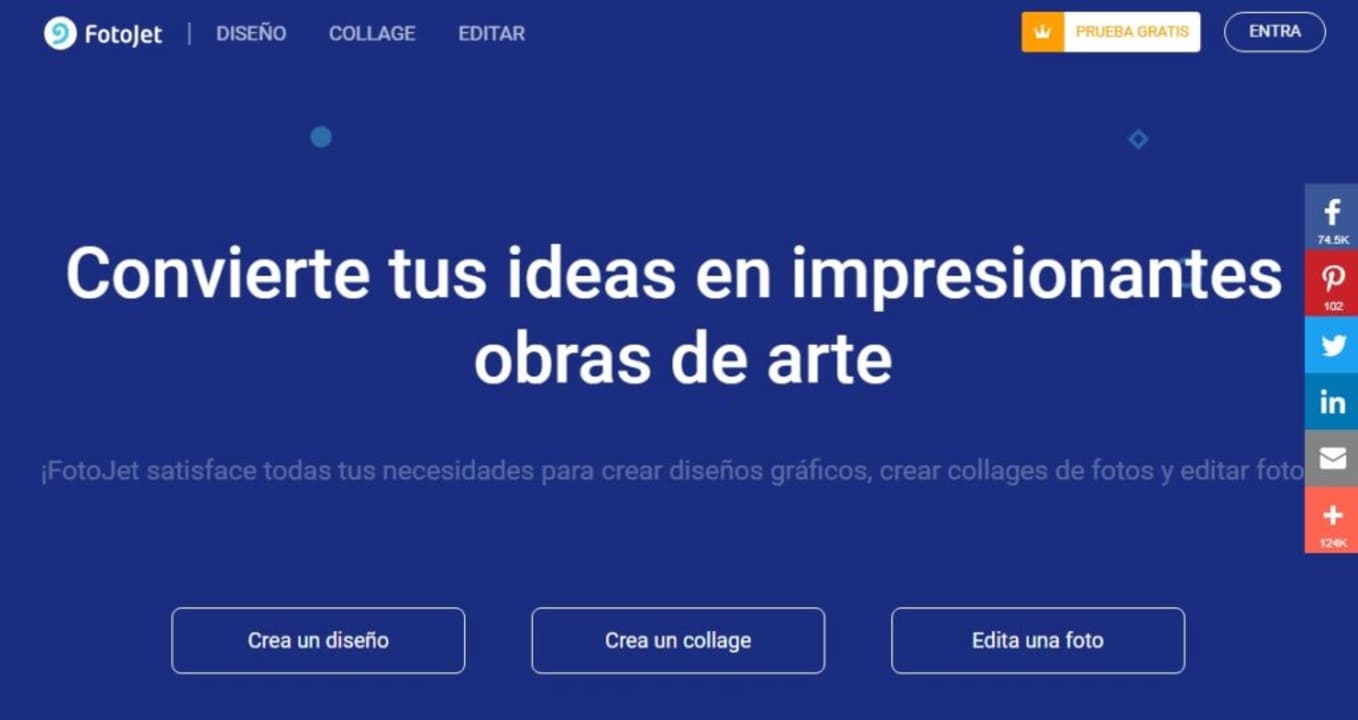
How to make a collage with Fotojet
To create a collage with Fotojet, first of all click on the “Create a Collage” button. You will then be presented with a selection of free templates that you can use as a basis to shape your project. You will find the classic grids, templates that use a photo as a base, templates with 3D objects, etc. Choose the one you like best for your collage.
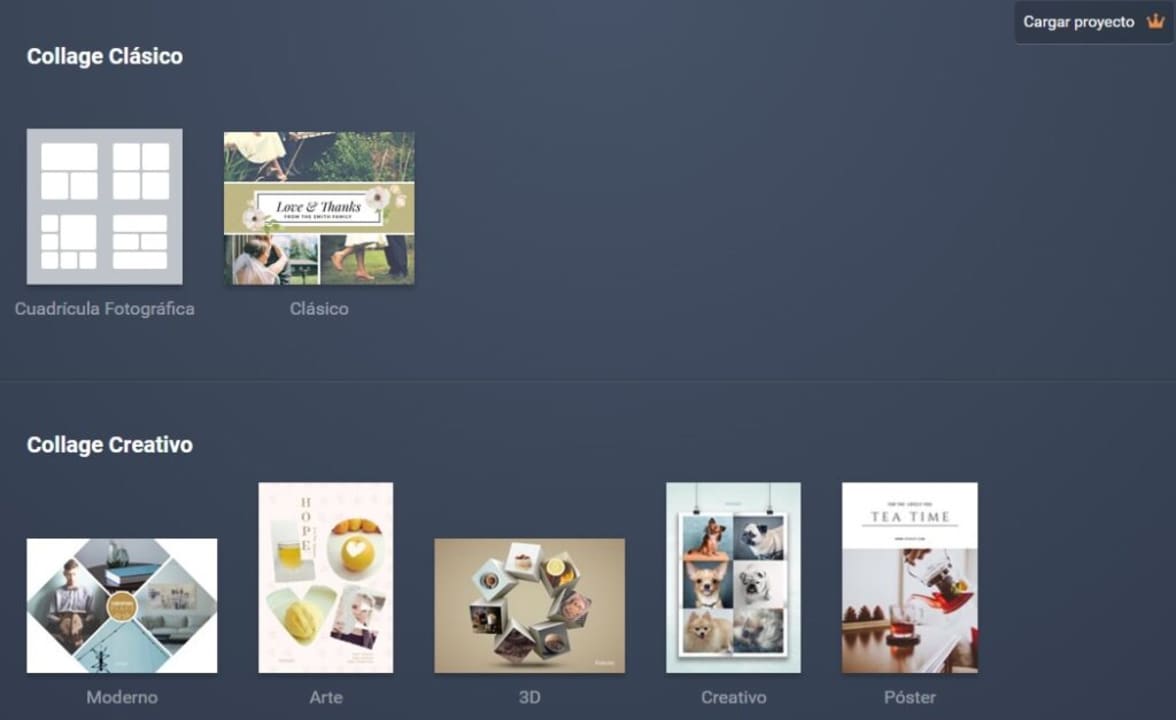
Once you have selected your template, select each of the spaces for images and upload the photo you want. If you prefer, you can also choose an image from the Fotojet catalog, thus creating a much more complex collage.
If you have chosen to use Fotojet’s image catalog, you will see that some of the photographs and illustrations have a small crown associated with them. These are premium images, to which only users with a paid account have access. However, they are not really necessary for anything.
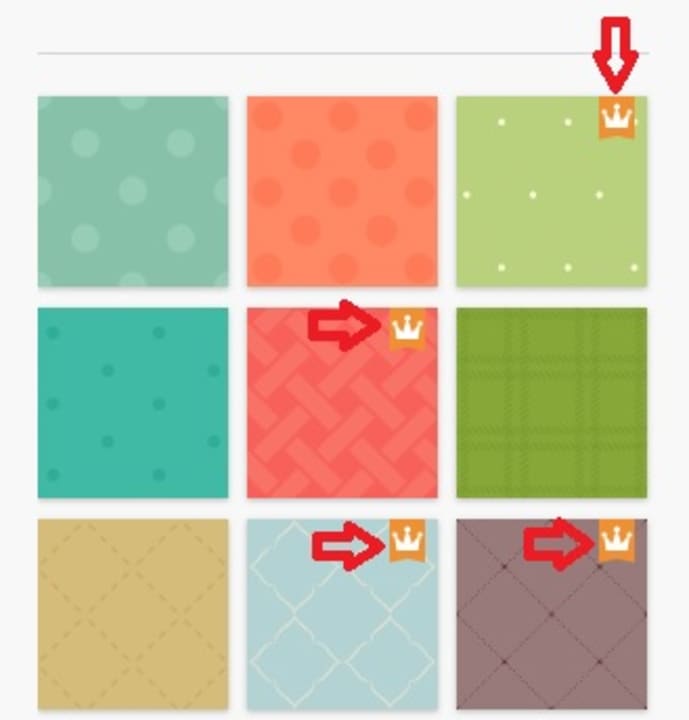
Uploading a photo to the collage is very easy. Just click on the blank space you want and select the image from your computer. Once it appears on the screen you can resize and edit it to your liking.

It is important to note that Fotojet allows you to add effects and filters to the images once they are in your collage. After finishing it, you will be able to download your creation in PNG or JPG format. As you can see, it is a powerful tool, easy to use and really useful.
3. Fotor
Fotor is a free but very complete photo and image editor. In fact, because of its many tools and good results, the BBC has called it the “Photoshop Light” and an excellent choice for those who can’t afford Adobe software. Offering both an online and desktop version, it is also very versatile, allowing you to create graphic designs at any time and with professional results.
PROS:
- Very easy to use
- Elegant interface
- Professional results
CONS:
- Lack of automatic saving
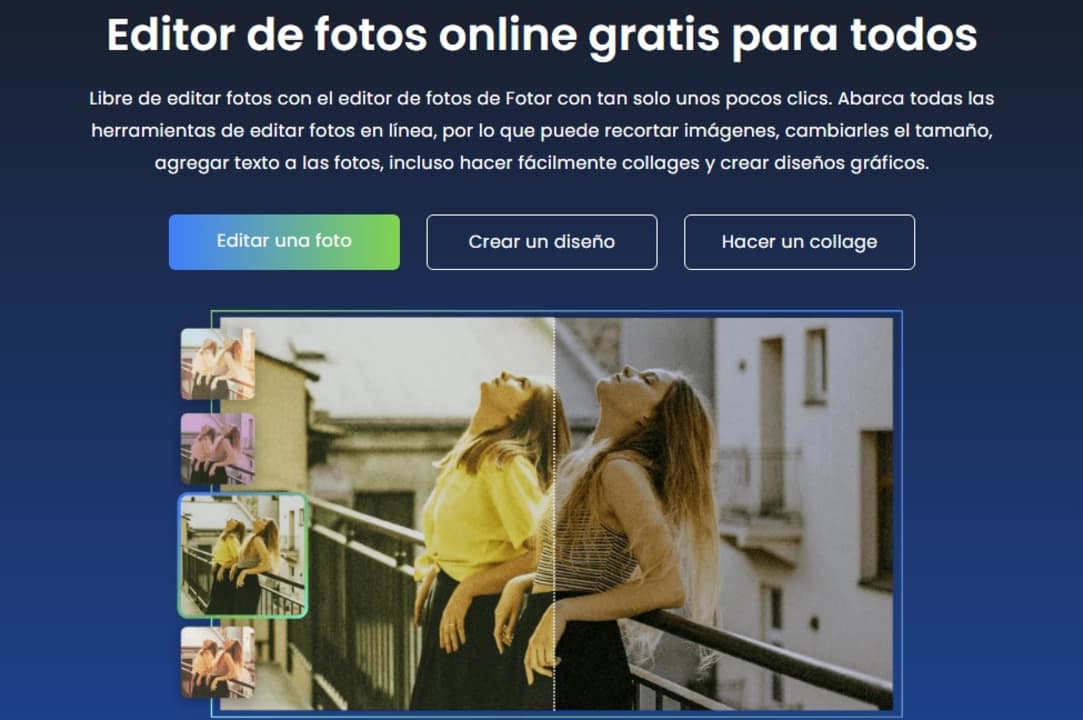
How to make a collage with Fotor
If you want to create your own collage with Fotor, first of all select the “Make a collage” option. Then select the type of collage you want to create and choose one of the many default templates that appear. All of them are fully customizable, so even if you are not completely satisfied with one of them, you can modify it later. You will also see that some templates come with a small diamond. These are the premium templates and are only available to paying customers.
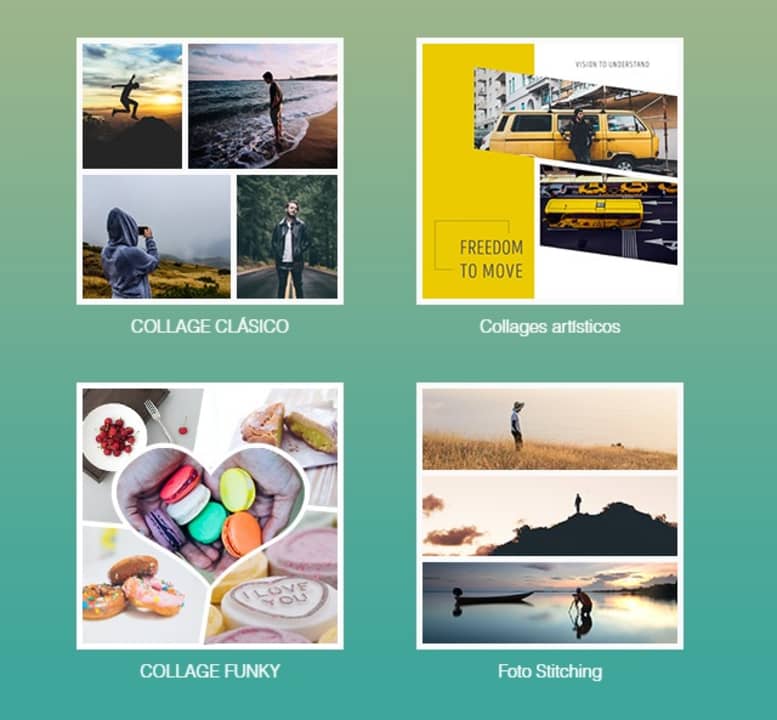
Once you have selected the template, click on the “Import” option in the upper right corner of the screen. From there you can upload all the photos and images you want to add to the collage. Once you have done this, drag the photos to the section of the collage you want them to occupy.
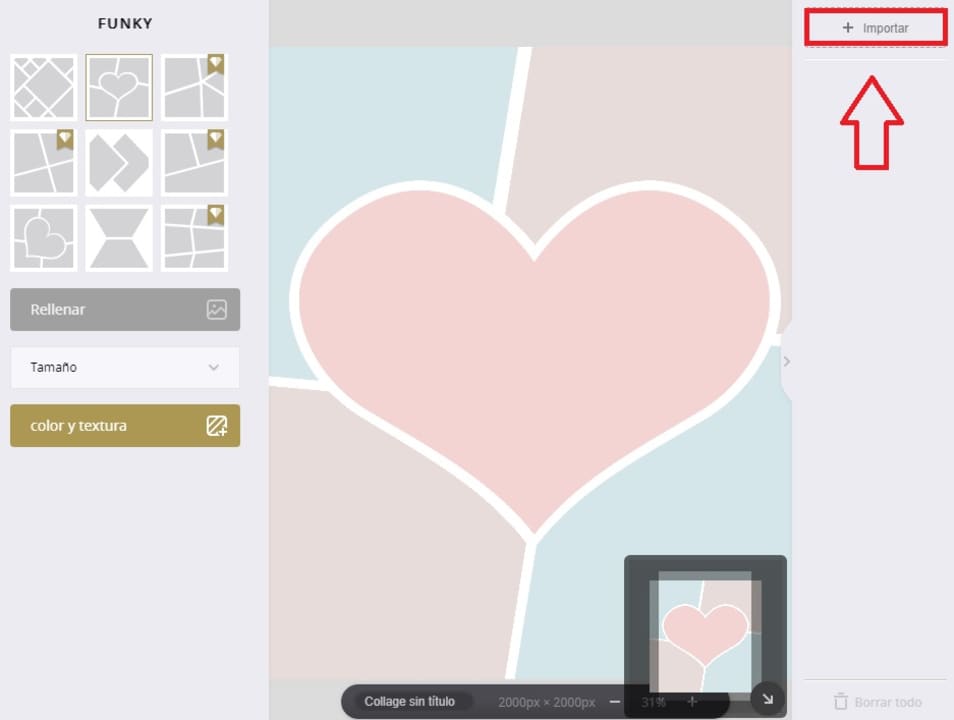
If you are not sure which photo to place where, don’t worry. Fotor has an option called “Fill” (on the left side of the screen) that will place all the photos you have uploaded in the way the program considers optimal. We assure you that it will surprise you!

Once you have finished your collage you will be able to save it in JPG, PNG and even PDF format. As you can see, although it is not as intuitive as the previous options, it is still an excellent resource for making free collages.
4. Adobe Express
Adobe Express (formerly Adobe Spark) is an excellent option to make online collages without having to download any program. This tool is really easy to use and provides excellent results, although we couldn’t expect anything less from the parents of Photoshop.
PROS:
- Fully online
- Over 2000 free collage templates
- Allows you to use Adobe Stock images
CONS:
- The best templates are paid templates
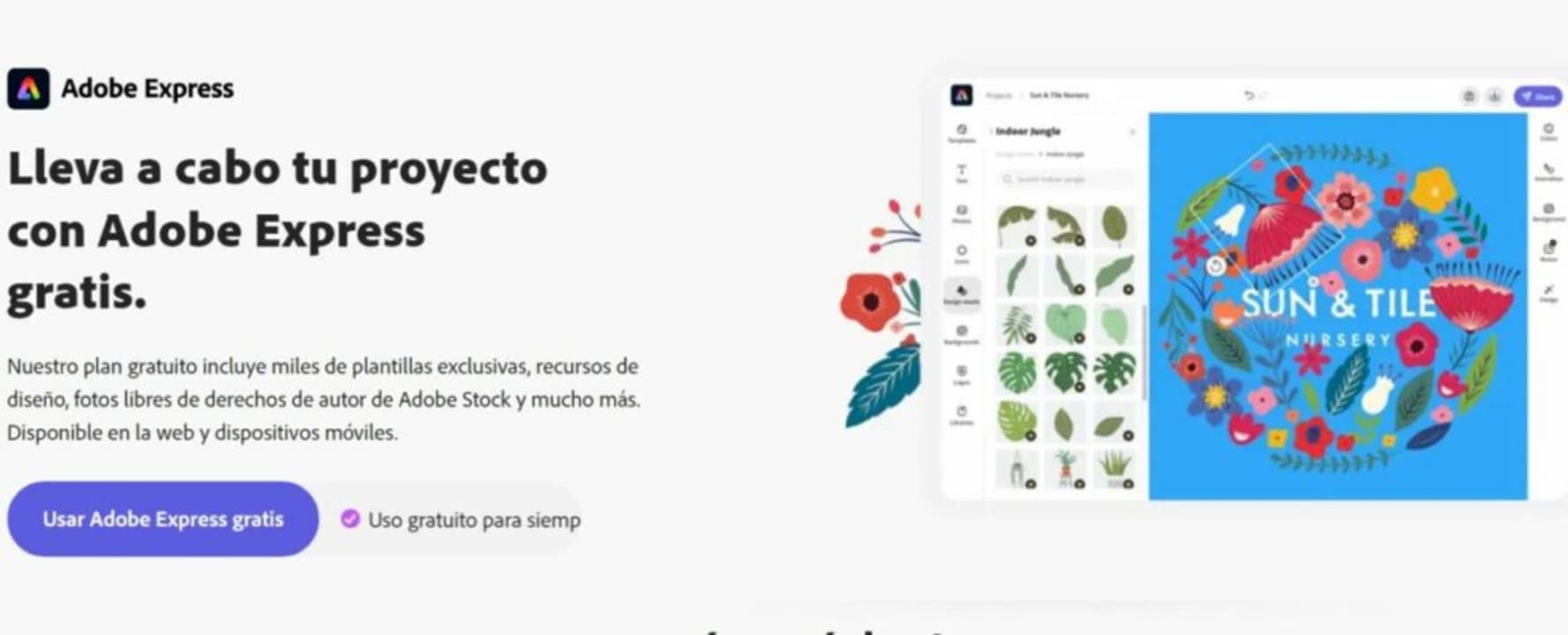
How to make a collage with Adobe Express
To start using Adobe Express you will first need to log in with an Adobe account. Don’t worry, it’s completely free. Once in the tool’s interface, select the “Collage” option that you will find under “Create a new project”.
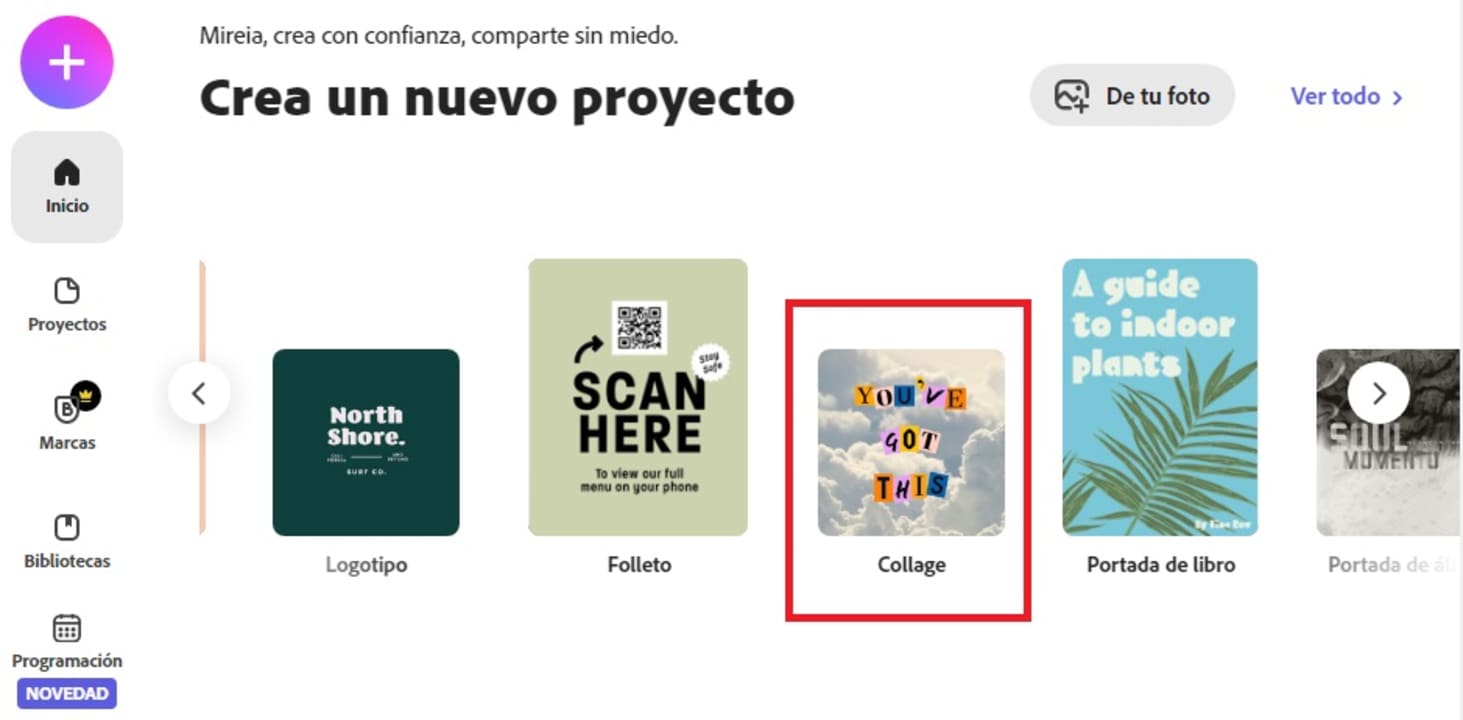
Next, upload the photos you want to add to your collage by clicking “Upload” or select the ones you like from Adobe Stock. Once done, choose the size of your collage and click the “Next” button.

After that you only have to design your own collage. You will see how all your photos will appear on the screen and you will be able to move or resize them simply by dragging them. You can also choose one of the program’s free collage templates. Once the collage looks the way you like it, you can add text by double-clicking on the image.

Once your collage is finished, you will be able to download it by clicking on the “Download” button in the upper right corner of the screen. Simply select whether you want to save the file in PNG, JPG or PDF format and click the “Start download” button. Last but not least, Adobe Express can now schedule your content on social networks.
5. PhotoPad
To finish the selection we want to recommend PhotoPad, a free image editor with which it is really easy to edit all your digital photographs. Besides being a really intuitive program, PhotoPad includes as an extra an option to make collages. Thus, this little gem is an invaluable help to make photo collages in just a few seconds.
PROS:
- Includes all basic editing tools
- Allows the use of layers
- Includes many filters
CONS:
- Very simple in some respects
- Slow to open large files
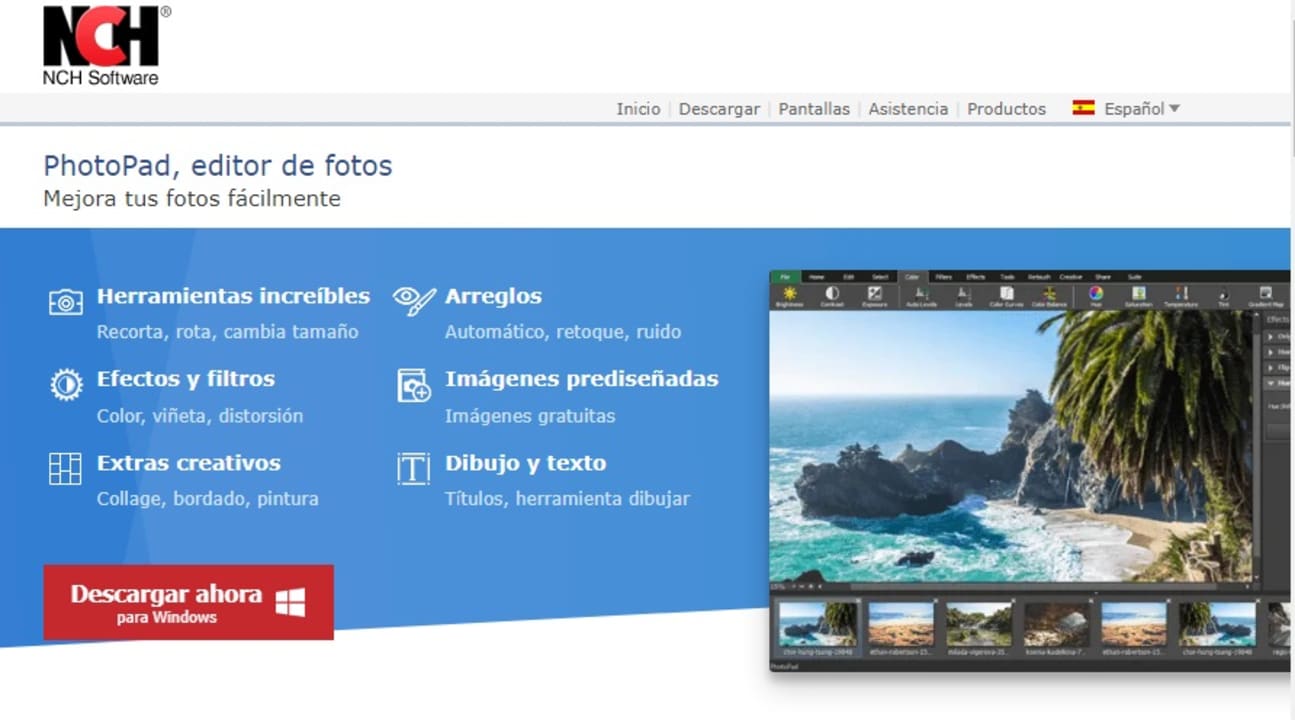
How to make a collage with PhotoPad
To start creating your collage with PhotoPad simply click on the “Collage” button and click on the “Create” button. Once you have a blank canvas, click on the “Collage” drop-down button on the right side menu of the screen and then click on “Edit Collage”.
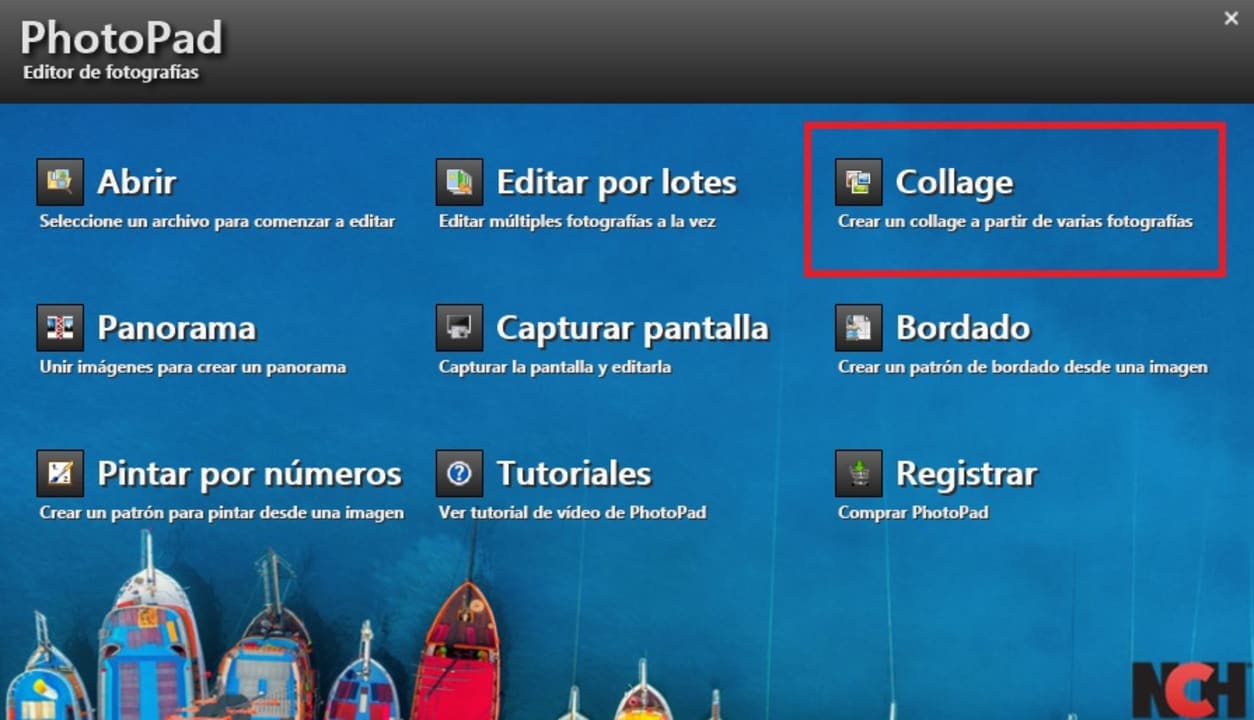
After choosing the background, select the type of template or grid in which you want to place your images. You will be able to choose the location, spacing and even the shape of each of the spaces where your photos will appear. You will find all this in the menus “Canvas options”, “Background options”, “Design options” and “Image options”.
Once you have done this, all that remains is to choose the photos you want to add from your PC. To do this click on the “Add” button at the bottom of the right side menu.

Alternatively, you can double-click on the spaces of the pictures and add them directly. Voilà, your collage is ready. Wasn’t that easy?
Create collages with photos quickly and easily
We hope that our selection of free programs to make collages has helped you. As you can see, there are many options to easily create beautiful montages with all your memories. If you liked the article, don’t forget to share it with your friends on social networks!
Mireia Fernández is passionate about the world of video games and new technologies, a hobby that dates back to her childhood with the MSX HB 501p. Born and residing in Barcelona, Mireia has been working as an editor for over 10 years and specializes in writing reviews, tutorials, and software guides, as well as doing everything possible to publish news before anyone else. Her hobbies include spending hours playing on her console, walking her golden retriever, and keeping up with the latest SEO developments.
Latest from Mireia Fernández
- Boost Your Productivity: Automating Data Extraction from PDFs
- AI Auto-Cut Deep Dive: Transform Long Videos into Engaging Shorts with Premiere Pro
- From Chaos to Collaboration: How to Streamline Your Agency Workflow with Photoshop Projects
- Reimagine Your Design Workflow with Adobe Illustrator’s Generative Expand
You may also like
 News
NewsThe end of the season of the best superhero series returns to deliver its great surprises
Read more
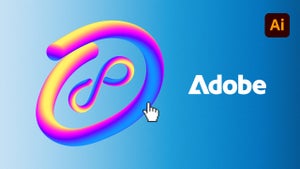 News
NewsInteractive 3D Mockups: De Illustrator a AR
Read more
 News
NewsThe best game of The Lord of the Rings receives an expansion that adds 20 more hours of gameplay
Read more
 News
NewsNo Man's Sky receives an update that prepares you for Halloween
Read more
 News
NewsJeremy Strong is convinced that his Zuckerberg will be completely different from Jesse Eisenberg's
Read more
 News
NewsSeason 1 of Battlefield 6 is almost here and these are some of its new features
Read more