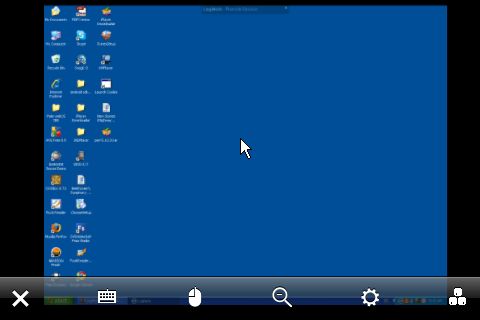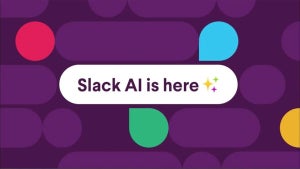Imagine being able to access and control your computer from anywhere on Earth using your iPhone. Sounds pretty futuristic, right? Actually, it’s not because there are apps available already that let you tap into your PC or Mac on your phone. And these remote control apps do a lot more that just allowing you to view your files and folders. In fact, they actually let you use your operating system interface, running apps, carrying out commands, and even typing. Essentially this means you can turn your iPhone into a PC!
1. The creme de la creme of remote access apps is LogMeIn Ignition. To use the service, you first need to sign up for a free LogMeIn account on the developer’s web site.
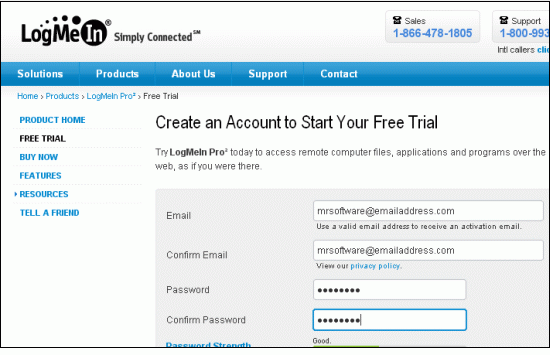
2. Now you should download the LogMeIn desktop client when prompted and run the installer. Once it’s running, you’re ready to starting accessing this machine. If you like, you can install multiple clients on multiple computers, then you can access all of these on your iPhone.
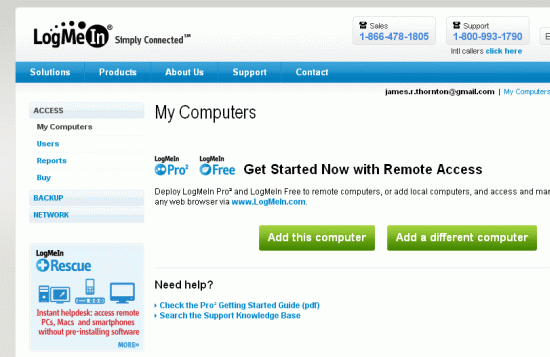
3. Now go get the LogMeIn Ignition iPhone app from the App Store. At $29.99 it’s doesn’t come cheap but it’s worth the outlay if you’ll be using it on a regular basis. Start the application and log in using the details of the LogMeIn account you just set up. A list of the computers available for you to access is now shown. Tap one to select it.
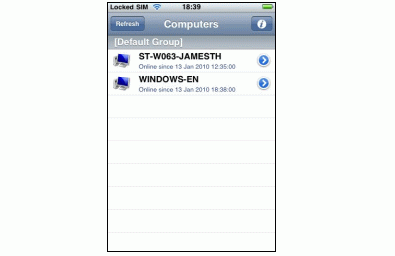
4. After a short wait, you’ll now be connected to your PC or Mac and can start navigating around it. Shift the screen around with your finger to position the cursor in the right place. You can zoom in and out easily by pinching the touchscreen, and pop up the on-screen keyboard at any time to type something.