Siri is Apple’s voice assistant. An assistant that has evolved over the years to become a fundamental tool in our iPhone, iPad and other Apple devices. Siri allows us to interact with our devices efficiently, quickly and naturally, using only our voice.
What is Siri
Siri is an artificial intelligence-based virtual assistant designed to help us perform tasks, search for information and answer questions quickly and easily using voice commands.
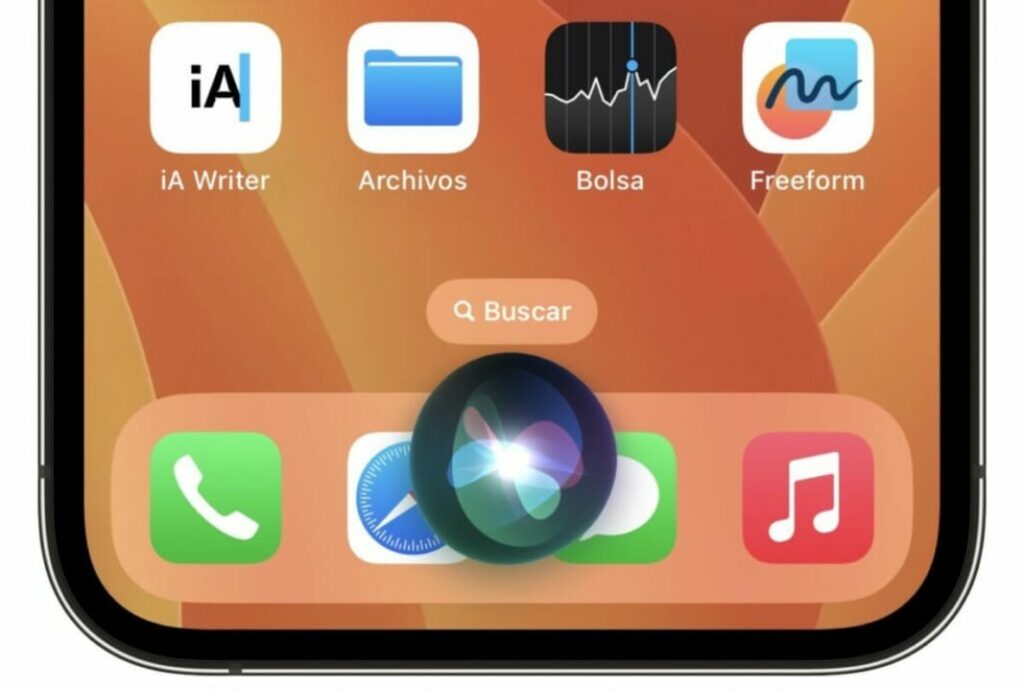
Through Siri we can do almost anything, such as make calls, send text messages, set reminders and alarms, answer general questions, reserve a table at a restaurant, ask for an Uber to pick us up, do mathematical calculations, check the stock market and get information about the weather, traffic, sports, news and much more. The list goes on, as we can ask it to turn on or turn off lights at home -as long as we have HomeKit accessories configured- play series and movies, tell us their synopses, characters or directors, play music, open specific applications, and so on.
As if all that were not enough, one of the great advantages of Siri is its ability to integrate with third-party applications, which greatly expands its functionality. For example, we can use Siri to keep a diary in Day One, to send money to our contacts through banking apps or to shop in our trusted supermarket. The options are, really, unlimited and depend a lot on which apps and services we use. When in doubt as to whether Siri is capable of doing something for us, the best thing to do is to ask her directly.
How to activate Siri on your iPhone or iPad
As we have just seen, Siri is an invaluable tool on Apple devices. To take full advantage of its functions, we need to activate it. The steps are as simple as this:
- We open the Settings app on our iPhone or iPad.
- Enter Siri and Search.
- We activate Activate when we hear “Hey Siri” so that we can address aloud to the assistant.
- We activate When pressing the side button, which will allow us to activate it with a single button press and without the need to say “Hey Siri” in front of the request.
- We activate Siri with locked screen to allow the assistant to be available to us even with our iPhone locked, either on a table or in our pocket and with AirPods connected.
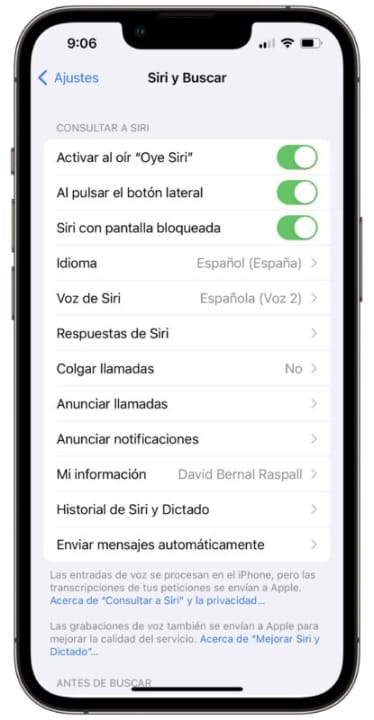
How to customize Siri to suit your preferences
Just as we can customize the home screen of our iPhone to make it unique, we can customize Siri to suit our preferences and needs. We will do it all from the Settings app, specifically within the Siri and Search section. Here we have several options to customize how Siri responds to us in different circumstances.
- In Language we can choose one of those that Siri speaks. Note that, in many cases, we can choose between different regions of the same language. The Spanish of Spain is not the same as that of the United States, nor is British English the same as that of Ireland, Canada or Australia.
- In Siri Voice we can choose its gender. The options we find here will depend a lot on the language we have chosen, but at least we will find a female and a male voice.
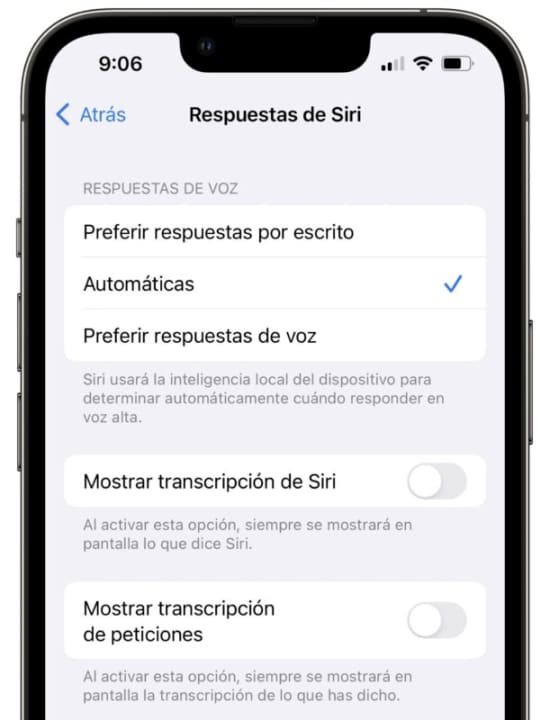
- In Siri Answers we will configure how the assistant responds to us. We can Prefer written responses, Prefer voice responses or Automatic that takes into account the circumstances in which we are to choose between one or the other. We can also Show Siri transcript to see what Siri answers us and even Show transcript of requests to see written on screen what we are asking.
- Finally, but very important, in My info is where we will choose our contact. Siri will use this data to know where we live or work, who our relatives are, our anniversary and other key information to be able to help us with our requests.
30 really useful Siri commands
As we have already hinted a few paragraphs above, Siri is really useful. We can ask her almost anything, and among so many options sometimes it’s good to focus on a somewhat shorter list. Remembering that all we have to do is address out loud to our device, here’s a list of some really useful commands:
- “Hey Siri, call [contact name]”: Places a phone call to the specified contact.
- “Hey Siri, send a message to [contact name] saying [message]”: Sends a text message to the contact with the specified content.
- “Hey Siri, set an alarm for [time]”: Sets an alarm at the specified time.
- “Hey Siri, remind me [task] at [time]”: Creates a reminder for the task that will alert us at the specified time.
- “Hey Siri, remind me [task] when I get to [place]”: Creates a reminder for the task that will alert us at a specified location.
- “Hey Siri, how’s the weather today?”: Provides information about the current weather and forecast for the day.
- “Hey Siri, how’s the traffic to [destination]?”: Displays real-time traffic information to the specified location.
- “Hey Siri, when is my next appointment?”: Displays information about our next appointment on the calendar.
- “Hey Siri, play [song name]”: Plays the specified song in the default music app.
- “Hey Siri, open [app name]”: Opens the specified app on our iPhone.
- “Hey Siri, how many days until [date]”: Calculates how many days are left until the specified date.
- “Hey Siri, what does [word] mean?”: Looks up and provides the definition of the specified word in the dictionary.
- “Hey Siri, activate Do Not Disturb mode“: Activates Do Not Disturb mode on our iPhone to stop receiving too many notifications.
- “Hey Siri, show me photos of [event or place]”: Searches for and displays photos related to the indicated event or place in our photo library. If it doesn’t find them it can offer us results from the internet.
- “Hey Siri, how do you say [phrase] in [language]?”: Translates the specified phrase into the indicated language.
- “Hey Siri, how much is [amount] plus [amount]?”: Performs a sum with the quantities provided and gives the result.
- “Hey Siri, how many [unit of measure] are in a [unit of measure]?”: Converts units of measure and provides the equivalence.
- “Hey Siri, search [topic] on the web”: Performs an internet search on the specified topic.
- “Hey Siri, what movies are playing?”: Displays a list of movies in theaters near our location.
- “Hey Siri, what time is [sports team] playing?”: Provides information about the next game of the indicated sports team. We can also ask it for the scores
- “Hey Siri, tell me a joke”: Siri tells a random joke.
- “Hey Siri, tell me a story”: Siri narrates a short story.
- “Hey Siri, start a [time] timer”: Sets a timer for the specified duration.
- “Hey Siri, what is the value of [action name]?”: Provides information about the current value of the stock in the market in which it trades.
- “Hey Siri, what is the exchange rate between [currency 1] and [currency 2]?”: Displays the exchange rate between the two specified currencies.
- “Hey Siri, where is the nearest restaurant?”: Searches for and provides information about the nearest restaurant to our current location.
- “Hey Siri, what can I eat near here?”: Displays a list of restaurant and fast food options near our location.
- “Hey Siri, start a route to [destination]”: Opens the maps app and starts navigation directions to the specified location.
- “Hey Siri, visit softonic.com”: Opens the website in question in Safari.
- “Hey Siri, when does the sun rise?”: Reports the sunrise time for the current location on that day.
When we’re in front of our Apple devices, being able to use Siri really changes the experience. Whether it’s for a simple question, to set alarms or events, or just to know if we need to bring our umbrella, Siri is always there to help us.
Some of the links added in the article are part of affiliate campaigns and may represent benefits for Softonic.


