How To
VLC Media Player Converter to MP4, MP3 and other formats
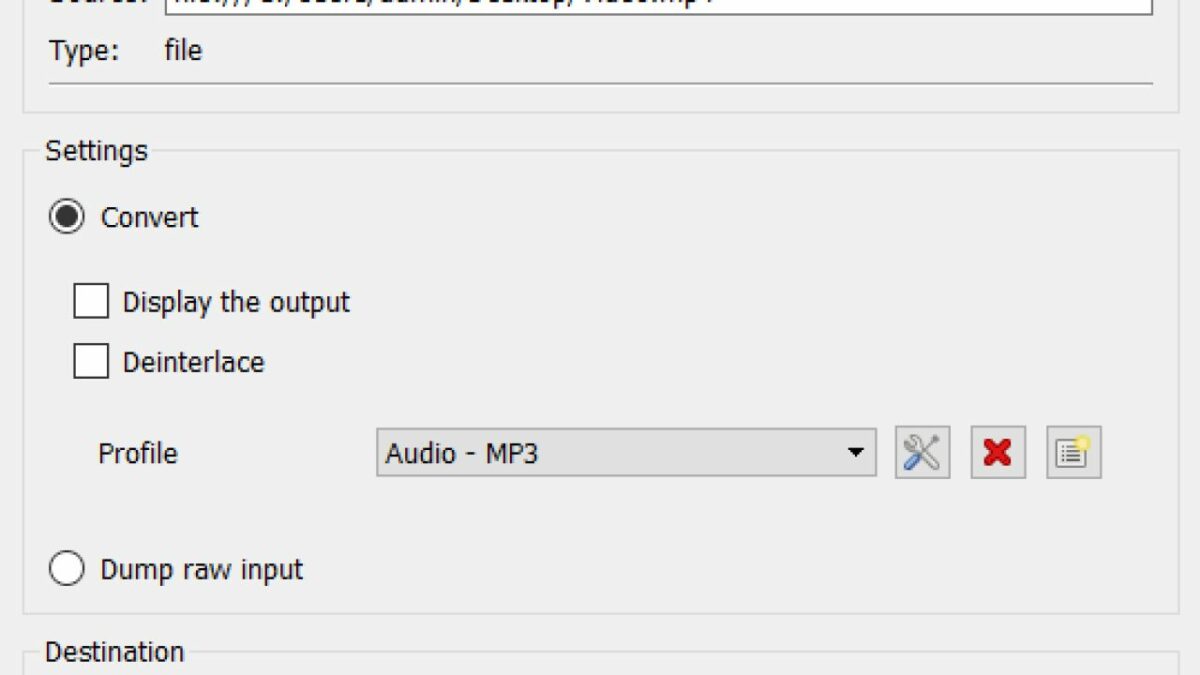
- October 7, 2019
- Updated: June 18, 2024 at 10:44 PM
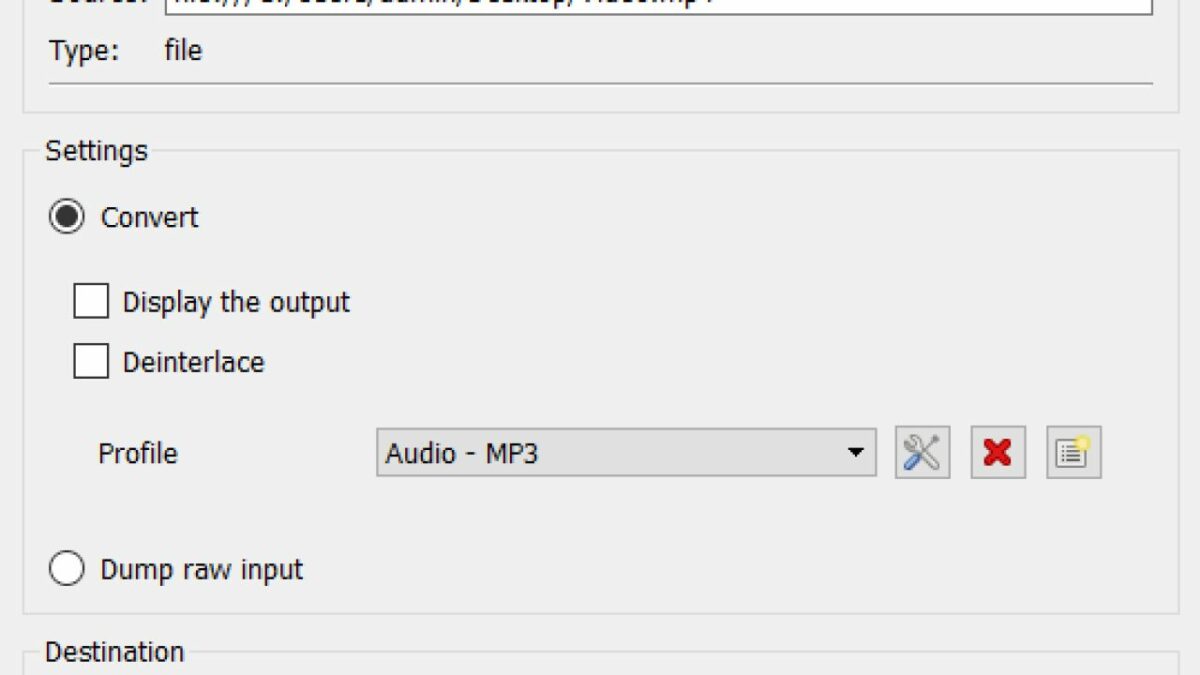
VLC Media Player is a free media playback utility created by VideoLAN. This utility plays almost any type of media file, from mp4, mp3, mkv, to mov. What does this mean to someone who doesn’t spend all day muttering to themselves about conversion rates and lossless compression? Well, you know that annoying thing that happens when you try to play certain media formats using Windows Media Player? That won’t happen with VLC. VLC is the same type of utility as Windows Media Player, only better.
You can even use this utility to easily convert videos to other formats like MP4. If you, like me, have an overactive trigger finger when it comes to home videos on your mobile device, you’ll enjoy this guide. In fact, this guide is useful for any video taken on an iOS or Android device, especially when you need to convert formats with VLC Media Player Converter.
What Kind of Formats Can I Convert Using VLC?
VLC supports a whole range of different video, audio, and text files. Here is a list of the different formats that are supported by VLC and can be converted.
- 3gp
- Avi
- Flv
- MOV
- Mkv
- Mp4
- Mpeg1
- Mpeg2
- DivX
- H/I 263
- Mpeg 2 audio
- Mp3
- FLAC
- PCM
- A-law
Output Files Using VLC Media Player
You can convert current movies and audio to the following formats:
- MP4
- TS
- OGG
- WMV
- DIV3
- AVI
- Webm
How to use VLC as a video converter to MP4
Select your video

The first thing you’ll want to do is open your VLC media player and head to the banner at the top of the interface. Now, click on the Media menu and scroll down to Convert/ Save. You should see a new window open up with the header ‘Open Media.’
Next, you’ll want to use the Add button to select one or more videos to convert. Once you hit Add, you should see a third window open up, this time displaying your file explorer. From here you can select the video you want to convert. I’ve chosen a guide for propagating crassula Ovata posted by the Bonsai Alchemist.
Select the file name for the converted video

In the Destination file box at the bottom of the conversion interface, you’ll want to select the destination folder and the name for the new video file. I’m keeping the name similar, to try and organize the disaster I call my personal filing system. Once you’ve selected a folder and named your new media file, click Save.
Select video format for the conversion

Next, you’ll see that you’re back in the main conversion interface. Scroll down to profile, and then choose the target format from the list of formats. VLC media player easily converts videos into different formats such as MPEG, MP4, AVI, Divx, ASF, WMV, FLV or DVD. Here is a full dropdown list of the video file formats that VLC supports.
If you want videos for a specific device, there are also a number of optimized profiles with the optimal settings for resolution, framerate, and codec.
Fiddle with advanced settings (Optional)

I’d suggest only messing with advanced settings if you know what you’re doing when it comes to media formats. All you need to do to access these advanced settings, is click on the little wrench icon that usually denotes settings. You should see a new interface open up. From here, you can choose the supported video codec and audio codecs for your output file and have access to all advanced options like bit rate, resolution, framerate, and audio quality.
With special filters, you can also change or optimize the video or audio formats during the conversion process. For example, you can rotate recorded videos 90° or add a watermark or logo.
Save your freshly converted video

Once you’ve finalized all your conversion settings, source of the video file, what format you want to convert to, and where to save this new file, you can click on start. Now the media player will start to convert your video to the format you specified.
Depending on the format you chose, length of the video, speed of your PC, and other settings, it may take a while for the conversion to complete. Luckily, VLC also supports batch conversion so that you can convert multiple files at the same time. You can also continue watching videos in the media player while VLC converts other videos for you in the background.
Get More Out of VLC With These Guides
VLC is a very convenient media player that plays a wide range of video and audio formats and lets you convert video formats. If you want to get the most out of your media player, here are some more tips, tricks, and handy guides.
- How to fix 3 problems in VLC Media Player?
- How to take a screenshot in VLC Media Player?
- How to loop a video on VLC Media Player?
- How to edit a video in VLC Media Player?
- Updating your VLC Media Player
- Recording with VLC Media Player
- How to make VLC Media Player your default player?
- How to merge videos in VLC Media Player?
- How to cast a video on your TV with VLC and Chromecast?
- How to rotate videos?
- 5 Hidden features in VLC you need to know about
- VLC: All you can do besides play videos
- How to use VLC
- How to stream using VLC
Do more with VLC Media Player!
So, as it turns out, VLC Media Player isn’t only limited to video playback. VLC video is famous for being an open-source media player, good for playing everything from HD video to AAC (lossless audio).
Now you know, however, that VLC extensions offer new features too, like being a great video converter. If you’re looking to make the most of the program, try using it to convert videos.
Latest from Leri Koen
You may also like

Netflix will permanently remove Bandersnatch, the interactive episode of Black Mirror
Read more

GTA 6 could have an unexpected connection with GTA 5
Read more

The creators of Ori could close their studio if you don't leave good reviews on their new game
Read more

Fallout 5 may not be the next Fallout and the community is clear about what the next one will be
Read more

Virtua Fighter makes a grand return with a new installment in the franchise
Read more

REPO receives a series of adjustments to make the game more balanced
Read more
