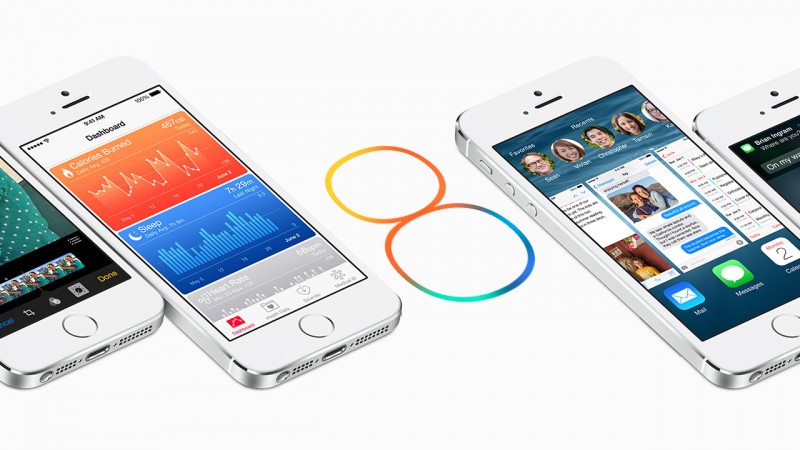Aside from its new features, and beyond Apple’s insane promotion, I wanted to see what the update to iOS 8 actually brings to the daily use of those who own an Apple smartphone or tablet.
I’ve spent the past two months trying out the beta version of iOS 8, always with the same question in mind: what does it really change in your daily digital life? Now that iOS 8 has been released en masse , I tested out the many new features to see which ones are actually useful, and which you could probably do without.
Messaging: Say goodbye to WhatsApp, Viber, Skype, and Snapchat
The iOS messaging app is, according to Apple, the most widely used of all native iOS apps. Until now, however, it only covered some of a user’s communication needs.
For group chats, people can turn to WhatsApp; for ephemeral photo sharing, Snapchat; and to make free phone calls, Skype or Viber is usually the go-to.
In what looks like a smart move from Apple, iOS 8 seems to satisfy all of these needs without leaving Messages.
Now, you can use it to send text messages, create group chats, record voice and video messages, send the famous self destructing messages, access free audio and video calls via FaceTime, and post or share your location.
Voice and video messages in iOS 8 Messages
For fellow Apple users, everything you need will be in one app, meaning you won’t need any other app to chat with, unless of course your messaging partner doesn’t have an iOS device. Undeniably, having one app instead of four is much more comfortable. Just think about much it easier it could be to find a conversation if it’s all in one place.
Among other things, all the attachments that are exchanged during a chat are saved together in the same chat. Just tap Details, in the top right, and look in the Attachments section. This is an especially useful tool in group chats.
Even more, for those who decide to buy the new iPhone 6 Plus, they’ll get two columns in landscape mode, with contacts on the left and messages on the right. It’s not an essential feature, but it’s quite handy.
iCloud Drive: Apple’s cloud finally makes sense
From the user point of view, the best feature of the new iCloud Drive is the clarity of its structure and the simplicity and ease of use of its interface.
The service is now organized as a real virtual hard drive, with a navigable structure divided into folders, similar to that of other services in the same category, like Dropbox.
This new and improved drive is kind of a big deal. Previously, iCloud control was basically out of the user’s hands; there was a space somewhere in the cloud that worked almost completely automatically to backup and save files online, but there was no way to access the backup unless you were resetting your device. This means that it wasn’t even possible to simply drag and drop a file into iCloud (or take one out). This made using the service confusing and sometimes problematic.
The integration of iCloud with OS X adds transparency to your storage, and it seems likely that iCloud Drive could become the cloud storage of choice for Apple users.
Handoff: The heart of Continuity
Continuity is what Apple calls the deep integration of its operating systems: iOS, OS X, and now, the OS for the Apple Watch, which we’ll see on the market at the beginning of 2015.
What does this mean in a nutshell? Basically, when you have more than one Apple device in the same room or in the same house, they’ll constantly be “listening” to each other. Whatever you start on one device (like creating a document or reading an article online), you’ll be able to continue on another, exactly where you left off. The best part is, it’ll all happen automatically.
Another cool feature with Handoff is the ability to answer phone calls or send and receive messages directly from your Mac, without even touching your iPhone. If you’re lazy or if you’re focused on what you’re working on, it’ll be super convenient.
Siri listens to you
The biggest change in Apple’s virtual assistant Siri is hands-free, voice activation. If (and only if) your iPhone is connected to a power source, you can yell “Hey Siri” from across the room to activate Apple’s digital assistant, who’ll eagerly await your response.
The fact that voice activation only works when your phone is charging is perfect for certain situations, like in a car for example, where you’ll want to be able to access GPS, answer phone calls, and change the track, hands-free. On the other hand, it’d be nice to be able to call out to Siri when your phone isn’t plugged in and charging.
Custom keyboards and good suggestions
The new keyboard in iOS 8 offers a system identical to that of SwiftKey Notes: smart suggestions that help you write faster, but aren’t invasive. If you want to use them, do it. Otherwise, you can text as usual without interference.
Not only that, external developers can now create alternative keyboards that you can install and use instead of the default.
The default keyboard of the iPhone 6 Plus also gives you extra keys that speed up typing, including cut, copy, and paste.
In short, good suggestions that actually adapt to your writing style (and to the person you’re writing to), new buttons, and customization means that Apple scores points here.
Widgets and extensions: power and customization
Some apps developed for iOS 8 will include an extension. In practice, they’re tools to open an app inside another app (app inception?), letting you pick the tools you want from inside the app “host.” For example, you’ll be able to edit the images in the Camera app with tools from VSCOcam, because it’ll provide an extension that allows you to do so, although it won’t be available immediately with the VSCOcam for iOS 8 update.
There will also be extensions for Safari, which means that you’ll be able to customize your browser just as you would with the add-ons for Chrome or Firefox that you use on desktop computers.
As a user, this tool will significantly change the way you use your iPhone or iPad; these mobile devices are quickly approaching the full functionality of desktop computers, without losing the “lightness” and convenience of touch screen devices. It’s more power, but with the same level of comfort.
The widgets, on the other hand, are extensions that can be added to the Notification Center, which now lets you personalize them, subsequently making them much more useful. Up until now, in fact, barely anyone used it. I myself usually opened it by mistake and immediately closed it with annoyance. Now, the story may change: it might just be worth giving this revamped service another chance.
In sum, widgets and extensions mean more power and customization, and that’s never a bad thing.
Adding a new widget is simple
Health Kit
The Health Kit is a kind of control center for all apps related to fitness, sports, weight control, and general health.
The apps connected to the Health Kit will collect the data, including calories burned, physical activity, nutrition, and sleep patterns (among others), and present them in the form of graphs, which show the performance of each variable by day, week, or month.
The new iPhone 6 and iPhone 6 Plus will be equipped with a co-processor dedicated to movement called M8. Aside from movement, M8 will also measures altitude changes, making it super effective when gathering information, especially when coupled with the Apple Watch.
Is the app useful? It depends. If you’re using these kinds of apps daily, or if you have health problems which you need to consistently monitor, then most likely, the Health Kit will be very useful.
There is, however, also a bit of mania about this huge centralized structure that has the potential to control all your health information. If, however, you make the app work for you, instead of becoming a slave to it, and if data isn’t accessible to any third-parties, then it can be a good tool.
Quick answers with Interactive notifications
Some apps show you notifications at the top of the screen, something you’ve probably become accustomed to swiping away. A typical example: the Messages app. In iOS 8, however, you can respond directly to these notifications (for example, responding to a text message) directly from the notification itself, making it ‘interactive’.
It’s a feature I’ve already come to love, especially because it also works from the lock screen. To reply to a message, just drag it to the left and tap Reply.
The notifications are both interactive and accessible from the lock screen
The convenience of this tool lies in the fact that to respond to a message or an email, you don’t have to leave the app you’re using, or even unlock your phone if it’s on lock screen. It’s a little thing that you’ll immediately wonder how you lived without.
Photo app, Camera app and iCloud Photo Library
Undeniably, the smartphone has now replaced the camera as the default gadget for taking photos.
In the case of the iPhone in particular, this isn’t surprising: the optics are good, the third-party app are endless, and the OS is robust (and all this in just over 100 grams). What’s new then, in the new Photos app in iOS 8?
A lot of things. For one, the editing options are really useful, not unrealistic like many overly complicated photo apps.
The tool to straighten crooked shots in the Camera app
Thanks to iCloud, all photos and videos are organized by events like shooting location. They’re then automatically stored in your iCloud account, which has a powerful search engine to help you find any shots quickly.
Another great feature is the option to shoot time lapse or slo-mo videos, which reaches up to 240 FPS in the two new models of the iPhone 6.
Overall, the life of a digital photographer like myself will be a little richer and far more orderly in iOS 8.
Multitasking
Multitasking is especially interesting for those who have an iPad. It lets you open and use two apps at the same time, each on half the screen. For iPhone users, I’m not totally sure that a screen that small is suitable enough to accommodate two apps at the same time, unless of course we’re talking about the new iPhone 6 Plus.
Of course, this will depend largely on the two apps that are being used. For now, I haven’t found a convincing pair, but I’m sure it works well for some. In the meantime, I’ll keep looking.
In general, it’s better to have one more than one less function, so we’ll see how it develops.
In the family, but what family are we talking about?
This new Family Sharing feature lets you create a sort of ‘family’ Apple account to share between members, including apps, music and books, calendars, and photos taken with each member’s iOS device.
Setting up Family Sharing
Parents also have the ability to accept or decline, in real time, iTunes store purchases made by their children, as well as locate them at any time on a map.
This service, however, does raise a few questions. Think of a teenage daughter sharing (or wanting to share) her photos, taste in music, or social calendar with her father? Sounds pretty unlikely.
To be honest, I don’t find this feature particularly useful, but other people might.
Your favorite contacts are a double-tap away
In iOS 8, you can create a list of people you call or text most often, turning these contacts into favorites.
To view this list, just double click on the home button of the iPhone the iPad, and you’ll see them at the top of the screen.
Along with favorites, you’ll also be able to see recently called contacts. With this feature more conveniently located, you’ll almost never have to open your phone book.
iOS step by step
Finally, the new mobile OS also offers a nice bonus app: Tips. Every week, you’ll find tips and tricks to help you learn how to use all the new features of iOS 8. The tips are actually done quite well, so they should come in handy.

In short: install
Does iOS 8 pass or fail the test? For me, it’s a definite pass. With this iOS update, Apple’s succeeded in the same small feat that it accomplished during its transition from Lion to Mountain Lion, which quickly turned a great OS into an even greater one.
I’d recommend any user who has an iPhone, iPad, or iPod touch compatible with the new iOS 8 to install the system. Among all the new features, there are only a few minor flaws which I think are easily outshined by the great new features.
Related Articles:
iCloud gets more secure with two-factor authentication