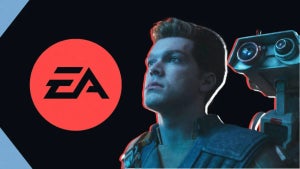It has been a while since we’ve been able to tell you about a significant WhatsApp development. After an endless stream of incoming updates, things recently slowed down. Well, finally we can bring you news of a very interesting update, although it isn’t exactly a new one. We first told you about WhatsApp’s plans to add fingerprint identification to the Android version of the app back in January, and we can now tell you that the feature is finally about to land.
WhatsApp has already started rolling out Fingerprint lock feature the members of the Android WhatsApp beta program

Fingerprint authentication landed on the beta version of WhatsApp for iOS months ago and is now finally making the leap to Android too. Once enabled, users will be able to secure their WhatsApp chats behind fingerprint authentication. There is also an option to hide content shown in system notifications behind the fingerprint lock feature too.
The feature lands for all Android beta users who’ve updated their WhatsApp to version 2.19.221. The only catch is that you’ll have to be using an Android phone running Marshmallow or later and, rather obviously, your phone will need a fingerprint sensor.
How to use the new Fingerprint lock feature on WhatsApp for Android
Once you have the latest version of WhatsApp installed on your Android smartphone, you’ll have to activate it and confirm your fingerprint before you can use it. This is what you’ll need to do to activate the WhatsApp fingerprint lock.
1. Open the WhatsApp Settings menu and then tap Account and then Privacy. You’ll then see the new Fingerprint lock option.

2. Open Fingerprint lock and then enable Unlock with fingerprint.

3. Confirm your fingerprint using your phone’s fingerprint sensor. This will then open up some different options for the Fingerprint lock feature including how quickly you want WhatsApp to lock after each use and whether you want WhatsApp to show message content in your system notifications.

4. Configure each setting and then test the feature works by closing it.

The above steps will enable the WhatsApp Fingerprint lock when it lands on your version of WhatsApp for Android. The feature, however, doesn’t actually add an extra layer of security to your WhatsApp chats, on top of the regular lock you have protecting your phone.
The fingerprint data you use to lock your WhatsApp is actually the same fingerprint data you use to unlock your device. The WhatsApp fingerprint lock will be useful, however, if you ever pass your unlocked phone to somebody else but don’t want them to be able to read your chats or listen to your voice messages.