WhatsApp enjoys great popularity around the world. Recently, the messaging app has launched a series of useful features and improvements for its users, such as the possibility of keeping temporary messages, creating stickers in iOS 16 or sending animated versions of emoticons (still in beta phase).
But WhatsApp also sometimes plays tricks. In recent weeks, many users have echoed a rather annoying bug. The problem occurs after trying to scan a QR code in order to link a device and use WhatsApp Web. Instead of logging in as usual, the WhatsApp app shows you the following warning: “no valid QR detected”.
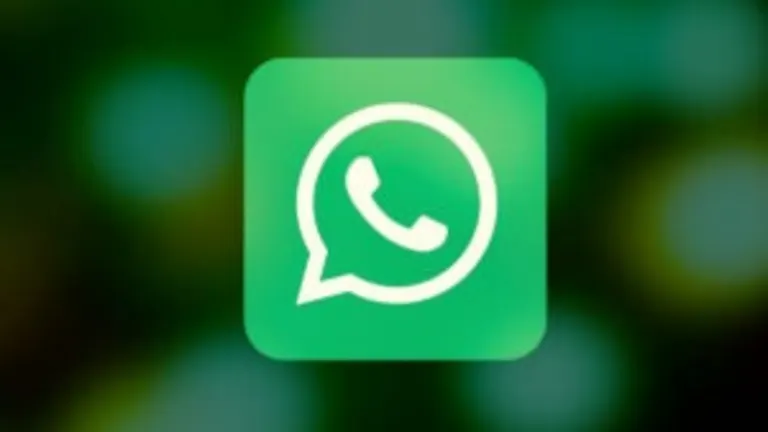

At the moment, WhatsApp has not echoed this error and there is no official solution. However, and thanks to the good people of Ghacks, we show you several suggestions with which you can solve this annoying bug.
Uses only the integrated QR of WhatsApp
Yes, QR codes can be read with many different apps, but it is important that you keep in mind one detail: WhatsApp QR codes to link devices only work with the QR reader that comes integrated into the WhatsApp app for mobile devices. Surely this is not the root of your problems, but it never hurts to be on the safe side.
Clean the camera lens
Unless you use a camera cover or something similar, the lens (or lenses) of our cell phones are not usually very clean. While you won’t encounter any problems when taking photos (beyond the fact that they may come out a bit worse or even blurry), when scanning QR codes it is important to make sure that the lens is clean, as dirt can prevent the QR reader from detecting the code properly.
Check the Internet connection
Another classic problem when connecting devices or logging in is our Internet connection. QR codes are after all links that you connect to using the Internet, so if you have a very slow speed (either by Wi-Fi or data connection), WhatsApp may show you the error “no valid QR detected”. Cell phones usually include a feature to check your Internet connection, so don’t hesitate to use it if you think you may have this problem.

Clear browser cache
The cache of browsers and apps tends to give some problems from time to time and, when it happens, the easiest thing to do is to clear it. If you want to log in to WhatsApp Web, the cache of the browser you are using may be giving you problems and may be the cause of the error “no valid QR detected”. To clear the cache, you will need to take certain steps, depending on the browser you are using:
Google Chrome:
- Open Google Chrome and click on the three dots symbol in the upper right corner of the window.
- Click on “More tools” and select “Clear browsing data”.
- Select the time interval for which you want to clear the cache.
- Select the types of data you want to delete, including “Cached images and files”.
- Click on “Clear data”.
Mozilla Firefox:
- Open Firefox and click on the three-line symbol in the upper right corner of the window.
- Click on “Options” and select “Privacy and Security”..
- Go to “Cookies and site data” and click on “Clear data”.
- Check the “Cached web content” box.
- Click on “Delete”.
Remove linked devices that you use infrequently
In WhatsApp you can link up to 4 different devices from the same account. If the previous solutions have not been successful, it may be that the device limit is causing problems. To be on the safe side, delete those devices that you rarely use and keep only those that you are going to use.
Some of the links added in the article are part of affiliate campaigns and may represent benefits for Softonic.

