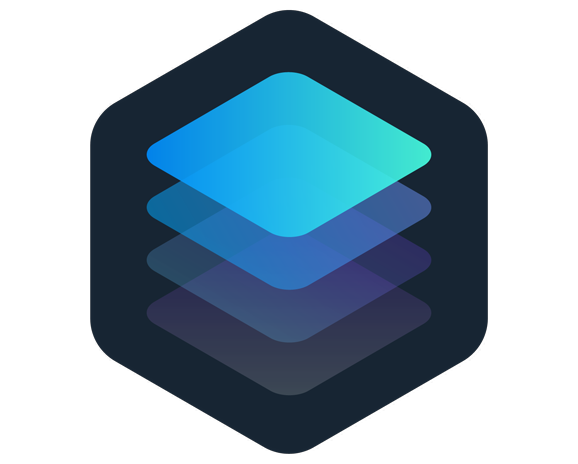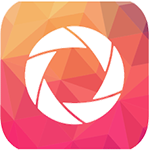Designed specifically with photographers in mind, Adobe Lightroom is a powerful, yet beginner-friendly photo editor comprehensive enough for both hobbyists and pros.
The Photographer’s Choice
Simply put, Adobe Lightroom is one of the best software applications on the market. Its clear and streamlined interface makes for an extremely efficient way to catalog, edit, and enhance hundreds of digital photos.
Adobe Lightroom is one of the best photo editing programs for on-the-go photographers. Lightroom automatically saves your pictures to the cloud--allowing you to access, edit, and process your photos on your phone, tablet, or computer.
While Lightroom may lack some of the more creative, design-based tools found in Adobe Photoshop, Lightroom’s nimble simplicity allows photographers to augment composition and color, to correct and edit exposure, and address other similar issues.
Similarly, Lightroom is a powerful tool, but not overwhelming for beginners, as Photoshop might be. Its clean interface is not filled with tools and editing features. Instead, Adobe developed an interface divided into seven different modules, each with its own separate tools. When you start using the program, you only see the simple interface. It only displays the more detailed tools when you need them. For example, the Histogram Module includes cropping and straightening, spot removal, and adjustment brushes.
Like all Adobe Creative Cloud products, Lightroom receives regular updates. This year, Lightroom updated its Edit module by adding the Local Hue tool. Local Hue allows editors to paint selected areas of an image that you might like to brighten--an adjustment brush that fixes exposure, contrast, and color with incredible precision.
Enhance Details is another new function designed specifically to augment the more complex aspects of a photo. A rather subtle effect, photography enthusiasts will find plenty to love about this deep photo editing tool.
Additionally, Lightroom’s most recent updates include the capability to save, compare, and rate different versions of your photos, as well as being able to customize default settings for your converted RAW images. For example, Lightroom’s new features allow users to edit one image from a collection exactly how you’d like it, make a preset, and apply it to your collection. It’s an essential feature that helps photographers and editors create visually interesting work that maintains brand consistency.
Lightroom might not be the best program for digital artists and graphic designers looking to completely manipulate images--it just lacks some of those deep, design-level tools. However, for photography enthusiasts looking to adjust levels and fix compositional issues in vast collections of photos, you can’t go wrong with Lightroom.
Lightroom is available for Windows, macOS, and Linux for a $9.99 per month subscription.