News
Exploring the Utilities Folder on Your Mac: A Beginner’s Guide to Understanding Each App
Utilities that go beyond what you might expect
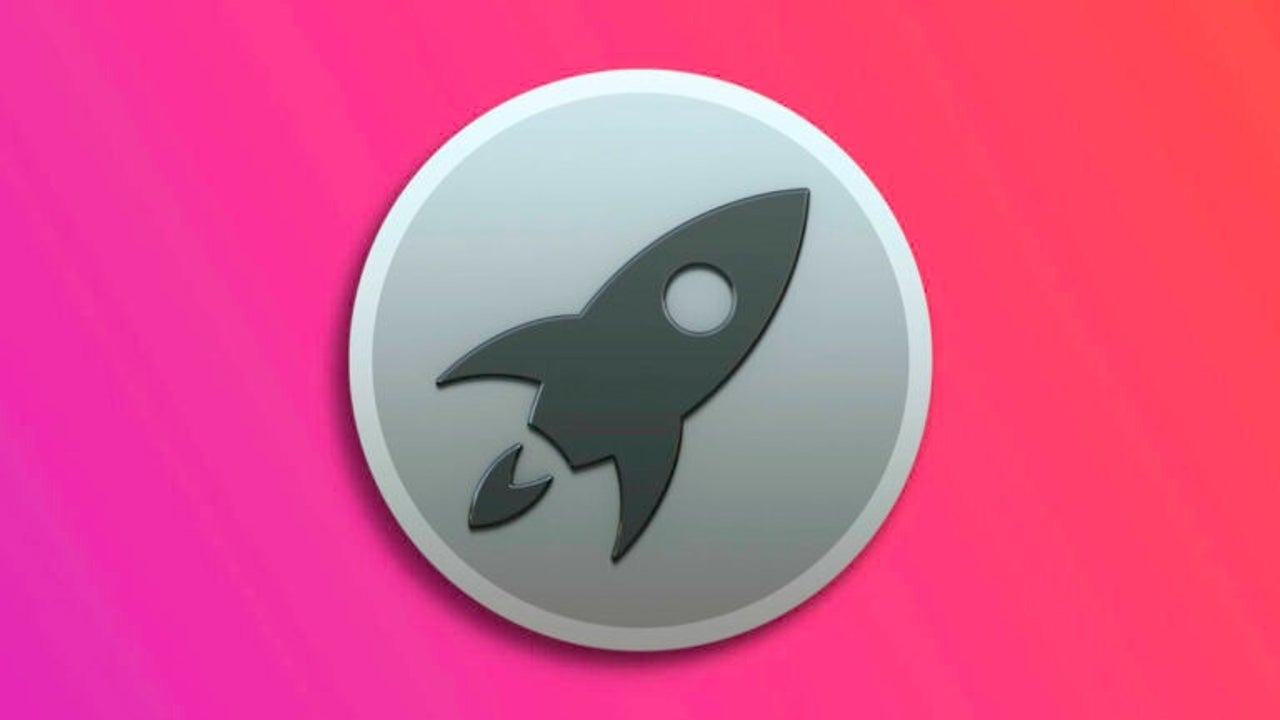
- May 11, 2023
- Updated: July 2, 2025 at 2:14 AM
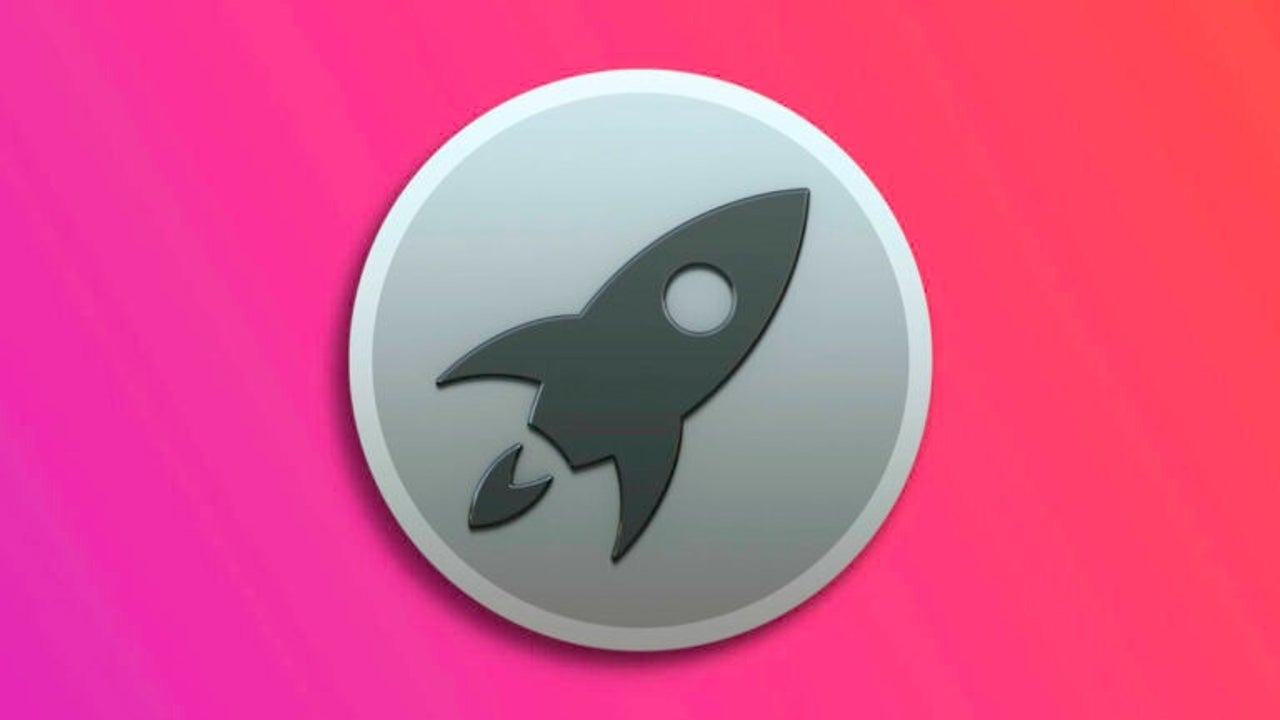
Our new Mac comes with many apps installed. Apps such as Safari, to surf the Internet, Mail, to manage our mail, Contacts, Calendars or Reminders describe their function only with their name, but there are others somewhat less clear. We are talking about the 17 (16 on Macs with M1) applications in the Utilities folder under Applications. Let’s take a look at them and see how they can be useful.
17 apps to do almost anything
- Keychain Access: This is the app where the system stores all our passwords and certificates. Here we can find and manage the passwords we save in Safari, as well as passwords for Wi-Fi networks, certificates we have added, etc.
- Boot Camp Assistant: An app with which we can prepare our Mac to install Windows natively on a new partition. It will guide us through the partition creation process and prepare the installation. This app is only available on Macs with Intel processors.
- Migration Assistant: An app with which we can transfer all the content from another computer and transfer it to the new one. We can use it to move our files and settings from another Mac or PC.
- Screenshot: It is the utility that serves us to capture the screen of our Mac. It gives us options to record or capture a static image, as well as options of format, location, etc.
- Audio MIDI Configuration: An app that allows us to configure a MIDI device wired or via Bluetooth. We can adjust the flow, the format, configure speakers, etc.
- Console: Here we can view error reports that our Mac generates. We can also view the operating logs as well as analytics of the machine. From the console we can consult the general operation of the system.
- Script Editor: Allows us to create and edit scripts that we can then use to automate functions. We can use it in combination with Automator, for example.
- Grapher: Grapher is the utility that the Mac includes to calculate graphs. Ideal for students of mathematics and other similar careers.
- System Information: An app with which we can consult all the information of the system. It is divided into three sections: Hardware, Network and Software. Here we can consult connected accessories, memory, specifications of the different apps, configurations, etc. Everything that our Mac uses to work is reflected in this app.
- Bluetooth File Sharing: To send files between multiple devices. Something in disuse thanks to AirDrop or the same email.
- Digital Color Meter: It allows us to measure the color of any point on the screen and gives us the result in RGB, ideal for graphic designers, for example.
- Activity Monitor: Where we can see what is happening in our machine in real time. The app is divided into CPU, memory, connection, energy impact, etc. Each section shows all the active apps and services and offers us information about them.
- Terminal: Where we can communicate with our Mac via command line. It is a longer process than using a graphical interface, but many commands have no equivalent in the system preferences or apps, so it is very useful.
- AirPort Utility: To manage our Time Capsule, AirPort or AirPort Express.
- ColorSync Utility: An app with which we can adjust our Mac’s color profile for use with cameras, monitors, printers, etc.
- Disk Utility: A utility with which you can delete and create partitions, rename disks, format external drives, etc.
- VoiceOver Utility: An app with which we can configure the appearance of navigation, sounds, VoiceOver service notifications.
The number of apps that Macs have preinstalled is really smaller than in other systems and, nevertheless, its usefulness is of great importance for, for example, to be able to share the iPhone Internet or use AirDrop. These are important utilities, we may not need to use them often, but we will appreciate them more than once.
Some of the links added in the article are part of affiliate campaigns and may represent benefits for Softonic.
Architect | Founder of hanaringo.com | Apple Technologies Trainer | Writer at Softonic and iDoo_tech, formerly at Applesfera
Latest from David Bernal Raspall
You may also like
 News
NewsThe voices of the protagonist from 'Mass Effect' would return immediately if asked
Read more
 News
News'Clair Obscure: Expedition 33' has taken everything… once again
Read more
 News
News'Dragon Ball' shares a world with another of the most famous animes in history, but we didn't know it until now
Read more
 News
NewsThey canceled her favorite series, but Natasha Lyonne is not caught off guard
Read more
 News
NewsDonald Trump wants blood, and demands that CBS fire Stephen Colbert early
Read more
 News
News'Peaky Blinders' releases the first trailer for its movie, with Cillian Murphy back
Read more