News
CCleaner: The Ultimate Tool for Keeping Your PC Clean and Optimized
The Secret to a Flawless PC? Cleaning and Optimization with CCleaner!

- February 23, 2024
- Updated: July 2, 2025 at 12:01 AM

A PC is like a well-oiled machine. Over time, files, programs or unused apps can accumulate in its hard drive, slowing its performance and causing all kinds of malfunctions. Just like regular maintenance keeps a machine running smoothly, keeping your PC clean and optimized is essential for optimal performance and a frustration-free experience. Are you experiencing sluggish loading times, unresponsive applications or system crashes? These are common symptoms of an unmaintained computer, clogged with temporary files, leftover software, and outdated programs. And luckily, there’s a way to fix these problems with ease: CCleaner Free.
While at first cleaning your computer can seem a daunting task, it doesn’t require expert knowledge or extensive effort; simply the right tool. CCleaner is a powerful and comprehensive solution designed to remove junk files, uninstall unused programs, update software and tune-up the system’s settings. Regularly using CCleaner can make a dramatic change in your computer’s performance, transforming a slow machine into a swift, stable and secure computer. Would you like to know why?
CCleaner Free
DOWNLOAD NOWBoosting Speed and Security with CCleaner
Have you ever experienced the frustration of a computer taking ages to boot, lagging when running a program or simply crashing when performing a simple task? This might happen due the accumulation of temporary and residual files, as well as hosting outdated programs or drivers. There’s an easy way to solve this and its name is CCleaner.
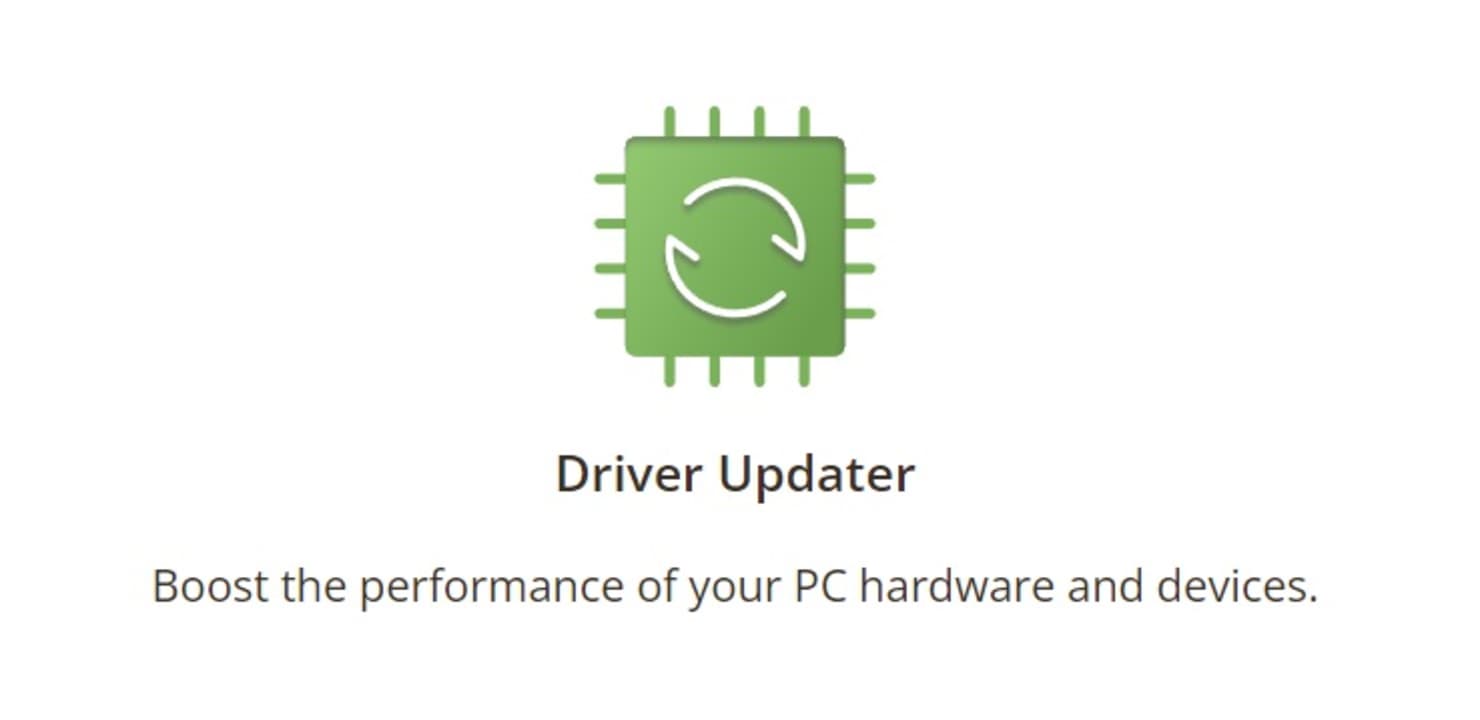
Why Cleanliness and Optimization Matter
You might think that we’re overreacting about the importance of keeping your PC squeaky clean, but the truth is that a tidy computer is a better performing one. Investing in regular PC maintenance is an investment in your productivity, security, and overall user experience. With CCleaner as your cleaning companion, you can keep your PC running smoothly and avoid the pitfalls of digital clutter, leaving you free to focus on what truly matters. Here’s how it can help you:
- Speed Boost: Digital clutter, including temporary files and leftover downloads, acts like blockages in your system’s arteries. By cleaning these out you free up system resources, resulting in faster loading times, smoother application performance, and an overall enhanced computing experience.
- Security Shield: Outdated software and unused files are security traps waiting to happen. They often contain vulnerabilities that cybercriminals and hackers can exploit, putting your data and privacy at risk. Regularly updating your software and clearing out unnecessary files with CCleaner fortifies your system against such vulnerabilities, acting as a proactive security measure to safeguard your data and privacy.
- Stability: Imagine your PC juggling multiple tasks with more and more added each day. Each unnecessary file or program adds a new layer of complexity, increasing the likelihood of crashes and errors. That’s what happens when it’s cluttered and unoptimized. CCleaner lightens this load, not only enhancing the system stability but also ensuring a more reliable and error-free computing experience.
- Battery Saver: For laptop users, battery life is precious. Clutter and unnecessary processes drain your battery faster. Optimization through CCleaner means your laptop runs more efficiently, prolonging battery life and enabling you to work or play longer without reaching for the power cord.
- Peace of Mind: Let’s face it, a slow and glitchy PC is frustrating. By keeping your system clean and optimized with CCleaner, you prevent these issues, ensuring a smoother, more enjoyable user experience and reducing the chances of tech-induced meltdowns.
Common Signs It’s Time for a Cleanup
If your computer’s performance starts acting up, the odds are that it’s time for a cleanup. Here are some of the most common signs that it’s time to boot CCleaner and let it perform its magic:
- Slower Boot Times: If your coffee, toast or lunch is ready before your PC boots up, it’s time for a cleanup.
- Delayed Program Launches: Applications taking longer than usual to start are a clear sign of a cluttered system.
- Frequent Crashes and Errors: An increase in system crashes or error messages can indicate registry issues or overloaded system resources.
- Overworked Fan Noise: If your PC sounds like it’s trying to take off, it’s likely working overtime to cool down a burdened system.
How Often Should You Use CCleaner?
Knowing how often to clean and optimize your PC is crucial for maintaining your computer’s health and overall performance. While you should be executing cleaning tasks often, the frequency of these depends on how much you use your computer or how many programs you install and uninstall.

Daily Maintenance
- Heavy Gamers: If you spend hours in virtual worlds, daily cleaning helps clear temporary game files and optimize performance for smooth, lag-free gameplay.
- Download Enthusiasts: If you’re frequently downloading music, movies, or large files, daily cleanups can quickly free up disk space and remove download remnants.
- Multitasking Masters: Juggling multiple browser tabs, applications, and demanding tasks? Daily cleaning prevents system slowdowns by managing temporary files efficiently.
Weekly Maintenance
- Moderate Users: For those who use their PC for emails, web browsing, and light tasks, weekly cleaning is sufficient. This keeps temporary files in check and prevents performance dips.
- Office Workers: If your PC is primarily a productivity tool for work documents and applications, a weekly cleanup schedule will help ensure a stable and fast computing environment.
Monthly Maintenance
- Casual Users: If you only fire up your PC occasionally for basic tasks like checking email or social media, monthly cleaning may be adequate. However, keep an eye for signs of slowdowns or instability, which could indicate a need for more frequent maintenance.
Simplifying PC Maintenance with CCleaner
Maintaining a PC is easier than ever thanks to CCleaner’s intuitive interface and comprehensive features. Whether you’re a tech expert or a beginner without previous computer knowledge, with just a few clicks CCleaner will help you keep your PC as good as new. With it you can analyze and scan your system for junk files, uninstall unused programs, manage startup items, programs and extensions as well as update any software and driver that might be having compatibility issues.
By following these steps, CCleaner doesn’t only revitalize your computer’s performance but also contributes to its security and longevity. Use it regularly to enjoy a much more efficient, faster, and safer PC. And believe us, the difference is not just noticeable—it definitely marks a u-turn on your computer’s performance, free from digital clutter and slowdowns.
CCleaner Free
DOWNLOAD NOWElevating Your PC’s Performance with CCleaner Free
CCleaner Free goes beyond a simple cleaning tool. It empowers you to take control of your PC’s performance, privacy, and overall health, offering features suitable for both basic users and those seeking deeper optimization. Download it today and witness the difference a clean and optimized machine can make. Your frustration-free digital life awaits!
Mireia Fernández is passionate about the world of video games and new technologies, a hobby that dates back to her childhood with the MSX HB 501p. Born and residing in Barcelona, Mireia has been working as an editor for over 10 years and specializes in writing reviews, tutorials, and software guides, as well as doing everything possible to publish news before anyone else. Her hobbies include spending hours playing on her console, walking her golden retriever, and keeping up with the latest SEO developments.
Latest from Mireia Fernández
- AI Auto-Cut Deep Dive: Transform Long Videos into Engaging Shorts with Premiere Pro
- From Chaos to Collaboration: How to Streamline Your Agency Workflow with Photoshop Projects
- Reimagine Your Design Workflow with Adobe Illustrator’s Generative Expand
- Pirated Premiere? AGS Can Now Lock You Out After 10 Days
You may also like
 News
NewsAlejandro G Iñárritu only has good words for Tom Cruise
Read more
 News
NewsThis cult classic of immersive sims will stop being sold in digital stores starting October 10th
Read more
 News
NewsIf you have experienced failures trying to connect to your favorite gaming platforms, it's not you: they have suffered a massive DDoS attack
Read more
 News
NewsThere is a killer that 'Monstruos' will never dedicate a season to, and for good reason
Read more
 News
NewsJames Cameron didn't want Arnold Schwarzenegger as the hero for Terminator, but the actor knew how to get the role
Read more
 News
NewsIf you're having trouble playing Riot's fighting game, you're not alone and there are a couple of things you can do
Read more