News
Payment-Free Apple ID: Simple Methods to Create Your Account Without Billing Info
An account that will never incur any charges.
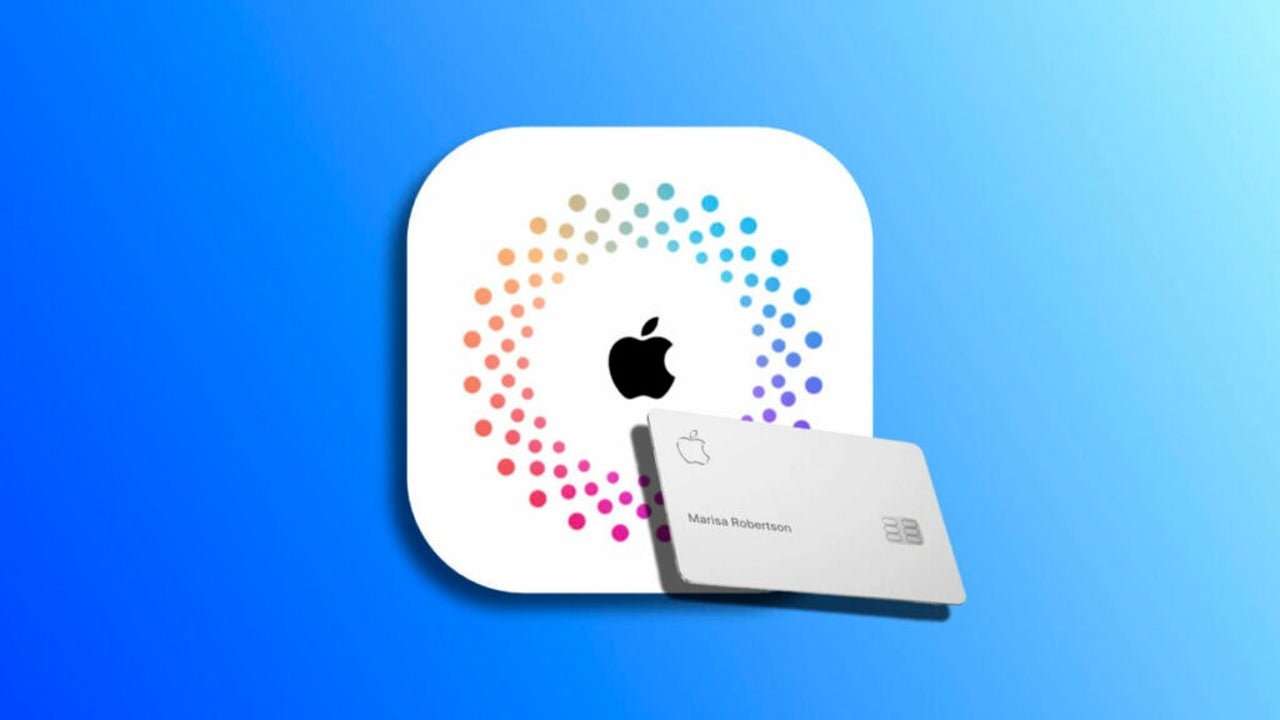
- July 29, 2023
- Updated: July 2, 2025 at 1:35 AM
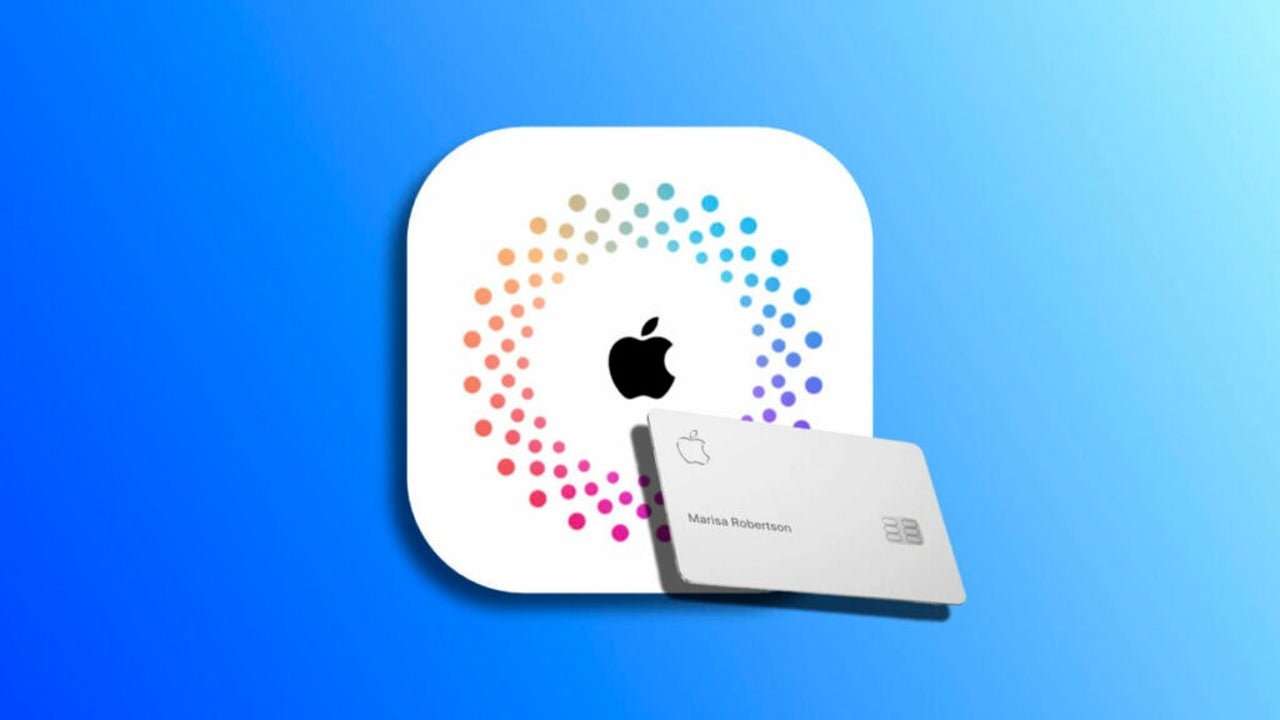
An Apple ID is essential for accessing services such as the App Store or iCloud, among others. However, what if we just want to enjoy free apps or basic services – perhaps like these eight productivity apps to get the most out of our iPhone – without having to link a payment method to our account? Good news, as Apple allows us to create an ID without the need to add a credit card or any other financial means.
How to create an Apple ID without adding a payment method on an iPhone, iPad or Mac
In order to create an Apple ID without having to add a payment method to the account, the easiest way is to use an iPhone, iPad or Mac. The steps to follow are as follows:
- If necessary, we log out with the current ID. This can be done under Settings > Our name > Content and purchases > Log out.
- Open the App Store app.
- We look for a free application and click on the Get button.
- Choose Create New Apple ID.
- During the process, we will be asked for a payment method. Simply select None and continue with the other steps to validate the account.
On the Mac the steps are very similar. Concretely we will do it like this:
- We open the App Store app on our Mac.
- If you already have an account open, tap Logout in the Account menu.
- We look for a free application and click on the Get button.
- Choose Create New Apple ID.
- During this process, we will be asked for a payment method. Simply select None and continue with the other steps to validate the account.
What if you already have an Apple ID?
If we already have an Apple ID, but want to remove the payment method, we can do so by following a few simple steps. However, it is important to mention that Apple requires a payment method in certain cases, such as when we are the organizer of a Family Sharing group or if the account was created for children under 13. If this requirement does not apply, the steps to remove the payment method are as follows:
- Open the Settings app on your iPhone or iPad.
- We play on our behalf.
- We enter Payment and Shipping.
- Click on Edit.
- We tap the delete button for each payment method.
- We played Hecho.
On the Mac we can do the same, although the steps are quite different. Concretely we will do it like this:
- We open the App Store app on our Mac.
- In the Store menu, click on View my account and then on View information.
- Click on Manage payments.
- Tap Edit next to each payment method and then Delete.
With this we will be able to have an Apple ID that, not even by mistake, can incur any charges. Something that can be useful for certain accounts that are not intended to make purchases, subscribe to services or enjoy one of the best science fiction series on Apple TV+. An unusual situation, certainly, but if needed, Apple facilitates.
Some of the links added in the article are part of affiliate campaigns and may represent benefits for Softonic.
Architect | Founder of hanaringo.com | Apple Technologies Trainer | Writer at Softonic and iDoo_tech, formerly at Applesfera
Latest from David Bernal Raspall
- Ceerly: Explore life through spirituality and astrology powered by cutting-edge AI tech
- The Smart Creator’s Guide to Stock Video: Get Your First 4K Clip Free
- NordLayer is the smartest way to protect our company
- What’s Changed in AutoCAD 2026 Completely Transforms Project Auditing: how we can use Activity Insights efficiently
You may also like
 News
NewsThe best time travel movie you don't know arrives today on Netflix
Read more
 News
NewsAfter two decades of waiting for it, this medieval game that fans kept asking for is back
Read more
 News
NewsWe do not lose faith in the adaptation of 'One-Punch Man'. The project is still going strong, although we will have to wait
Read more
 News
NewsKeke Palmer will star in the adaptation of this 1980s movie
Read more
 News
NewsIf you're a fan of Yellowstone, you can't miss this period series that just premiered on Netflix
Read more
 News
NewsThe surreal stories of Chuck Palahniuk will return to the big screen with this adaptation
Read more