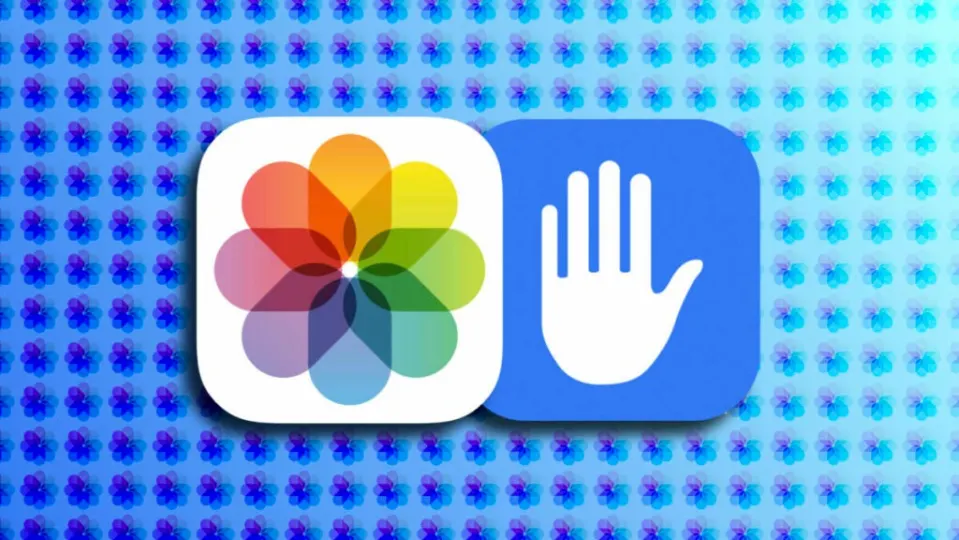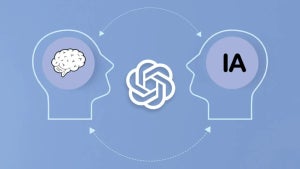Apple continues to enhance privacy in iOS 17. Having already reached the third feature-packed beta, the new version of its operating system for our iPhones brings a significant change in the form of a new built-in photo selector for third-party apps. This system provides us with much more flexibility in deciding how apps access one of the most valuable pieces of information on our iPhones and iPads.
Privacy first
It’s worth noting that Apple already included the ability to limit third-party app access to selected content in iOS 16. However, in iOS 17, the system presents several improvements to enhance both privacy and our awareness of these accesses.
Now, for example, if a certain app has had access to our entire photo library for more than six months, the system will notify us. It will provide a count of how many photos and videos the app can view and a warning that the content may contain metadata such as location, captions, and other details. In this notification, we will be given the option to limit access or continue granting full access.
Now, let’s see how we can limit access to this information in iOS 17. It’s very easy, just follow these steps:
- Open the Settings app on your iPhone or iPad.
- Go to the settings of the app you’re interested in.
- Tap on Photos.
- Choose between None, Add Only, Limited Access, or Full Access.
If you choose Limited Access, you can then select which images and videos you want to make accessible for the app in question. Then, tap OK to establish the selection. If you need to change the content’s access later, you can repeat the steps we just saw until, in the third step, you tap on Edit Selected Photos. From here, you can edit the selection, add content, or remove content, so you always have control over what each app can see.
Let’s also note that not all apps offer the option of adding only photos. Similarly, keep in mind that many apps do not need access to photos to use them. An example of this is Safari, which allows us to choose any image, but, as the app itself explains, it offers a selector that will only send the chosen photo to Safari.
This is because there are two ways, on the part of apps, to access Photos. The one we have been discussing in this article is when the app itself accesses some or all of the photos in our photo library. Whether it’s one photo or thousands, the app also has access to location information and other metadata associated with each and every photo and video we have on our iPhone.
The other way is when apps, in a way, ask the Photos app to do the work for them. In this case, the system shows us the complete photo library, but not from the app itself, but from the Photos app. Here, we have the option to choose the content we want, choose whether we want to send location information and other metadata, and it is the Photos app that sends only that content to the app in question. This is a transparent approach to our privacy, but not all apps offer this option.
In any case, with the improvements in iOS 17, Apple aims to provide us with greater control and transparency when it comes to app access to our photo library. This is something that should not go unnoticed, and now, more than ever, the system offers us options to manage our information according to our preferences.
Some of the links added in the article are part of affiliate campaigns and may represent benefits for Softonic.