News
Are your iPhone selfies making you look strange? Here’s why and how to fix it
A small adjustment that turns the situation around

- March 11, 2023
- Updated: July 2, 2025 at 2:51 AM

Nowadays, iPhone front-facing cameras are essential in everyday life. We are talking about much more than selfies, sending video messages to people nearby or making video calls are just two examples of use. In fact, the iPhone 15 Pro will have an amazing camera. But, returning to the subject of selfies, sometimes, after taking our best photo we notice it weird, like something is not right. Well, yes, they are upside down.
The images are inverted on their vertical axis. In other words, the front camera viewfinder applies a mirror effect to the scene, which makes us upside down. In fact, this, as we appear in the photo, is how people who know us see us. The only ones who see us upside down are us, because we do it mainly in mirrors, which, as it could have no other name, results in a mirror effect.
How to adjust the mirror effect on the iPhone
This does not happen when we are used to seeing ourselves in photos, but, if it is in the mirrors where we usually look at ourselves the change is quite evident. So, in order for us to see ourselves the way we are used to, the front camera viewfinder applies this effect, but not on the saved photo.
When we take a photo and save it in the Photos app, the system reapplies the mirror effect so that the image looks as if someone else is looking at us. For this reason, our selfies may look different from how we are used to seeing ourselves.
But how can we solve this mirror effect in our selfies? Fortunately, Apple includes an option for us to choose which version of the photo we want to save in the photo library of the Photos app: the one we see in the viewfinder, with the mirror effect applied, or the one another person would see when looking at us, without the mirror effect. Configuring one of the two options is really simple, the steps are as follows:
- Open the Settings app on your iPhone.
- We entered the Chamber.
- Activate or deactivate Front Camera Mirroring.
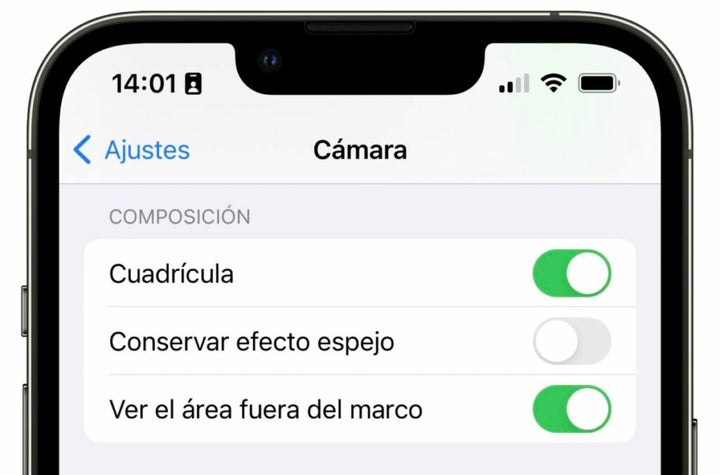
With this option enabled, we will see the saved image as that of the front camera viewfinder, just as we see ourselves in a mirror. If, on the other hand, we deactivate this option, the resulting image will be seen without the mirror effect, just as other people would see us when they look at us. However, let’s keep in mind that the real-time viewfinder in which we frame the photo will always have the mirror effect applied, this is something we cannot modify.
A matter of point of view
Depending on the use we are going to give to the photo in question, it is important to keep in mind that, although we look better with the mirror effect applied, our friends and family will prefer the version of the photo without the mirror. It’s all a matter of getting used to seeing ourselves one way or the other.
On the other hand, even if the photo is saved with the mirror effect applied or not in the Photos app, we can always edit it there. A simple tap on the edit button and then the rotate tool that appears at the bottom right of the iPhone screen allows us to apply, precisely, a rotation on the vertical axis to any photo.
It is true that it is something that we will have to do manually, but it is also true that it takes away some of the importance of how we adjust the auto-save of the images we take. In any case, however, if at some point we take a selfie -for which there are many apps– and we notice that something does not seem quite right in the image, we will know why and we will also have resources to remedy it easily.
Architect | Founder of hanaringo.com | Apple Technologies Trainer | Writer at Softonic and iDoo_tech, formerly at Applesfera
Latest from David Bernal Raspall
- Apple Fitness+ drops a teaser for something big: here’s everything we know
- Pluribus’ ending could have been much more bland, but an Apple executive suggested something else
- Tesla could have a pleasant surprise for iPhone users: here are its plans
- This free streaming service is standing up to the biggest players: how does it do it?
You may also like
 News
NewsSeason 3 of The Last of Us starts in the worst way: it loses one of its protagonists
Read more
 News
NewsThis is how Black Panther 2 was going to be until its protagonist passed away and everything changed
Read more
 News
NewsThis was the challenge of 2025: to walk from The Shire to Mordor
Read more
 News
NewsRemote work becomes a reward only for the best
Read more
 News
NewsJoe Rogan publicly criticizes Donald Trump for his comments about Rob Reinier
Read more
 News
News2026 starts strong: autonomous robots the size of a grain of rice
Read more