The Shortcuts app on our iPhone or iPad opens up many possibilities in terms of what we can do. There are shortcuts of all kinds, and when we find just the one that fits what we want to do – like these 9 must-haves – the last thing we want is for it not to work. Fortunately, we have solutions for that.
Faults that, depending on the reasons, can be easily resolved
Depending on the type of failure we see in the shortcut we have some or other resources to fix it. Before planetary, but, it is best that we restart our iPhone or iPad and make sure it is running the latest version of the operating system available. That done let’s talk about what we can do.
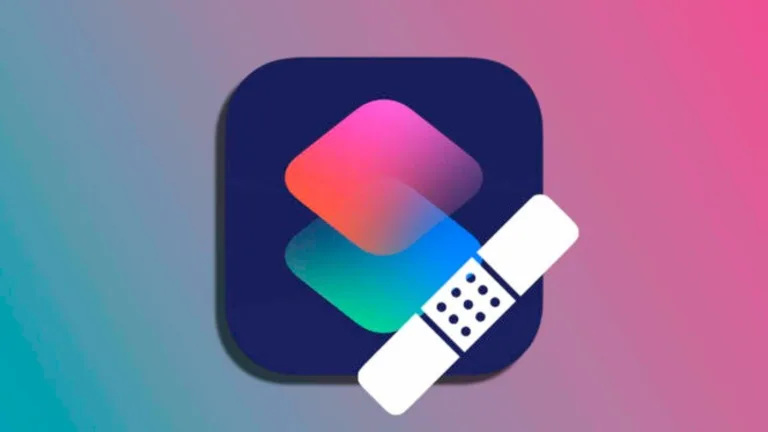
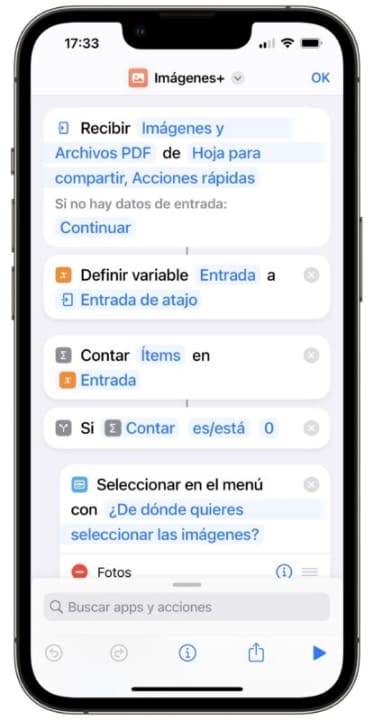
One of the most common errors that we can find is that the shortcut does not appear in the share menu of the iPhone or iPad. This may be due to how it is configured. If we do not want to have to go to the Shortcuts app to run it this is what we can do.
- Open the Shortcuts app on your iPhone or iPad.
- Locate the shortcut we are interested in and press the button in the shape of three dots in its upper right corner.
- We tap the button in the form of three sliders of settings at the top right of the screen.
- Activate Show when sharing.
While we’re here let’s also look at the option that allows us to Show on Apple Watch, as it is necessary to be able to use the shortcut on our watch, something we might, rightly, miss.
There is another reason that can cause the shortcuts to not work as we would expect. We are talking about the need to give them some extra permissions. This is something we can do in the Settings app by going into Shortcuts, Advanced and then activating the ones we need from the different options. Options like deleting certain content without having to confirm it are interesting, although they require some care depending on which shortcut we are going to use.
The last reason for a shortcut not responding as it should is that it directly contains some error and has not been updated to fix it. Here we can simply delete the shortcut in question by holding down on it and then choosing Delete to then download it again. We can download it from the Gallery tab of the Shortcuts app, or from the Internet.
Shortcut operation at a glance
If the steps above do not resolve the error we can always open the shortcut and see what steps it performs and what information it handles. While it is true that some shortcuts with many actions can be a bit complicated, there are some common aspects to take a look at.
Let’s look especially at the first section of the steps. It may not be present, but if it is it will start with Receive… It is where we decide what type of content the shortcut will receive when selected. It also shows us the option If no input data, with which to request content if we have not selected any.
The truth is that it all comes down to connecting some actions with others, so it is relatively easy to detect any error. If none of this works we can consider creating our shortcut with ChatGPT or contact the creator of the shortcut so that he can give us some indications and, all in all, continue to enrich the options of our iPhone thanks to the app Shortcuts.
Some of the links added in the article are part of affiliate campaigns and may represent benefits for Softonic.

