The error code “ssl_error_rx_record_too_long” is very common among browsers, especially Mozilla Firefox. It is accompanied by the message “Secure Connection Failed” and responds to a discrepancy between the security of the data sent by a web server and the data expected by the browser. The result prevents the normal display of the web page, which is very annoying if, for example, we need to use the Internet constantly for work.
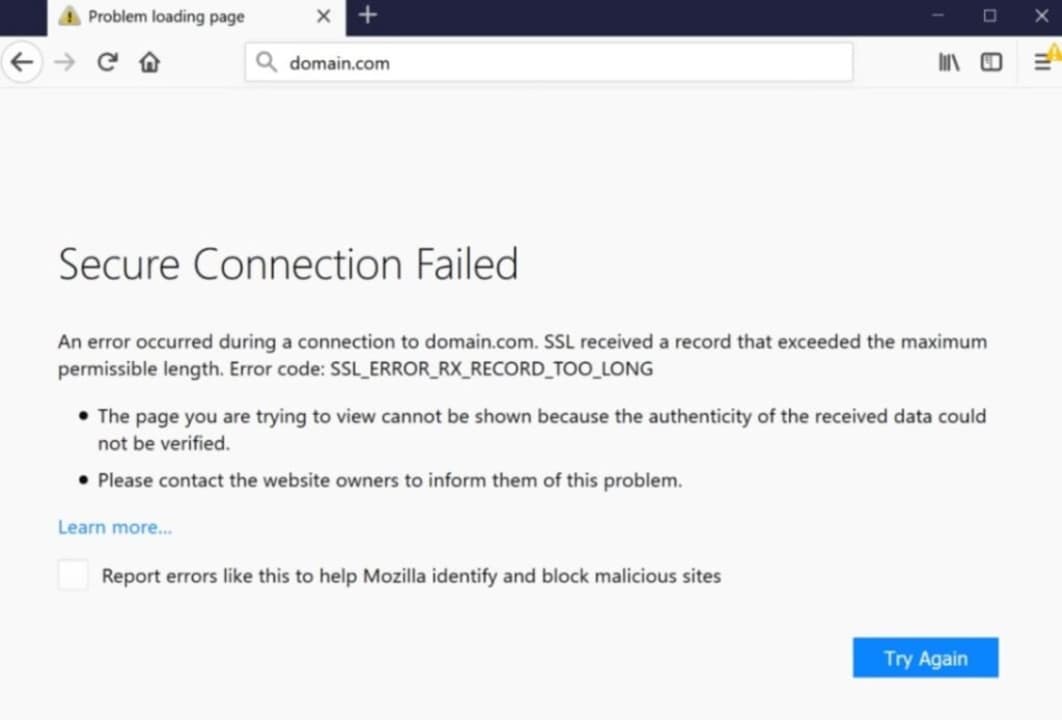
What causes the error code “SSL_ERROR_RX_RECORD_TOO_LONG”?
As we have already told you, the main cause of the ssl_error_rx_record_too_long error in Firefox is due to the inability to verify the data received. This can be due to a number of factors, including a misconfigured SSL certificate or some other type of security flaw on the part of the website. As a result, Firefox is unable to complete the connection to the server port, blocking access to the website.

Solution 1: Access the URL with the HTTP protocol
This is perhaps the easiest way to resolve this error. As we have already told you, the error “ssl_error_rx_record_too_long” is due to the fact that Firefox is unable to verify the secure data (SSL) of a page and therefore blocks it. One way around this is to access that same URL by replacing “https://” with “http://”. To do this simply open a new tab in the browser, copy and paste the address and change the beginning of the address to “http://”. If this does not work, try one of the other methods we offer.
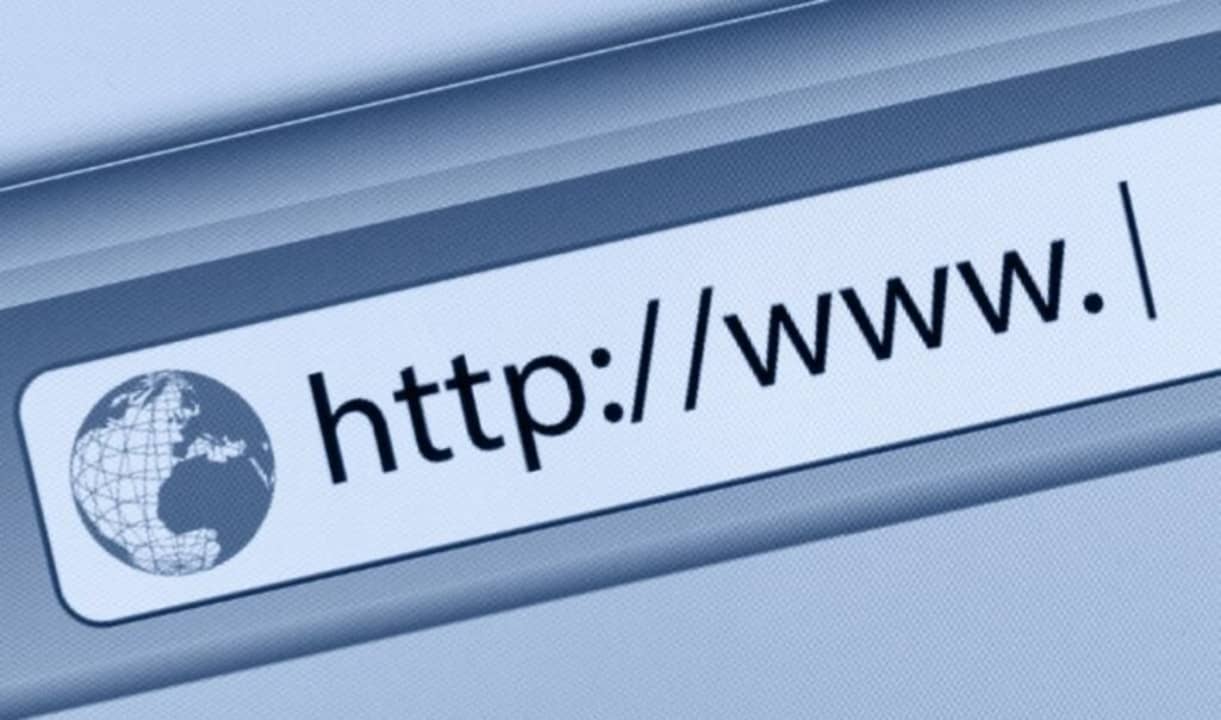
Solution 2: Use a connection without Proxy
Another simple and usually effective way to solve this annoying error message is to change the settings with which Firefox connects to the Internet. To do this first of all click on “Open menu” (it is the icon of the three horizontal lines in the upper right corner of the screen) and then click on “Options”.
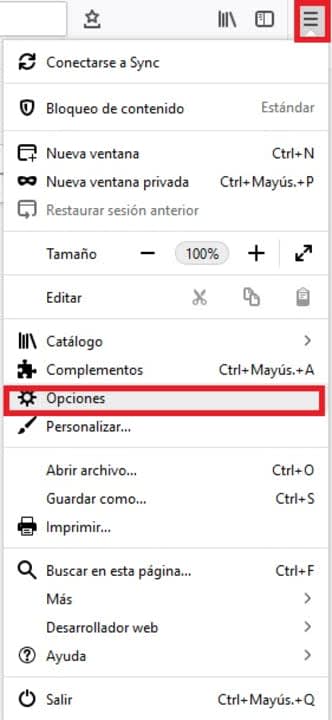
Once in the Firefox options, scroll down to the “Network Settings” section (it is the last one in the list) and then click on “Settings”. Within this menu check the “No Proxy” option under “Configure proxy access to the Internet” and click OK. Restart the browser and try to access the page that gave you the error. If the problem persists try one of the other methods mentioned above.
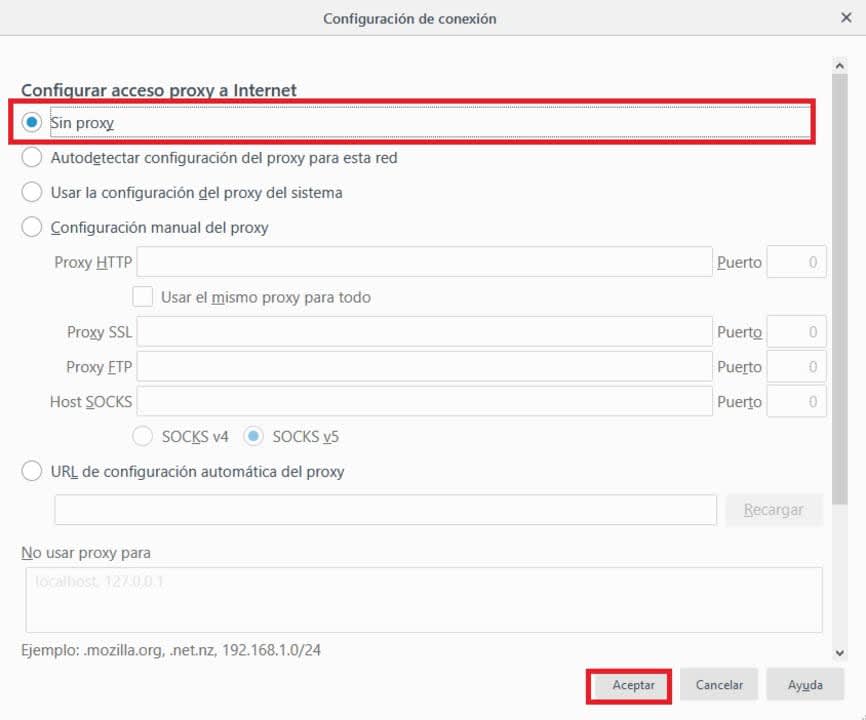
Solution 3: Use Firefox in Safe Mode
Although many users do not know it, Firefox has a Safe Mode that is able to solve most of the errors that the browser suffers from. This will deactivate all the extensions that you have installed and also all the hardware acceleration options that you have active. In this way, the browser will work only with its minimum options, being able to easily detect what generates the error “ssl_error_rx_record_too_long error”.
To activate Safe Mode simply click on “Open menu” (it is the icon with the three horizontal lines in the upper right corner of the screen) followed by the “Help” option. You will see this will open a new drop-down menu.
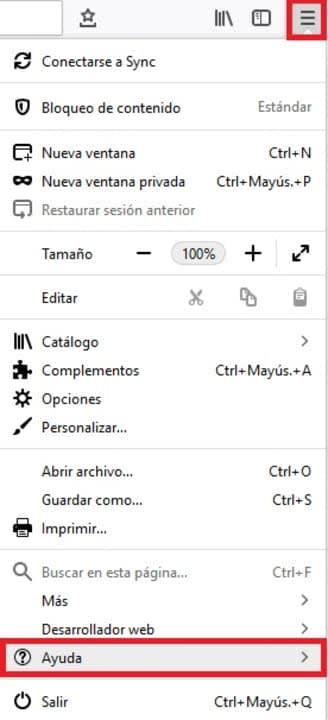
To continue with the process, click on the “Restart with add-ons disabled” option. This will open a new window in which Firefox will ask you to confirm that you want to restart the browser. Click on the “Restart” button.
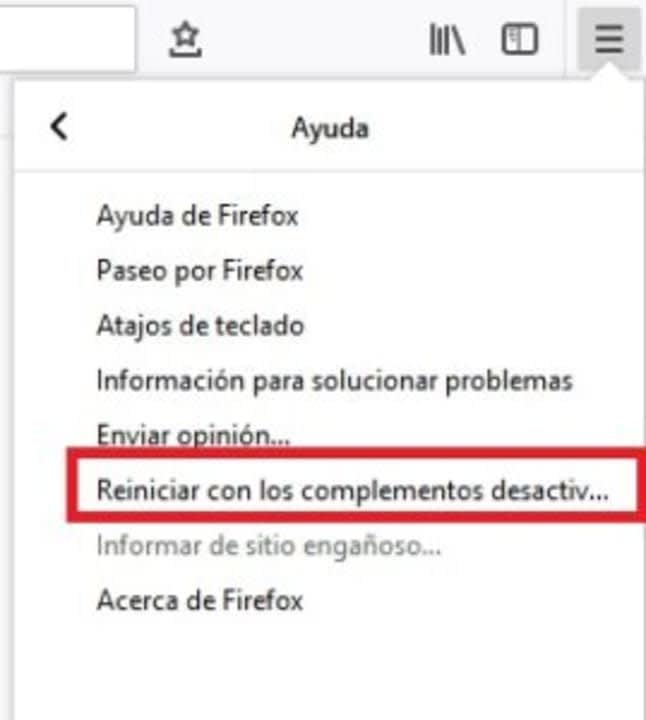
Finally Firefox will ask if you want to access the browser in Safe Mode. Click the option to restart the tool in safe mode and try to access the page that gave you the error. If it persists try one of the other methods.
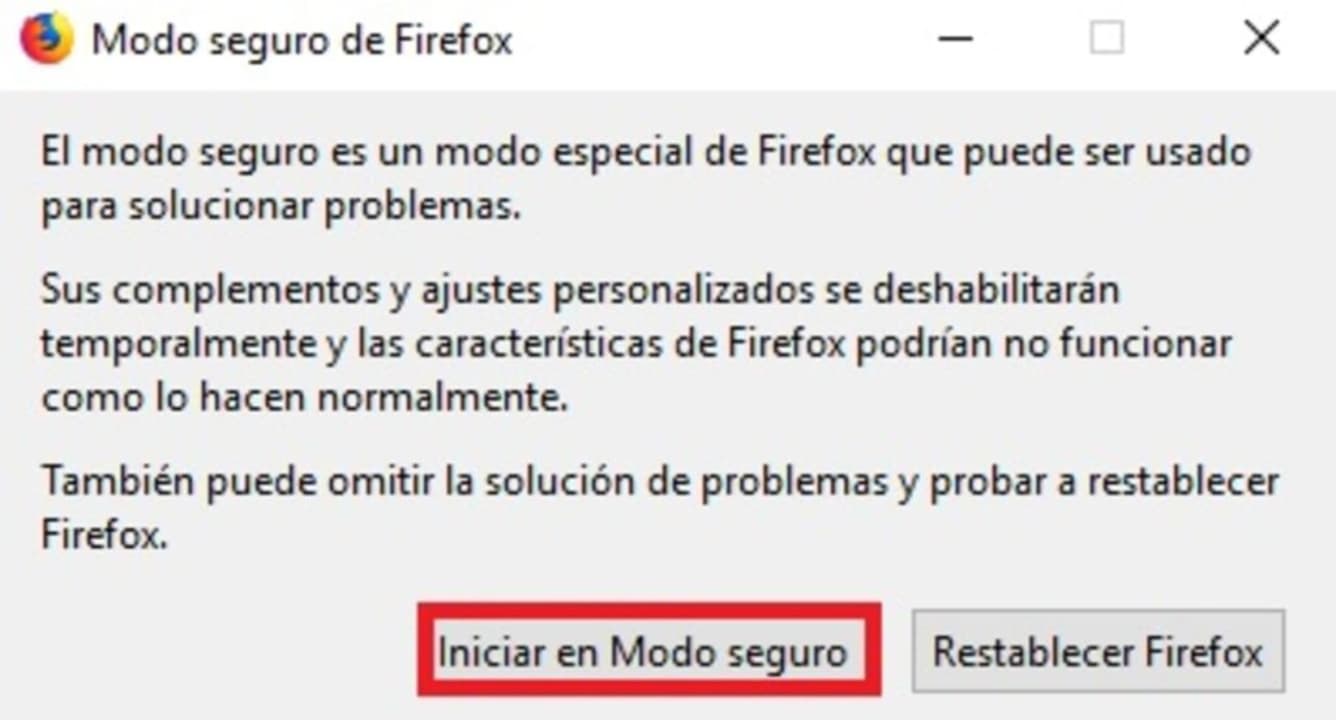
Solution 4: Disable Firefox Extensions
If you prefer to disable extensions directly without reverting your browser to Safe Mode, you can also do so. To do this just click on “Open menu” (it is the icon with the three horizontal lines) and then click on “Add-ons”.
Click on “Extensions” in the left side menu of the screen and deactivate all the extensions that you see fit in the right side menu. Once you have done this, restart your browser and try to access the page that gave you errors. If it persists, try one of the other methods.
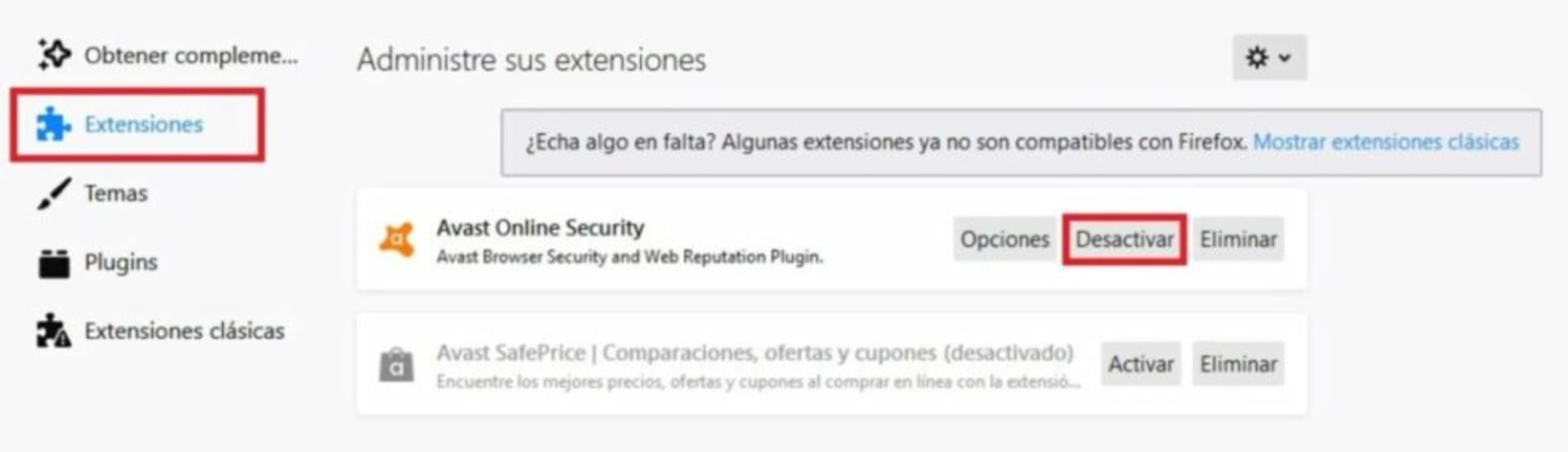
Solution 5: Reset Firefox to its original settings
It may be a change you have made to your browser that is causing it to not work as it should. To return Firefox to factory default simply type “about:support” in the navigation bar and press Enter.
In the new window you will see all the technical information about your browser. Click on the “Reset Firefox” option on the right side menu of the screen. After that try again to access the website that gave you errors and if the problem persists, try another of the methods we offer.
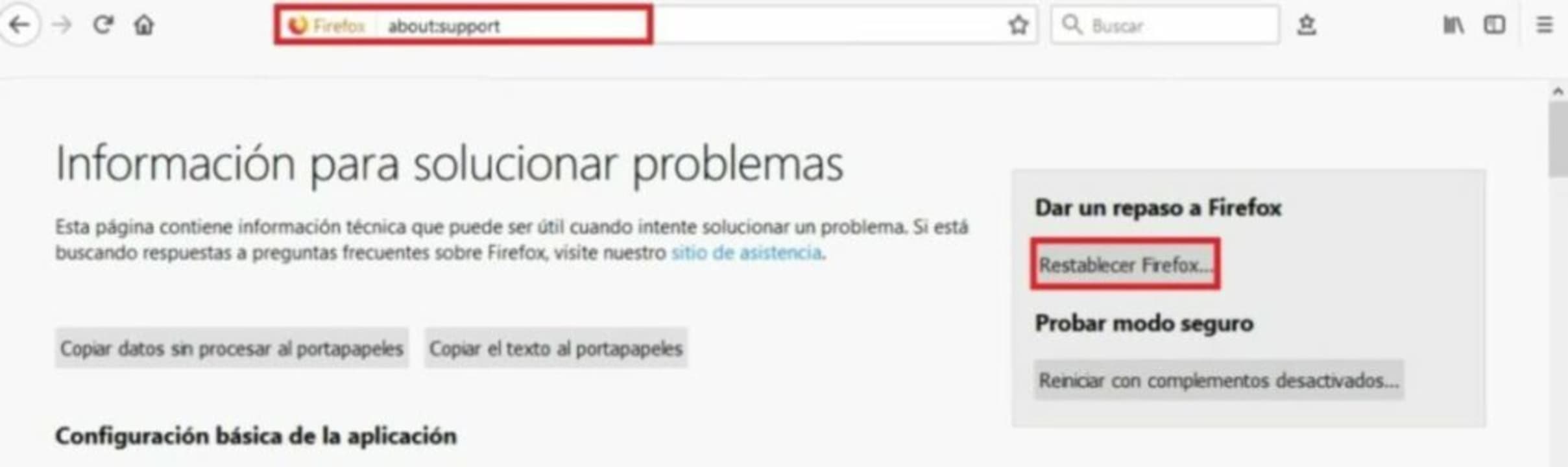
Solution 6: Change your TLS preferences
The error code “ssl_error_rx_record_too_long” may appear as a result of a transport layer security (TLS) misconfiguration. This type of encryption, very similar to SSL, protects the transparency of data and information over the Internet. That is why altering your preferences can solve this annoying problem.
To do so, open Firefox, type “about:config” in the navigation bar and click on the blue “Accept risk and continue” button.

Once this is done, type “TLS” in the search bar and press Enter. Now with the list of addresses displayed, search for “security.tls.version.max”. Double-click on it and change the value from 4 to 3. Now simply restart the browser and try to visit the web page. If it does not work, it is recommended that you leave the TLS value as it was before.
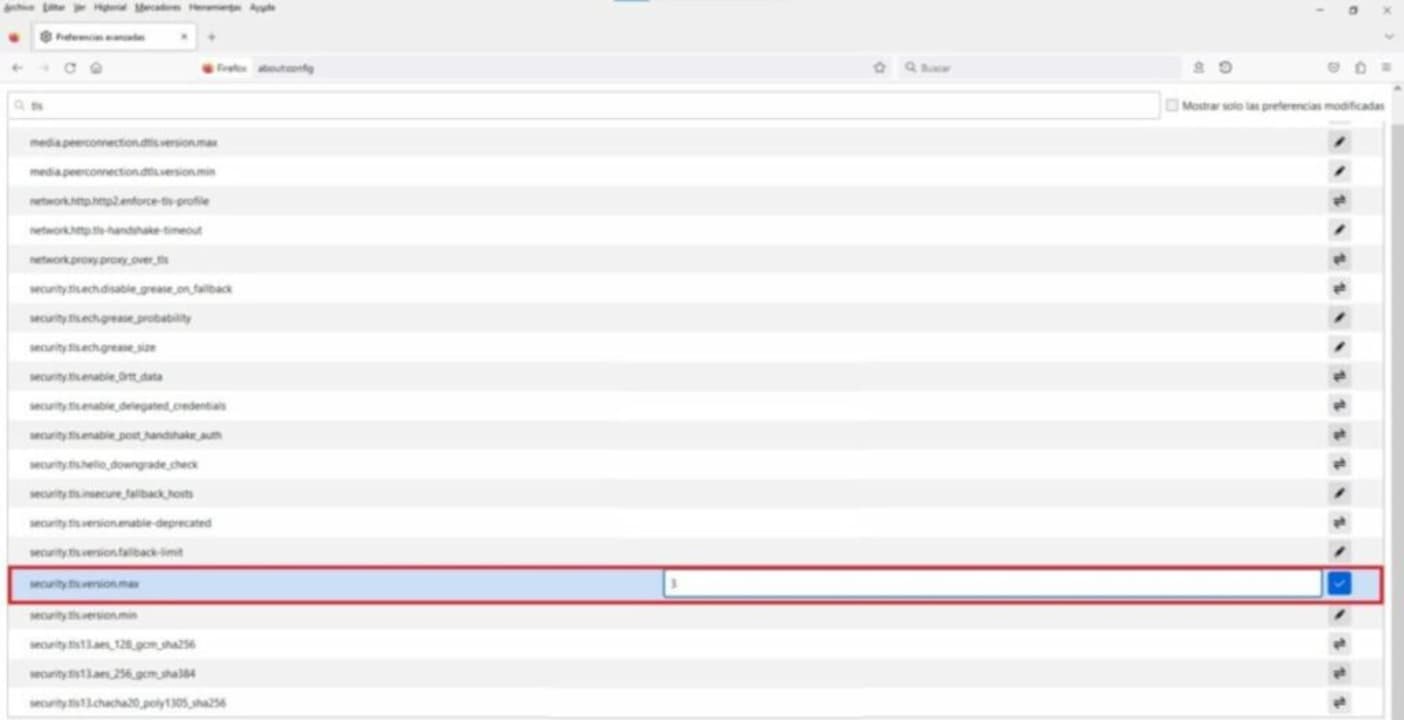
Solution 7. Add the URL to your trusted pages
Another effective solution to resolve the “ssl_error_rx_record_too_long” error message is to add the URL that is giving you problems to the Windows trusted pages. For it you will have to accede to the Internet Options inside the Control Panel of your operating system. Once there, click on the “Security” tab and select the “Trusted Sites” option.
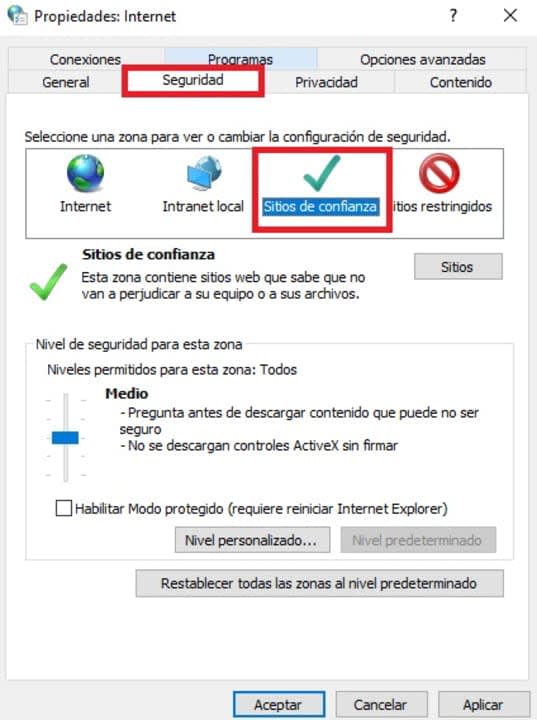
Now simply click on the “Sites” button and, in the new window, type the name of the URL that is giving you problems and select “Add”. Once done, apply the changes and open Firefox to see if it works.
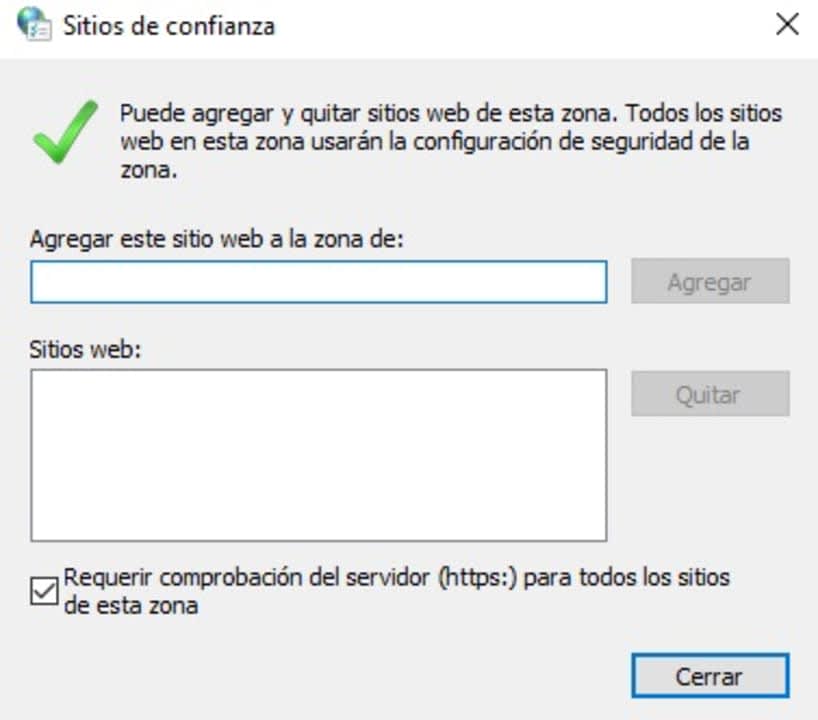
Solution 8: Disable your antivirus
Sometimes this error is due to the fact that our antivirus is blocking secure pages by mistake. One way to detect if this is the case is to deactivate our antivirus software for a few seconds and try to access the web during that period of time. If this works, the problem lies in your antivirus and not your browser, so you may want to consider changing it.
It is very important to emphasize that this step is only recommended if you know that the website you want to access and appears blocked is trustworthy. Otherwise, never disable your antivirus software.
Solution 9: Update Firefox
An outdated version of your browser may be the culprit for not being able to access certain web pages. Updating Firefox is very simple, just click on “Open menu”, “Help” and finally “About Firefox”. A new window will open informing you if you have the latest version of the browser or if you need to update it.
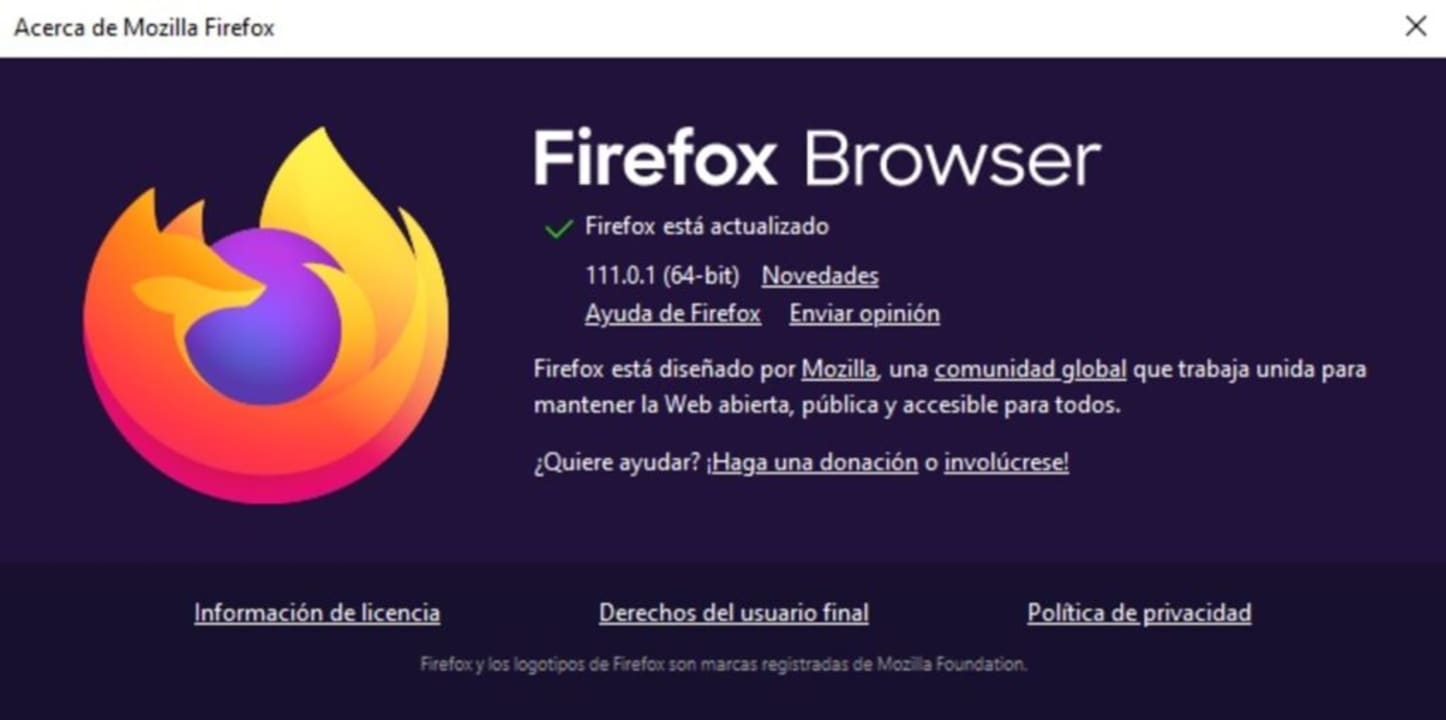
Solution 10: Reinstall Firefox
If the problems persist after trying all the above methods, you may want to reinstall your browser. To do this, first of all uninstall Firefox from your computer and then download the latest version below.
Double-click on the installer and follow the on-screen instructions. After finishing the process, try again to access the pages that gave you an error.
Solution 11: Change your browser
If after performing all the methods we have suggested you are still unable to access most of the web pages, try installing another browser. There are some really good alternatives that will make you not miss Mozilla’s browser at all. These are the ones we like the most:
- Google Chrome:
- Brave:
After installing your new browser, try to access the pages that were giving you errors.

Get rid of the annoying message “SSL_ERROR_RX_RECORD_TOO_LONG”
We hope that our selection of tricks has helped you to solve the code “ssl_error_rx_record_too_long” in Firefox. As you have seen, despite being a rather annoying error, it is easy to solve once you know the steps to follow. Did you like what you have read? We encourage you to share this article with your friends through social networks.


