Opera has recently released the 48th version of its world-famous web browser for Windows and Mac. This latest update has brought with it many innovations that will improve your browsing experience, and this week we’re going to go through some of these new highlights. You won’t have seen some of these features in a web browser before. Check them out and then, if you like, you can try Opera 48 yourself for free.
Snapshot: how to capture a webpage in one step
How many times have you wanted to take screenshots of a webpage but had to capture the whole desktop to do so? Opera saves you this step by giving you the option to capture a webpagdirectly from the browser with its new Snapshot feature.

To use Snapshot, you can either click on the new camera icon or use the shortcut keys: Ctrl + Shift + 5 in Windows or ⌘ + ⇧ + 5 in macOS.
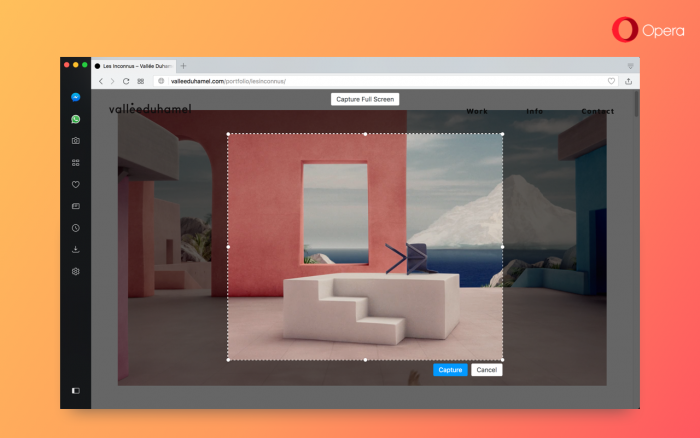
This opens an adjustable frame that allows you to select the exact part of the web page that you want to capture. Scroll down toy capture more of the webpage than is visible on the screen at any one time. You can also capture the whole screen.
All images will be saved in the .png format, in a folder of your choice, or captured temporarily on your clipboard.
What do you think of this handy new feature? Come back tomorrow for another Opera 48 tip.

