If you just bought a brand new PlayStation 5 and want to enhance your gaming experience a little more, this article is perfect for you. In Softonic we are going to show you 7 tricks to get the most out of your PS5. They are basic things that go unnoticed and can increase the performance of your gaming hours. Pay attention.
Automatically turns off the controller
It’s not that the DualSense battery is one that lasts very long. It usually runs out relatively quickly, especially if the game in question uses haptic functions, a lot of vibration, sound, lights, etc. For this reason, you should try to make it last as long as possible.
The controller can be set to turn off automatically after a period of non-use. This saves battery life in a really easy way. Just go to System -> Power Saving -> Set the time until the controllers are turned off. As soon as you activate it, you can set 10, 30 and 60 minutes. Our recommendation? 10 minutes always to save as much as possible.
Disables automatic captures and clips
You can save a lot of space to install games by disabling the PlayStation 5 automatic captures. This function is enabled by default and is a real drain on hard disk space as soon as you play, we assure you.
To do this, go to “Settings” and click on “Captures and transmissions”. Three fields will appear: “Captures”, “Transmissions” and “Trophies”. You are only interested in the last one, “Trophies”. Click there and deactivate “Save trophy screenshots” and “Save trophy videos”. It’s that easy. You will thank us for it.
Customize notifications
Some people love them, but we believe that the fewer notifications on the screen, the better. The ideal is that when we are playing or watching a video we are focused only on that activity, that is, that there is nothing that can interrupt it.
In PlayStation 5 we can configure the notifications to pop up at will. Basically, we go into Settings -> Notifications and customize what we want. Remove all (or almost all), as a recommendation.

Lower quality of catches
If you take a lot of pictures and don’t care about the quality, you can always reduce the size of the snapshots in a very simple way.
Go to Settings -> Captures & Streams and look under “Captures”. Once there, we recommend that you change the format of the snapshots to “JPG” (they are in PNG) and that you set the following settings for the videos: WebM format, 1920 x 1080 resolution and both microphone and group disabled.
Save your games in the cloud
This has a trick, since you can’t do it if you don’t have a PlayStation Plus subscription. However, if you do have one, our advice is to save all your games in the cloud. Yes, they’re on the console too, but it’s a great backup in case something happens to you one day. Nothing can be more hateful than losing your progress in a game.
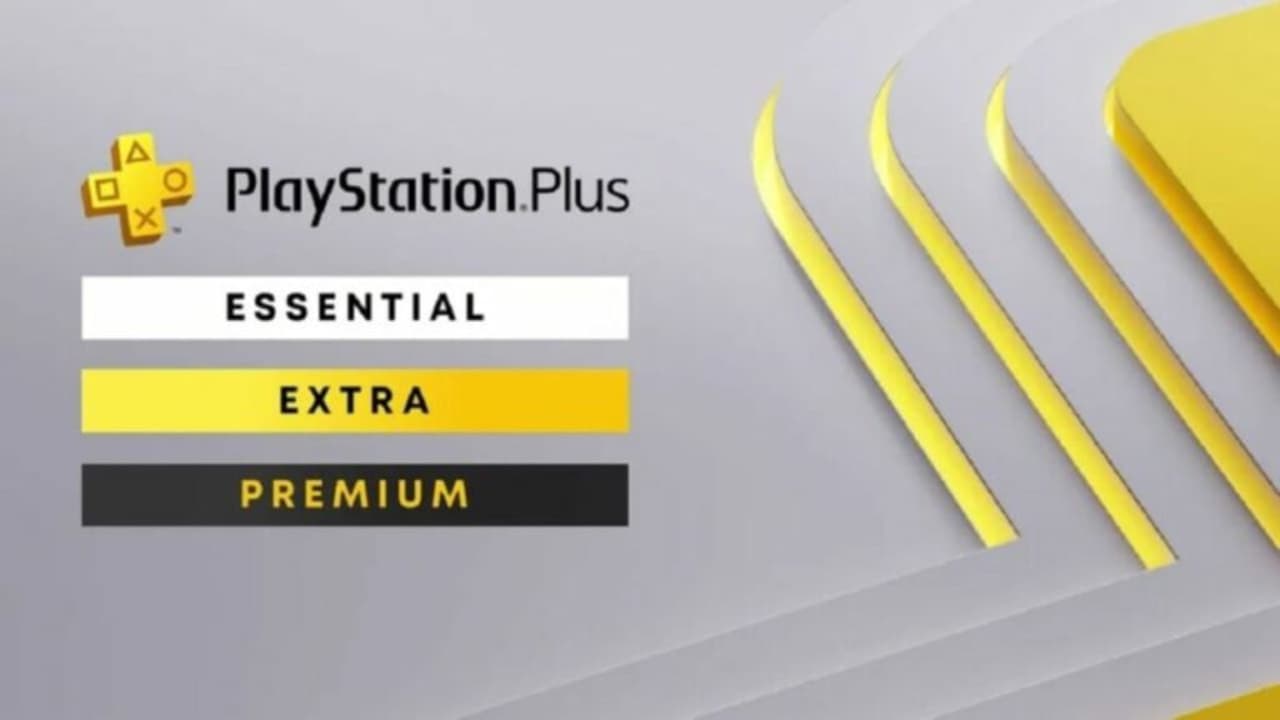
Configure your privacy
This may seem basic, but it is often forgotten. Within Settings -> Accounts and users -> Privacy we can customize the privacy settings of our PlayStation 5 profile. There are quite a few options to consider, such as who can see our profile, what we are sharing with other users when playing (even publicly), the players we can block from bothering us and so on. It is worth taking advantage of it.
Avoid spoilers
We all know that spoilers are a concern nowadays, right? Well, we can prevent them from “attacking” us on PlayStation 5 thanks to the console settings.
We go to Settings -> Saved data and game/application settings. Once there, look very well in the section called “Spoiler warnings”. If you activate this option, the screen will show a “Spoilers” label or hide the content that could reveal something of the plot. Of course, this is exclusive for PS5 games.
What other options do you think will help you get the most out of your PlayStation 5 console?


