News
Convenience at Your Fingertips: How to Set Up and Utilize Apple Pay on Your iPhone for Smooth Transactions
Everything we need to know about Apple Pay
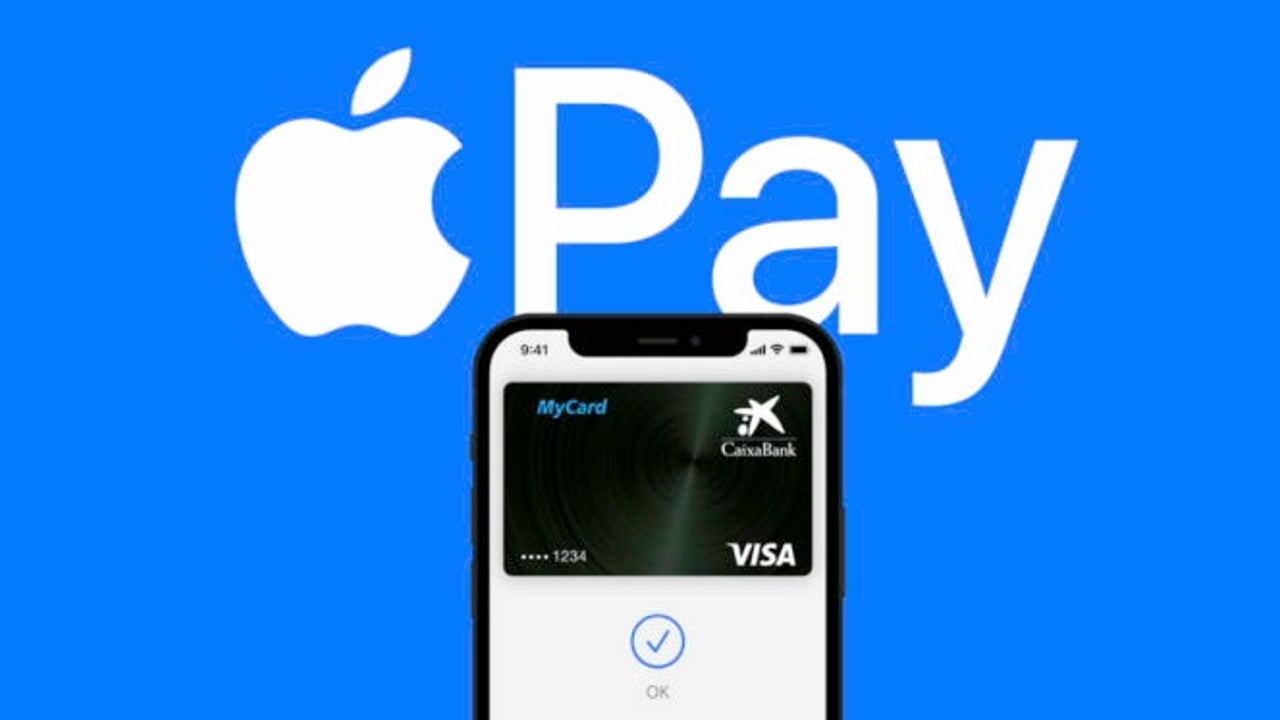
- April 22, 2023
- Updated: July 2, 2025 at 2:26 AM
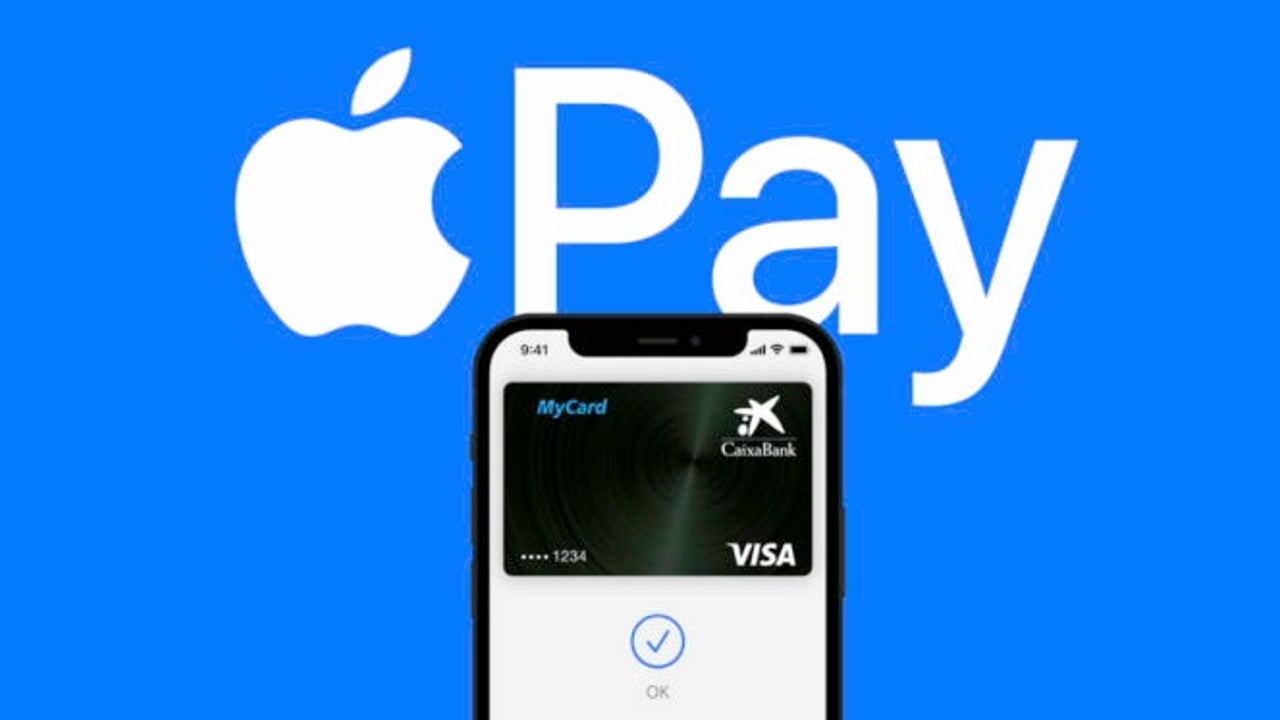
Apple Pay has become one of the easiest and safest ways to pay both in physical stores and on the web. This Apple payment system allows us to make transactions by simply bringing our Apple Watch or iPhone close to the dataphone and shop online at the touch of a button. Let’s see how to set up and use Apple Pay on our iPhone.
What is Apple Pay and how it works
Apple Pay is a digital payment platform that allows you to make purchases without using physical credit/debit cards or cash. Thanks to contactless technology, we can pay in any establishment that supports this type of payment by simply bringing our device, such as an iPhone or Apple Watch, close to us.
One of the great advantages of Apple Pay is the protection of our privacy, since our card data is not stored on the device, only an alternative version of it is protected in the Secure Enclave. In addition, we do not share our credit card information with merchants, which increases the security of all our transactions.
How to set up Apple Pay on your iPhone
The first thing we need to do to start using Apple Pay is to add our credit or debit card to the service. Let’s first make sure that our bank is compatible with Apple Pay. Although most of the major banks are, we can consult the complete list of compatible banks on Apple’s website.
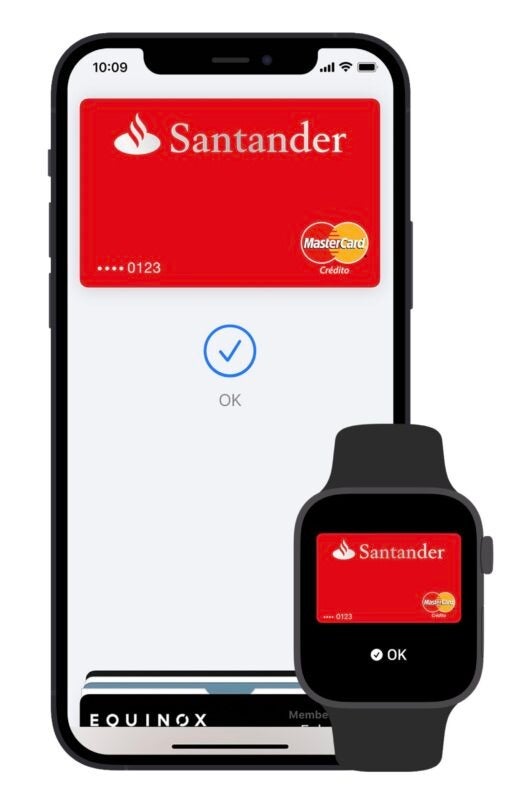
Once this is verified, the steps to follow to add our card are as simple as these:
- We open the Wallet app on our iPhone.
- Tap the “+” sign at the top.
- We scan or write down the card data.
- Accept the terms and conditions.
- We verify the authenticity of the card with an SMS that we will receive or through our bank’s app.
After completing these steps, we will see our card in the Wallet application on our iPhone. If we want to add the card also to our Apple Watch, just open the Watch app on the iPhone and follow almost the same process if we are not already asked directly if we also want to add it.
How to change the default card in Apple Pay
If we add more than one card to Apple Pay, it is important to select the default one so that, without further ado, we can pay quickly. This way, we will avoid having to choose the desired card every time we go to make a purchase. To change the default card, here are the steps to follow:
- We open the Settings app on our iPhone.
- Select Wallet and Apple Pay.
- In default card we choose the card we want to use as default.
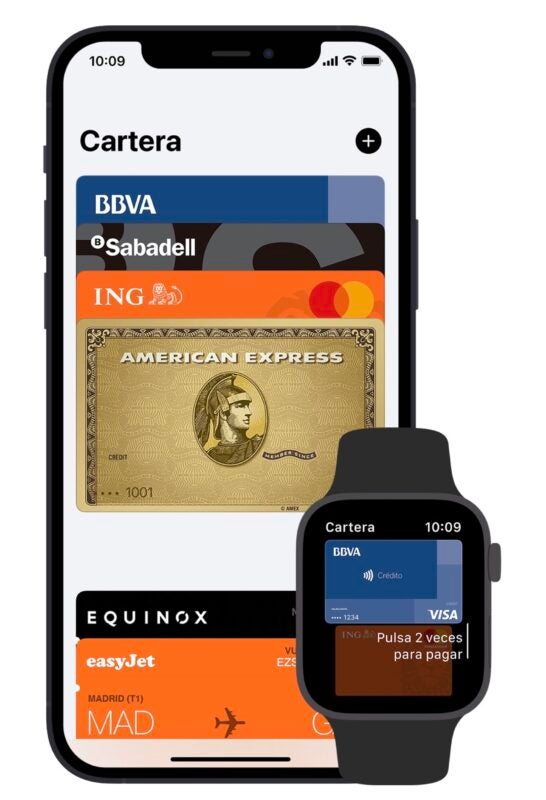
How to use Apple Pay in stores and merchants
Apple Pay works in any establishment where the dataphone supports contactless payments. These are the steps to pay with Apple Pay in stores:
- We perform a double tap on the side button of our iPhone.
- We identify ourselves with Face ID or Touch ID.
- We bring the phone close to the card reader until we hear a confirmation sound.
To pay with our Apple Watch, we only need to press the side button twice and bring the watch close to the dataphone. The identification is already implicit with the code on the device and the fact that it locks when we take it off our wrist.
How to pay with Apple Pay on the web
Apple Pay also allows us to make online purchases quickly and securely, without having to manually enter our card details, shipping address or even email for each purchase. To pay with Apple Pay on the web is as easy as following these steps:
- Look for the Apple Pay button on the payment page of the website or app where we quemaos make the purchase.
- If necessary, we select the card we want to use and the shipping address if we have more than one.
- Double-tap the side button on your iPhone and identify yourself with Face ID or Touch ID.
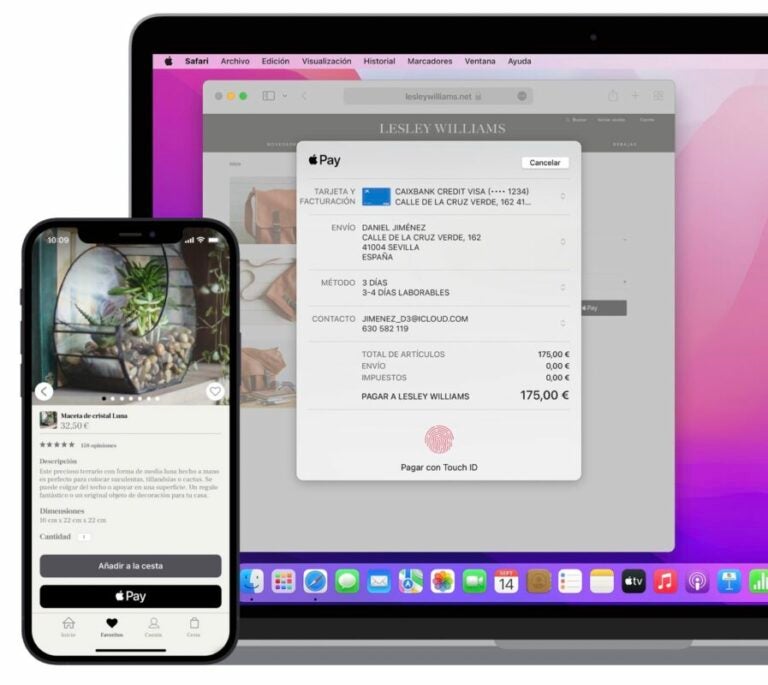
How can I use Apple Pay on Android
Apple Pay is an exclusive service for Apple devices, so it is not available on Android. On the Google platform, there are alternatives such as Google Pay or Samsung Pay. Although privacy in these services is not the same as in Apple Pay, they do allow you to make digital payments in a convenient way.
Apple Pay, and its sister service Apple Pay Later, has established itself as a payment method that facilitates and streamlines transactions, while protecting our privacy and security. By setting up and using Apple Pay on our iPhones, we are taking a step towards increasingly simple and secure money management and shopping. When it’s time to pay, a simple double tap on the side button and you’re done.
Some of the links added in the article are part of affiliate campaigns and may represent benefits for Softonic.
Architect | Founder of hanaringo.com | Apple Technologies Trainer | Writer at Softonic and iDoo_tech, formerly at Applesfera
Latest from David Bernal Raspall
You may also like
 News
NewsA hacker threw his Macbook into the river trying to avoid being caught. Of course, they caught him
Read more
- News
20% of purchases during Cyber Week were made thanks to AI
Read more
 News
NewsBefore he died, Christopher Lee watched the best of his movies in the company of the nurses
Read more
 News
NewsGrand Theft Auto will not be set in the future again after the failure of 'GTA 2'
Read more
 News
News'Expedition 33' has already been plagiarized. In China, of course
Read more
 News
News'No Other Choice' has been a box office success, and it is not the only indie film that has managed to rake in a fortune
Read more