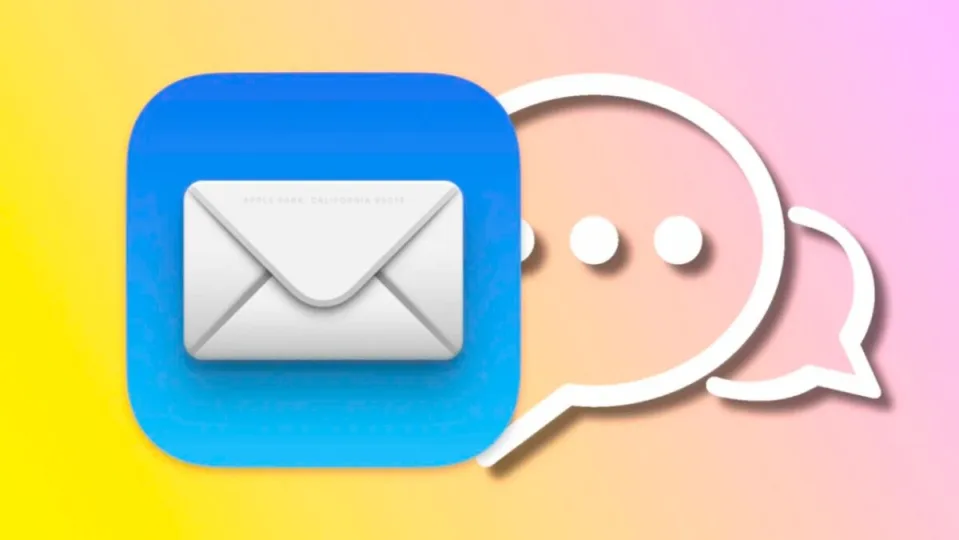In emails we send or reply to using the Mail app on our iPhone, iPad or Mac it is important to clarify the message itself and the content we quote. Whether it’s a response to several questions where we quote them before answering them or a reference to a previous email, quoting items in the message gives more context and aids communication and clarity.
Quotations and their levels
A text quoted in Mail appears in a different color, shifted to the right and with a vertical line on the left-hand side to mark it and make it stand out from the rest of the text. In addition, we can nest quotes and quotes within quoted text and we will see that the colours change and the dashes and the displacement increase progressively.
Replies to messages automatically add the original message as a quote, but just as we can customise the home screen of our iPhone, we can also quote content manually. Very useful for more than one message. If we are using Mail on our iPhone or iPad, the steps are as follows:
- Open the Mail app on your iPhone or iPad.
- Tap the new message button (square with a pencil on top).
- Start typing.
- Select the part of the text you want to quote.
- Tap on Quote level.
- Choose Enlarge.
For the Mac, the steps are almost identical. Specifically, they are as follows:
- Open the Mail app on your iPhone or iPad.
- Tap the new message button (square with a pencil on top).
- Start typing.
- Select the part of the text you want to quote.
- Right-click on the selected text.
- Hover the mouse over Quotation Level.
- Choose Enlarge.
As soon as we touch Enlarge in both cases we will see that the text changes its formatting accordingly. A simple system with which we can quote any text in any message, whether it is a new email or a reply to a message we have received. It should be noted that if we want any quoted text to stop appearing as such, all we have to do is follow the steps above and, as we would do with Voice Control, choose Reduce within the quote level.
Some of the links added in the article are part of affiliate campaigns and may represent benefits for Softonic.