News
Microsoft plugs Authenticator app as Tech giants push passwordless future
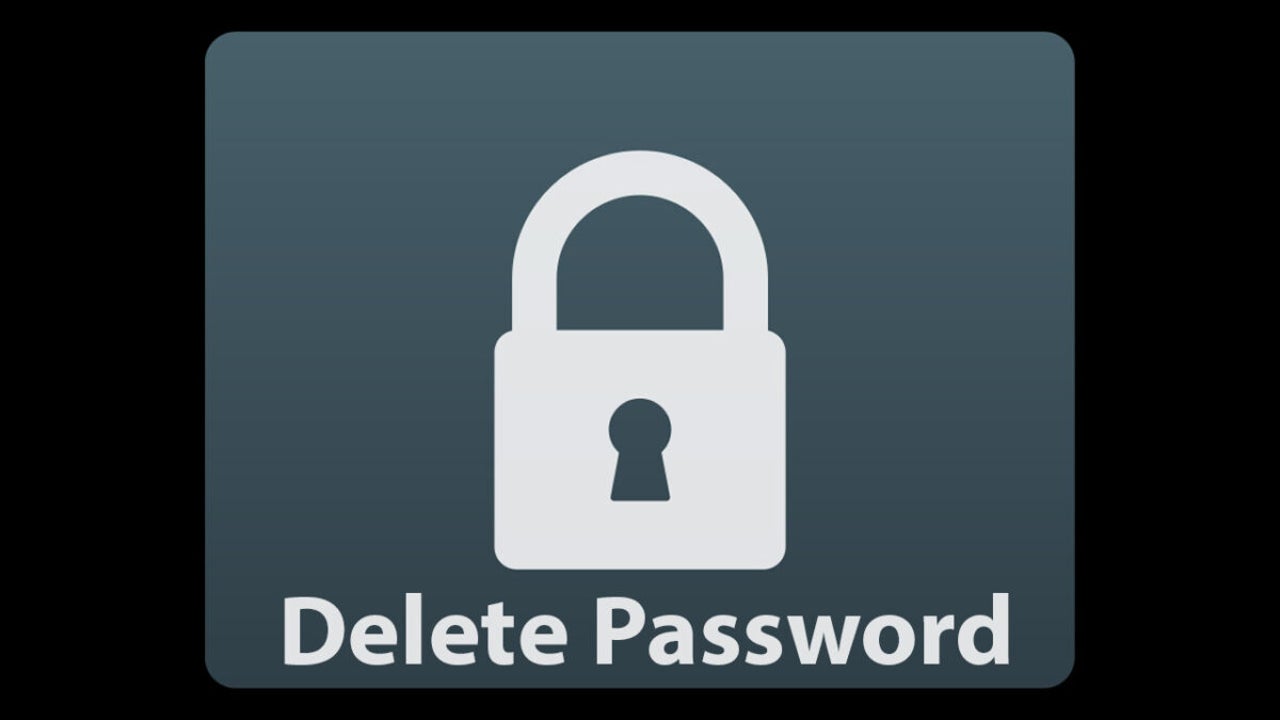
- May 6, 2022
- Updated: July 2, 2025 at 3:46 AM
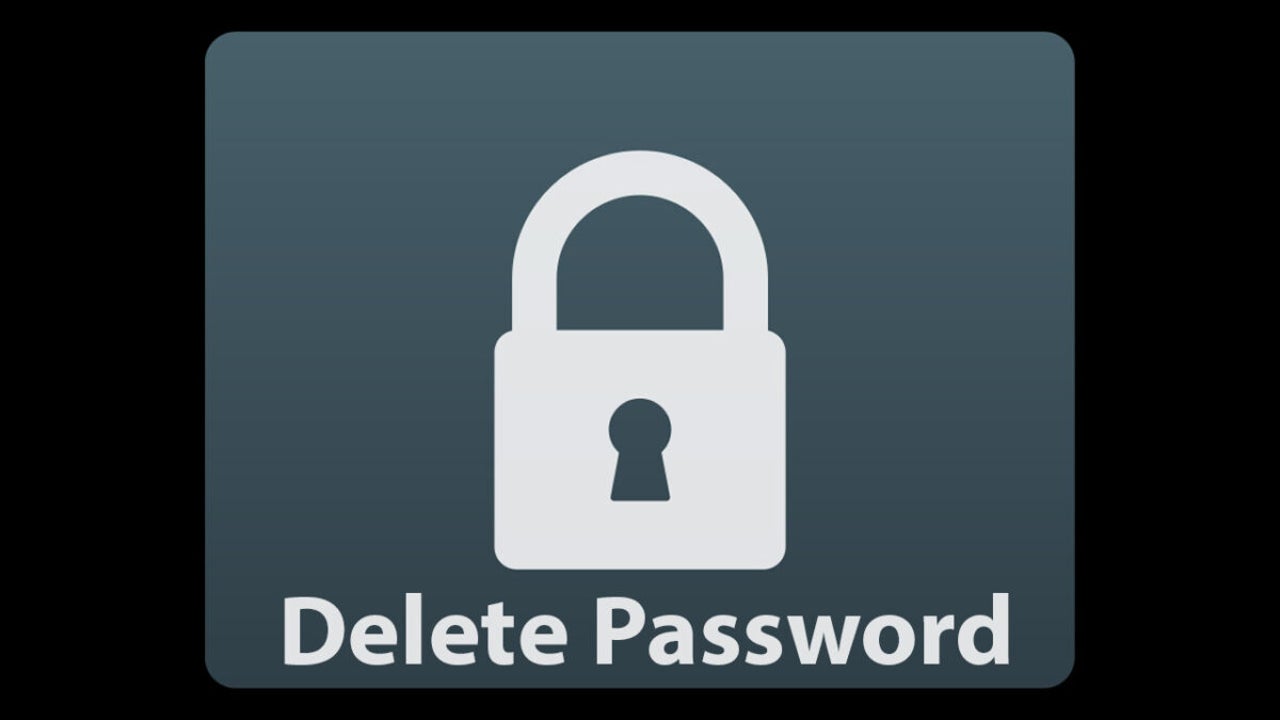
As more and more of our lives move into the digital realm cybersecurity becomes an increasingly pressing issue. A misplaced password can see you lose pretty much everything these days. To put it simply, the stakes are getting higher, so we need to take online security more seriously. In days gone by you could take care by always ensuring you had a secure password but now the big tech giants including Microsoft, Google, and Apple are promoting passwordless solutions.
In a blog post promoting World Password Day, Microsoft announced a partnership with the FIDO Alliance with the aim to accelerate the availability of passwordless sign-ins. The FIDO alliance is a broad open industry group, filled with big hitters like Amazon and Intel, that spans tech and is aiming to push the world away from what it calls an over-reliance on tech. You can learn more about the FIDO Alliance here. This new partnership, which also includes Apple and Google, marks a positive move away from passwords as there are now apps available that enable you to start replacing your account passwords with Two-Factor-Authentication solutions. Microsoft Authenticator is one such app.
Authenticator allows you to log into your Microsoft account without having to use a password at all. I’ve been using this solution for a while now and not only is it more secure, but it is also much more convenient. By using your phone as your second point of authentication you enable the use of its biometric devices to authenticate your identity. This means I can log in to Skype on my PC by scanning my face on my iPhone. It also means that my Microsoft account is extremely secure because it can only ever be accessed by somebody who is able to securely unlock my phone at that particular moment of access.
Microsoft has posted instructions for you to set yourself up with Microsoft Authenticator, which you can read below:
- Download and install Microsoft Authenticator (linked to your personal Microsoft account).
- Sign in to your Microsoft account.
- Choose Security. Under Advanced security options, you’ll see Passwordless account in the section titled Additional security.
- Select Turn on.
- Approve the notification from Authenticator.
This news doesn’t mean that Microsoft is turning its back on passwords, it is just a way for the tech giant to facilitate a path towards a more secure and passwordless future. In fact, the Microsoft Authenticator app has some excellent password features, which are definitely worth checking out too.
Patrick Devaney is a news reporter for Softonic, keeping readers up to date on everything affecting their favorite apps and programs. His beat includes social media apps and sites like Facebook, Instagram, Reddit, Twitter, YouTube, and Snapchat. Patrick also covers antivirus and security issues, web browsers, the full Google suite of apps and programs, and operating systems like Windows, iOS, and Android.
Latest from Patrick Devaney
You may also like
 News
NewsHBO Max Latin America will include in its catalog the most important romantic drama from Mediaset
Read more
 News
NewsIf you are not yet using AI in your company, you will soon be the resistance
Read more
 News
NewsBrands are very clear on how to improve their sales: by leveraging Taylor Swift
Read more
 News
NewsThe superhero video game that started as a television series. Then Covid arrived
Read more
 News
NewsIf you like creepypasta, this horror game inspired by Petscop is perfect for Halloween
Read more
- News
The new of 'Game of Thrones' will change an essential element of the saga
Read more
