News
Don’t Lose Your Memories: Easy Ways to Back Up iPhone Photos and Videos
Three ways to back up our images and videos.
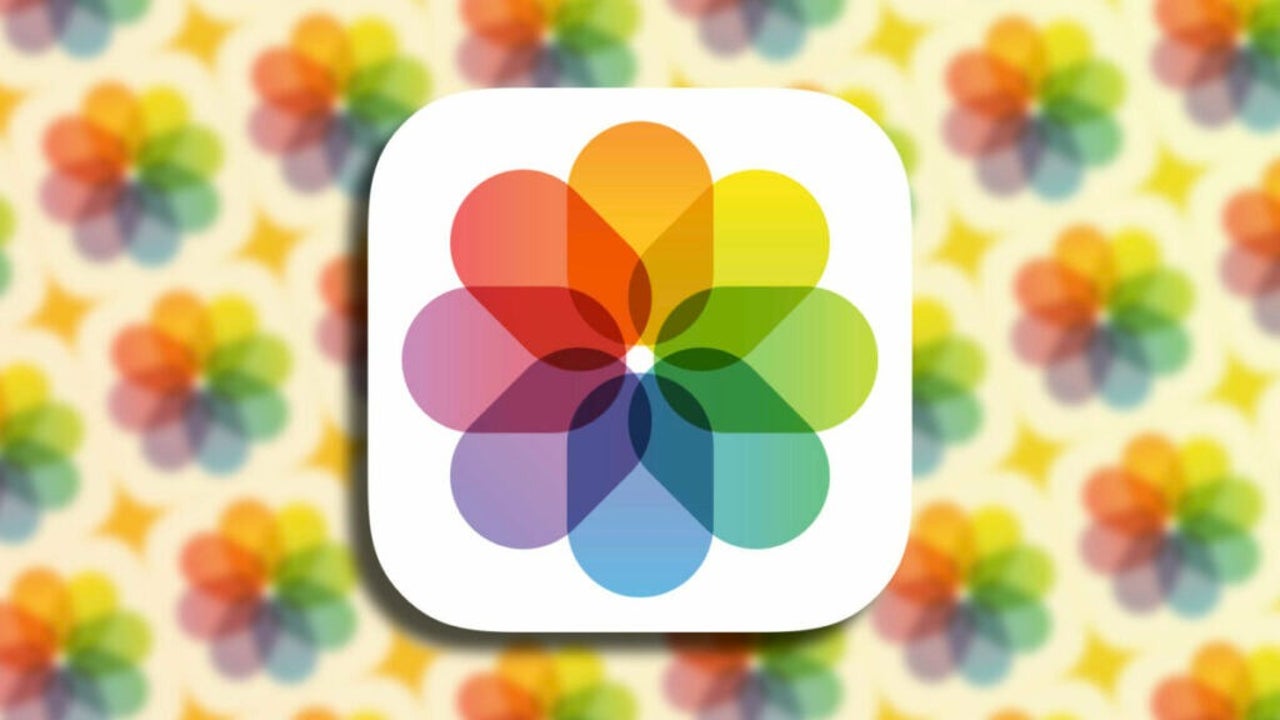
- July 29, 2023
- Updated: July 2, 2025 at 1:35 AM
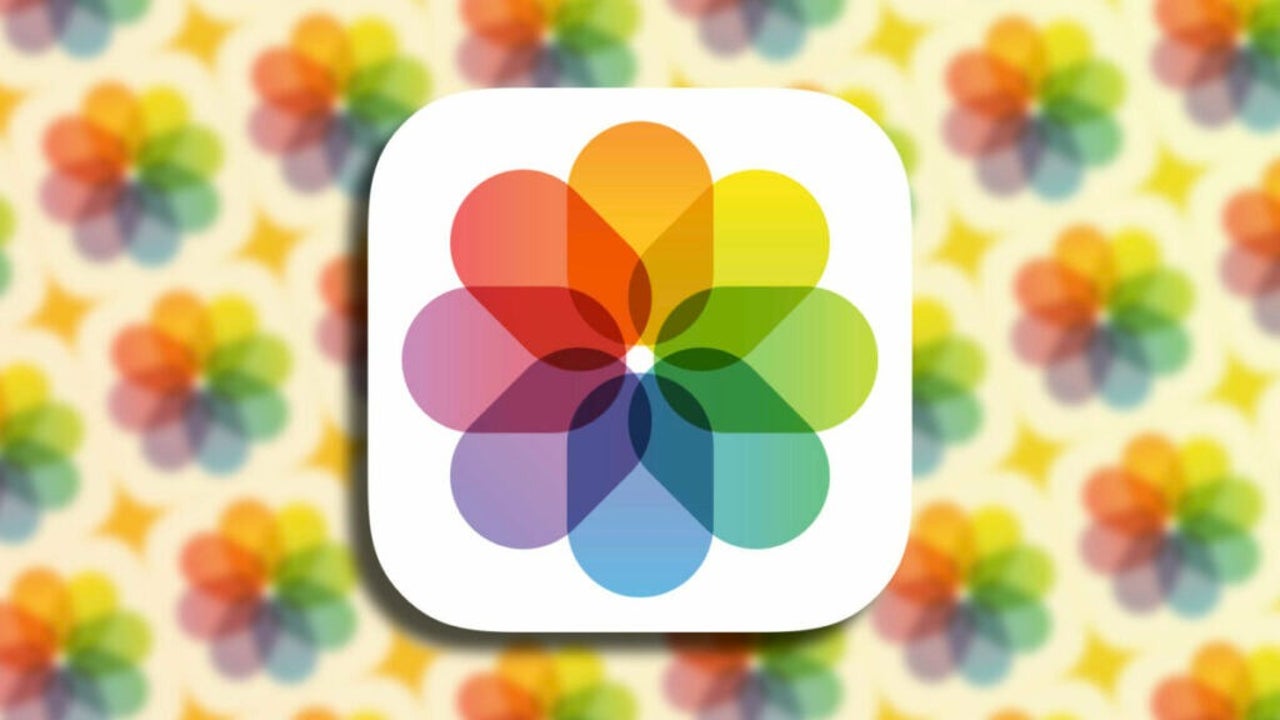
In this digital age, our iPhones have become indispensable tools for many tasks in our daily lives. In the realm of photography, we capture a wide variety of images and videos – also using our Apple Watch and three nifty tricks for taking the best photos – that hold considerable value. Memories from a trip we’ve taken, notes we need to transcribe in the Notes or Reminders app, and much more.
Given the relevance of these files and considering that, in many cases, the captured information is irreplaceable, ensuring their safety is essential. An accidental deletion or device failure can lead to losses that, on the other hand, are easily avoidable. This is where the importance of knowing and using backup systems properly becomes evident.
iCloud: our main ally in backups
The first line of defense against data loss is undoubtedly iCloud. This tool integrated into the Apple ecosystem facilitates the backup process in two key ways. Thanks to automation, once properly configured, iCloud automatically synchronizes all our photos and videos. This automation prevents us from having to remember to make other backups regularly.
On the other hand, these backups are available for access from any device, whether it’s an Apple device or a third-party one, which facilitates collaboration and access in case of need. It is true that iCloud is more of a synchronization service than a backup service, but since any deleted video or image remains in the system for 30 days to be recoverable, it fulfills both functions simultaneously.
To activate the backup in iCloud, follow these steps:
- Open the Settings app on your iPhone or iPad.
- Go to Photos.
- Enable iCloud Photos.
Mac: a second copy to be sure
In addition to storing content in iCloud, our Mac can be an excellent backup resource. While it requires a somewhat more manual process, it offers an additional layer of security by acting as a second storage. By transferring files to our Mac, we not only store them on a second device but also have the option to back them up to an external hard drive using Time Machine or another cloud service.
The easiest way to transfer is through AirDrop, always enabling the setting to send full data. Alternatively, we can connect the iPhone to the Mac using a cable and import the images through the Photos app or Image Capture.
Third-party services: even more options according to our needs
Absolutely, Apple’s native solutions for backing up our photos and videos are excellent, but for certain needs, it’s worth considering external services like Google Photos, Flickr, OneDrive, or Dropbox. These services offer different capacities and organization options. However, it’s important to remember that while iCloud offers end-to-end encryption, not all third-party services provide the same level of security and privacy.
Regularly backing up our photos and videos is an essential practice to keep them safe. It’s true that with iCloud synchronization and the ability to recover any deleted content for up to a month, the vast majority of us have more than enough protection. However, for those who want to take an extra step, there are several options available based on our individual needs.
Whether it’s on other cloud platforms, external storage, as a Time Machine backup, or directly saved on the Mac, our photos and videos are well protected. It’s as simple as knowing where to back them up in case we ever need to recover them.
Some of the links added in the article are part of affiliate campaigns and may represent benefits for Softonic.
Architect | Founder of hanaringo.com | Apple Technologies Trainer | Writer at Softonic and iDoo_tech, formerly at Applesfera
Latest from David Bernal Raspall
- This year there won’t be an iPhone 18: what sources are saying and why there’s a catch
- Apple Fitness+ drops a teaser for something big: here’s everything we know
- Pluribus’ ending could have been much more bland, but an Apple executive suggested something else
- Tesla could have a pleasant surprise for iPhone users: here are its plans
You may also like
 News
NewsThis year there won’t be an iPhone 18: what sources are saying and why there’s a catch
Read more
 News
NewsWe have waited 20 years for this Marvel hero to have a fair ending
Read more
 News
News2026 will not be the year when this highly anticipated saga returns
Read more
 News
NewsNetflix cancels the upcoming series by the Duffer brothers
Read more
 News
NewsTrump strikes back at George Clooney after the actor called him an idiot
Read more
 News
NewsYou can now watch the trailer for the most anticipated superhero series
Read more