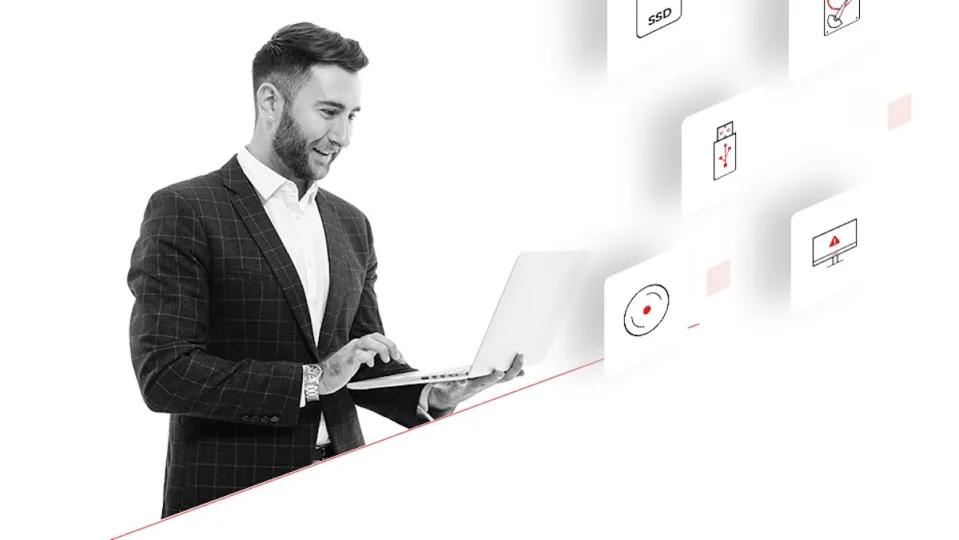Being an Exchange administrator, one of the biggest problems you can face is Exchange Server downtime. You cannot prevent Exchange Server downtime, especially when your company/organization depends on standalone Exchange Server.
The Exchange Server can get down at any point in time due to different reasons, including server crash, hardware failure, software-related issues, malware/virus attacks, database corruption, and human errors.
This can affect the productivity and result in data loss, thus impacting your organization’s business. However, you can reduce Exchange Server downtime if you keep regular verified backups and implement some best practices that can help in restoring the data and services when an issue occurs or a disaster strikes.
In this guide, we’ll mention some best practices that you can follow to minimize Exchange Server downtime, recover the server and data, and restore the services without any impact on the users.
Best Practices to Minimize Exchange Server Downtime
The following best practices can help you minimize Exchange Server downtime in case of a disaster and also help to recover the data and restore the services without any impact.
1. Maintain Regular Verified Backups
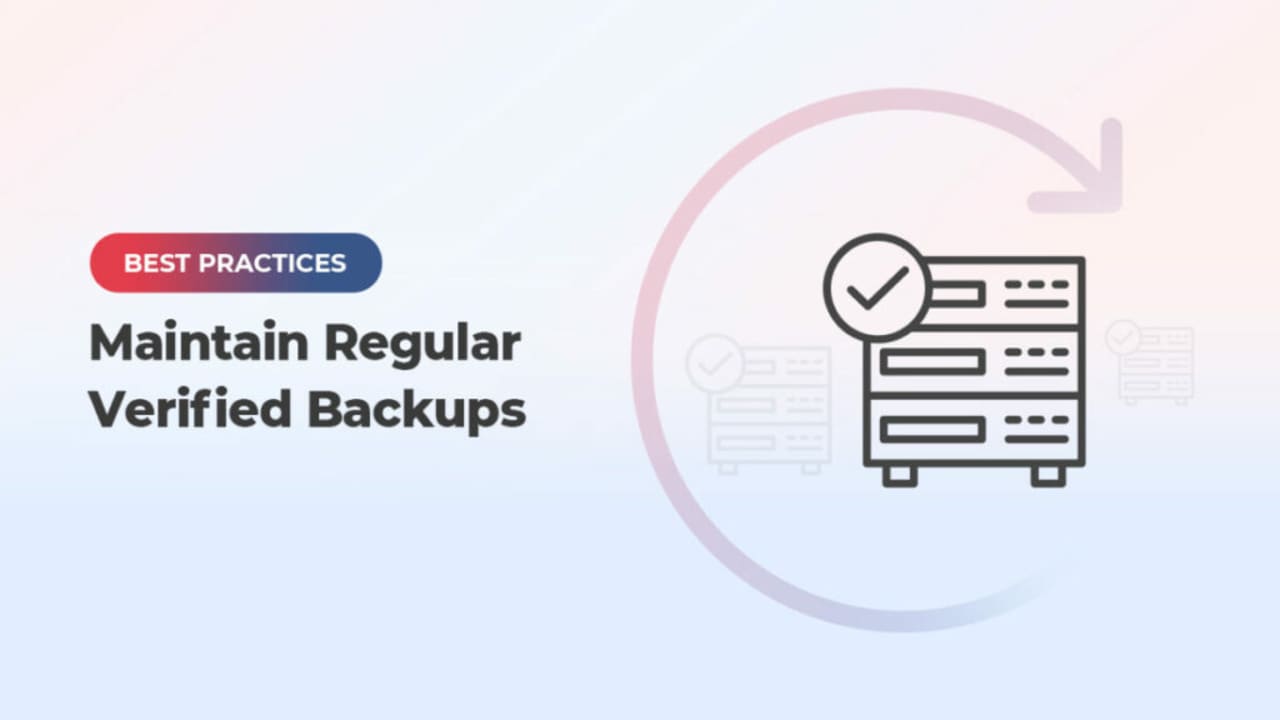
To prevent data loss and avoid downtime, you must maintain regular backups and also verify them periodically. In case of an issue with the server, backups will ensure that the company will not lose the data. You must also verify the backups from time-to-time to make sure that they’re healthy and can be restored when the need arises.
On the other hand, it’s important to purchase and install an application-aware backup solution/software, which is compatible with the operating system and the version of Exchange Server installed. Before purchasing any backup software, it’s best to consult with your vendor and supplier.
2. Ensure Sufficient Storage Space
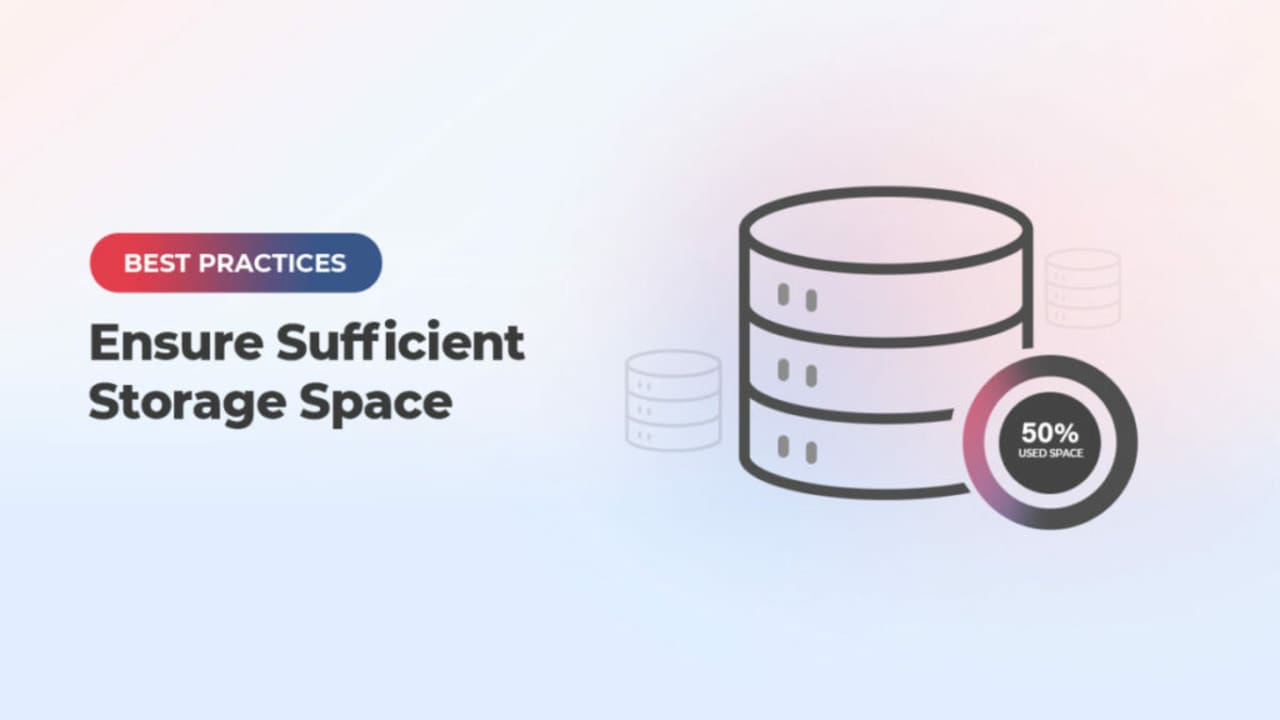
With continuous storage of emails and other mailbox data, database size may increase over time. Also, generation of large number of transaction logs can quickly consume the entire storage on the drive. Lack of disk space may cause database corruption. Therefore, it is critical to have enough free space on the drive, storing the database and the transaction logs.
Thus, it is always recommended to keep the databases and the transaction logs on different volumes or drives, especially if you’ve standalone Exchange Server. This can help in conserving the storage space and recovering the database in case of inconsistencies or uncommitted transaction logs. You can also use a proper backup software that can take the backups regularly and automatically truncates the transaction logs, thus freeing up the storage.
3. Install Powerful and Application-Aware Antivirus Program
It is important to have an antivirus program installed, which is application-aware and compatible with the version of your Exchange Server. The antivirus program must be powerful enough to mitigate known viruses and day-one mitigations, and ensure that no virus, ransomware, or malware attacks the server. It should protect and mitigate an infection immediately.
In addition, the database files should be excluded from the real-time scanning as these will be locked by the Exchange Server. The antivirus software must be constantly updated and renewed.
4. Set Up Database Availability Groups (DAG)
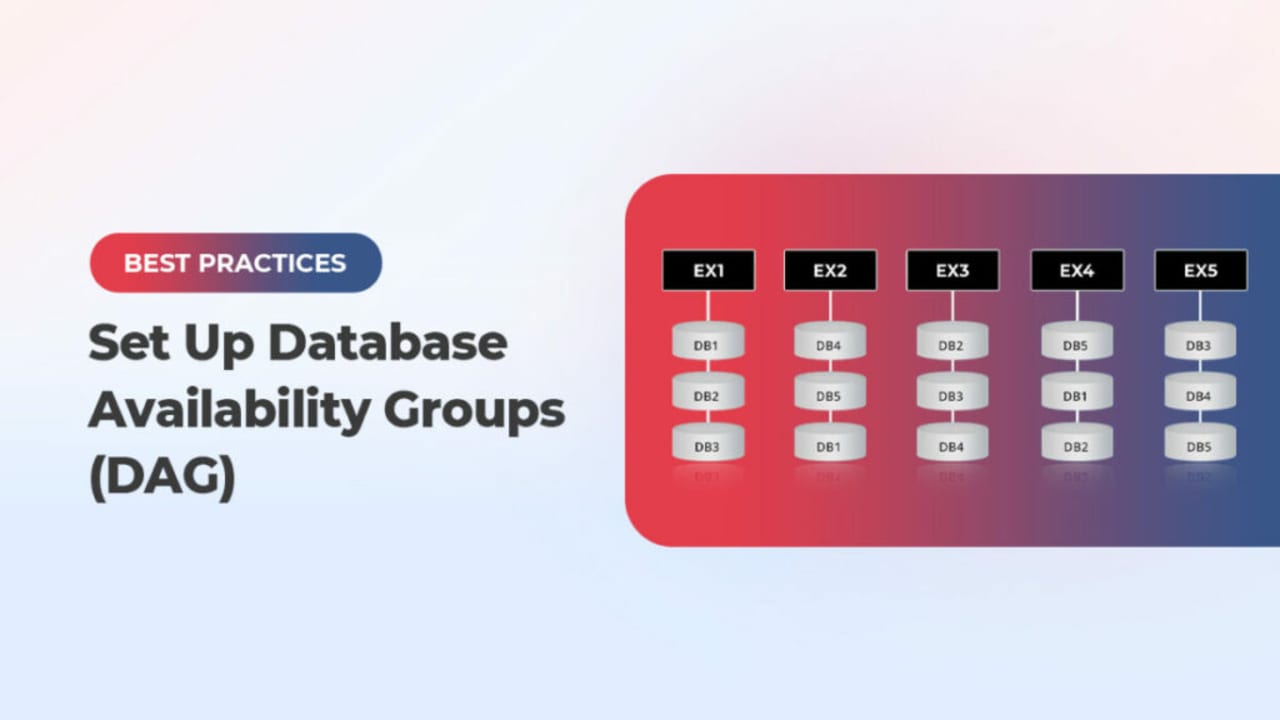
You can consider setting up the Database Availability Groups (DAG). In a DAG setup, you can have a group (at least two) of Exchange mailbox servers that can host a set of databases. This will provide automatic recovery in case of a disaster. This means you will have another server in your setup with an Exchange Server installed that constantly synchronizes the databases from the active server to it. In case something happens to the first server, the services and database will automatically switch to the other node/s in the cluster with no user or client intervention.
5. Install Exchange Server and Windows Updates
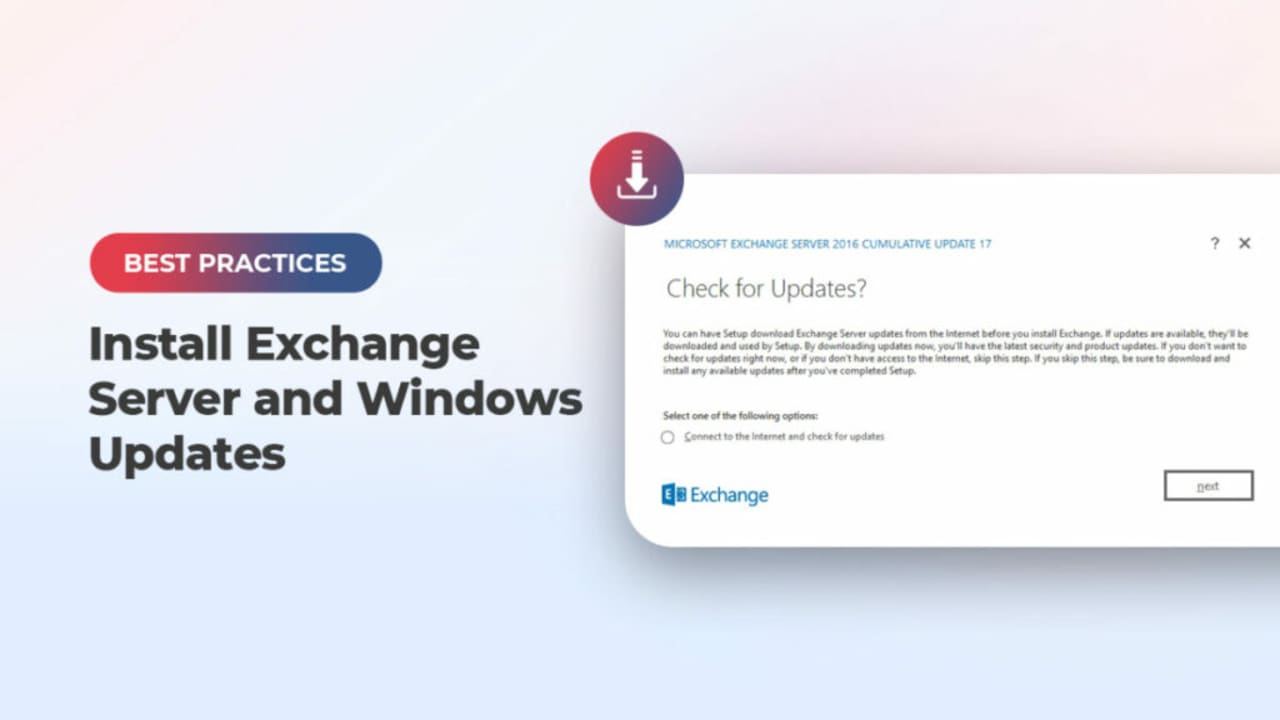
It is crucial to install the Exchange Server and Windows updates as and when they arrive. These updates, periodically released by Microsoft, boost the security of the services and contain patches or fixes for known vulnerabilities and other issues. Such updates also include new feature updates.
However, you need to be careful when installing such updates as the process is tricky. Interruption during the updates installation may lead to issues with the server and impact the services.
When having the DAG setup, you should first put a node in maintenance mode, install the update, and then test the update for at least a week. When everything is fine, move to the other node. You should not install updates on all nodes at once. If there is an issue with the update, it can affect the entire setup.
6. Ensure Uninterrupted Power Supply
Sudden loss of power can damage the Exchange Server database and transaction logs. In case of sudden outage, the database wouldn’t get enough time to smoothly shut down and commit the changes. This can lead to Exchange Server downtime. Therefore, it is essential to have a stable and uninterrupted power supply. You must have an Uninterrupted Power Supply (UPS) system with enough backup batteries to ensure that the server is turned off properly in case of a power outage. Alternatively, you can have a generator that can immediately start when the power is lost.
7. Install a Monitoring System
It’s best to prevent the issue before it happens. So, it is important to have a monitoring system installed to constantly monitor the Exchange Server’s operating system, resources, storage, network performance, and internet connection bandwidth. In case of an issue, the system will sent an SMS, email or even a call to the support team. This will help take preventive measures in case something is failing or about to fail. You can also put in place a monitoring system to monitor the event logs for any critical report.
8. Be Ready for Exchange Server Recovery
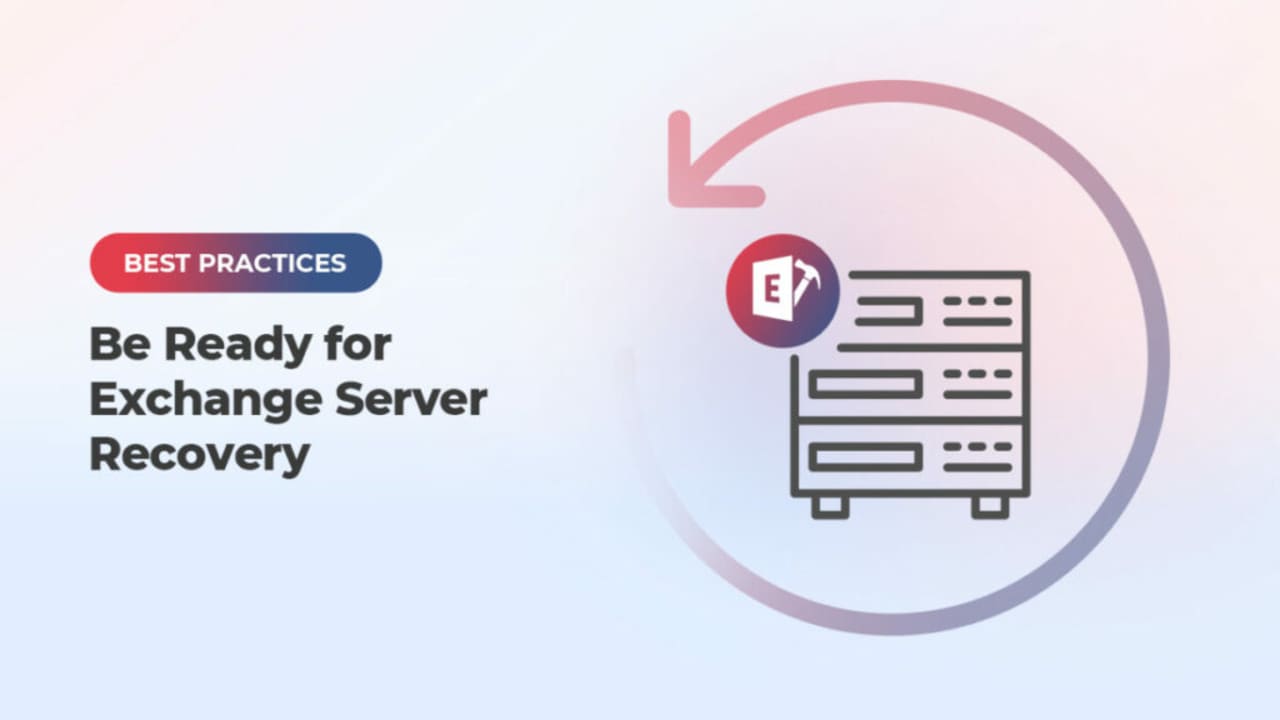
As you can’t avoid disasters, the best you can do is to keep yourself ready to recover from eventualities, without much impact. Disasters, such as crashing of server, failure of hardware or software, corruption of databases, etc. can lead to Exchange Server downtime and loss of data. When the disaster strikes, the first priority is get the services up and running. Depending on the eventuality, you can take steps to recover the server or the database. In case of server failure, you can rebuild the server using the setup /m:RecoverServer command. You can use the EseUtil (Soft Recovery or Hard Recovery) to recover the database from the Dirty Shutdown state. You can also use the Recovery Database (RDB) and perform Dial Tone Recovery.
For quick recovery of data and minimizing the Exchange Server downtime, you can keep specialized Exchange Recovery applications in hand. One such tool is Stellar Repair for Exchange. It can recover user mailboxes, archives, disabled mailboxes, shared mailboxes, and public folders from crashed servers and corrupt databases. It is a GUI-based application, which is easy-to-use and can recover multiple databases of any size and from any version of Exchange Server. The application can directly export data from corrupt Exchange database files to a live Exchange Server or Office 365, thus reducing the downtime.
The video below demonstrates how Stellar Repair for Exchange works.
Conclusion
You can experience Exchange Server downtime due to various known and unknown reasons. However, you can minimize the downtime by following the best practices mentioned in this guide. You must maintain regular database backups. These can come in handy in case of corruption or any other issue. It is highly recommended to test the backups to ensure that they are working fine. If the backups are obsolete or not available, you can use the EseUtil to repair the database. However, EseUtil may not always work or result in data loss (in case of Hard Recovery). In such a case, you can rely on an Exchange recovery application, such as Stellar Repair for Exchange. This can help you extract data from corrupt database and export it directly to a live Exchange Server database, thus minimizing the downtime.