CCleaner Free: Your Simple Solution for Regular PC Health Checkups

- November 5, 2024
- Updated: July 1, 2025 at 10:47 PM

Like most of us, your computer has slowly but surely become an indispensable part of your daily routine, be it for work, keeping in touch with friends, or even just unwinding. But after some time, it just doesn’t run as smoothly anymore.
Now you are waiting ages for it to turn on, files take minutes to open, and programs lag right when you need them most. These slowdowns disrupt your workflow, delay vital tasks, and leave you with pangs of frustration. Thankfully, this common problem is preventable by just a few simple steps to keep your PC at peak performance by installing CCleaner Free.
Common PC Performance Issues (And How to Fix Them)
The more you depend on your computer, the more you will start to notice that certain problems crop up which start to affect both your work and daily life. Here’s a list of the most common issues on your PC’s performance:
Slow Startup Times
It can very easily take an eternity to wait for a computer to boot. Annoyingly slow startup times are usually the result of too many programs loading at the startup, which quite often wastes precious minutes when you just need to get things done quickly.
Lagging System Performance
Probably the most irritating thing is when junk files, caches, and programs you don’t need start to clog up your storage. And the less storage, the more impact on processing, generally affecting the speed of the computer.
Low Storage Space
A cluttered system increases the chances of crashes just at pivotal moments. Whether you’re working on a project or streaming media, continuous freezes disrupt your focus and waste time.
Frequent Software Crashes
A system cluttered with unused or older software is more prone to crash and freeze. Such crashes, whether you were working on a project or just watching a movie during your free time, disrupt everything and stop your activities.
Unnecessary Programs at Startup
A lot of different programs load by default when your PC boots up, with most being totally superfluous. They use up resources, and cause your computer to lag from the second it boots.
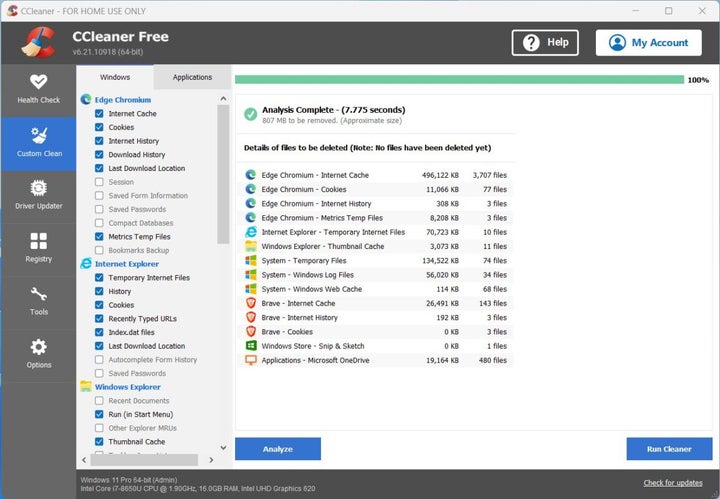
How a Slow PC Affects Productivity and Device Longevity
Apart from wasting time, a slow computer disrupts your day: From delays at work to wasted energy, such problems wind up taking a great toll on your productivity and the life of your device.
Lower Productivity
Have you ever just stared at a frozen screen, waiting for your files to load? Slow computers and frequent crashes turn quick tasks into time-consuming struggles. You end up falling further behind deadlines and accumulate frustration to your day. In fact, one study shows that as much as 20% of users’ time is wasted dealing with performance issues, and that drastically cuts into work and personal tasks.
Frustration Leading to Premature Device Replacement
Many users change their computers before they really need to, believing that the system has “run its course.” Meanwhile, proper maintenance could have kept its lifespan going for a longer period. Instead of hurrying off to purchase a new device once again, regular clean-ups and optimizations using CCleaner Free could keep your computer running for years… And this saves you both time and money.
Impact on Personal & Professional Life
Slow performance rears its head at the worst time, like when you’ve got an important video call coming up (… or you’re streaming your favorite show). Missed meetings, disrupted movies, and an increase in stress levels were all due to the slow performance. It greatly affects personal and professional life negatively.
Energy Inefficiency
When your device needs to work harder to process more, it consumes a lot more energy. Your computer can make simple tasks require much more processing power than reasonable; hence your increasing electricity bills. Keeping your device optimized avoids wasting both your time and energy.
Why Do PCs Slow Down Over Time and How to Prevent It
If you suspect your computer is slowing down, then you are not just imagining things. There are several common factors that conspire to drag down performance as your PC gets older. Here’s why:
Accumulation of Junk Files
Every time you browse or install any programs, your system continues to gather temporary files, browser caches, and leftovers. These continuously build up and start influencing your PC’s speed and performance. As a matter of fact, cleaning up junk files and dispensable software may recover your computer’s speed by as much as 34%.
Registry Issues
The Windows Registry is where your system goes to figure out configurations and settings for any software you’ve ever installed. When you uninstall something, it doesn’t necessarily get removed from the registry, so leftover entries accumulate and clutter this database. That may lead to errors and instability and make your PC work harder than it should.
Too Many Startup Programs
Is your computer taking forever to boot? Startup programs that run automatically when your PC turns on drain memory and CPU power from the moment your system starts, slowing down performance significantly.
Fragmented Hard Drives (For HDD Users)
If you have an HDD, then fragmented files scattered across the drive can really slow things down. Your PC is constantly taking time to piece together the fragmented data, and it just delays operations. It’s less of an issue for SSDs, but you might see it on HDDs.
Outdated, Obsolete or Unnecessary Applications
You can really slow down your system if you are running older or unused applications that are not optimized anymore. These programs use resources such as memory and processing power needlessly.

Simple Steps to Boost PC Speed and Performance Without Extra Tools
If you perform a few simple steps on a regular basis, you’ll be able to keep your system healthy with just the built-in tools:
Manual File Cleanup
Your PC gathers a lot of clutter over time—temporary files, browser caches, and unused programs can slow down your system. Regularly clearing these files will free up space and improve performance. You can easily delete them manually or clear browser caches yourself.
Managing Startup Programs
Does your PC take a long time to start? That’s likely due to too many programs launching automatically. Use Task Manager in Windows to disable unnecessary programs that start when your PC boots. Reducing startup programs can cut boot time significantly.
Disk Cleanup
You can use built-in utilities such as Disk Cleanup. The tool is straightforward to use and removes temporary files and system logs (it also clears the recycle bin too while it’s at it). Running it on a regular will clear up space and help your system to stay responsive.
Defragmentation (For HDD Users)
The use of an HDD can mean that you eventually experience slow downs as a result of file fragmentation. Defragmentation is the process in which the fragmented data is reorganized to return swift access to files, thus resulting in a performance boost.
Scanning for Malware
Your system might be housing malware. If something malicious is running, it makes sense that it would slow things down, not to mention compromising security. Run free antivirus tools to scan for malware routinely and remove damaging software that could be compromising computer speed.
The Limitations of Manual PC Maintenance vs. Automatic Tools
While manual maintenance can indeed make the computer run a bit faster, it does have several drawbacks that are not that easy to overlook.
Time-Consuming
Do you find yourself spending too much time on file cleanups or managing startup programs? Manual tasks like these can be time-consuming and require you to remember to do them regularly. In fact, studies show that users can spend hours a month just on basic maintenance tasks.
Are you spending way too much time cleaning up files or organizing startup programs? These types of tasks require that you remember to do them to begin with, and they often take time too. Users can end up wasting hours per month performing elementary maintenance activities.
Lack of Depth
A glaring issue with built-in utilities is that they often miss some things. The aforementioned Disk Cleanup, for example, simply won’t find and can miss junk files outside of the regular locations it’s programmed to explore. They also don’t address registry problems, and manually maintaining the registry is neither practical nor safe. Due to this, the result is usually slightly better but far from optimal performance improvements. You should be getting a better and deeper cleanup.
Room for Errors
There’s also a very real risk if you’re manually managing your system. Have you ever been consumed by the thought that you may have just deleted the wrong file or changed the wrong setting? It’s easy to mess with your PC’s performance, creating more problems that take even longer to fix.
Taken together, these diverse limitations explain why manual maintenance alone will eventually make your PC suboptimal and perhaps lead to more frustration with time.
Introducing a Simple Solution: CCleaner Free for Faster PC Performance
Manual maintenance of a computer’s performance is time-consuming and error-prone. Fortunately, there is an easier way that takes the hassle out of keeping your PC in great shape: CCleaner Free.
Advanced Junk File Cleanup to Boost PC Performance
Over time, junk files build up and bog down your computer’s performance. CCleaner Free makes it easy to address: click a few buttons, and in an instant, those built-up junk files are washed away. It’s quick and safe to flush the clutter from temporary system files, browser caches, residual files, and leftovers of programs that you no longer install.
Custom Cleaning Options for Tailored PC Optimization
CCleaner Free’s Custom Clean allows the user to manually select what part of the system needs cleaning. You can set up a clean your way since it is well-categorized between OS-generated files and application-generated ones. It doesn’t matter whether your preference for cleaning is focused on browser files, system caches, or temporary files because Custom Clean allows you to target the most important areas without targeting important files.
Registry Optimization to Fix Errors and Improve Stability
If left unchecked, the system registry can grow to make systems unstable, crashing at the worst moments. CCleaner Free’s registry cleaner automatically picks up obsolete or incorrect entries burdening your computer and fixes them. With an optimized registry, you experience a more stable and responsive system without having to make dangerous manual tweaks yourself.
Startup Program Management to Speed Up Boot Times
A lot of the programs launch automatically upon startup, which slows down your computer’s booting time. CCleaner Free handles this pretty painlessly. Using this feature, you can disable applications running during startup and help it start more smoothly.
A Lightweight and User-Friendly Tool for PC Optimization
Whether you are a novice or an advanced user, CCleaner Free has been built to be very easy to use. An intuitive interface allows everyone to work with it and provides your PC with better performance without technical knowledge.
From slow startups to cluttered systems, CCleaner Free improves different aspects of performance issues. The work of keeping your computer quicker, reliable, and with less hassle doesn’t need to be any more than a minimal effort.
Empowering Users with Regular PC Health Checkups for Better Performance
Regular health checkups for your PC are important, not just for it to function well but also to extend its lifespan. With CCleaner Free, you simplify cleaning junk to mere seconds while managing start-up programs and optimizing your registry, keeping your computer going for the foreseeable future.
Mireia Fernández is passionate about the world of video games and new technologies, a hobby that dates back to her childhood with the MSX HB 501p. Born and residing in Barcelona, Mireia has been working as an editor for over 10 years and specializes in writing reviews, tutorials, and software guides, as well as doing everything possible to publish news before anyone else. Her hobbies include spending hours playing on her console, walking her golden retriever, and keeping up with the latest SEO developments.
Latest from Mireia Fernández
- Boost Your Productivity: Automating Data Extraction from PDFs
- AI Auto-Cut Deep Dive: Transform Long Videos into Engaging Shorts with Premiere Pro
- From Chaos to Collaboration: How to Streamline Your Agency Workflow with Photoshop Projects
- Reimagine Your Design Workflow with Adobe Illustrator’s Generative Expand
You may also like
 News
NewsPikmin 4 will receive a free update for Switch 2 that makes it even more essential
Read more
 News
NewsHorizon Forbidden West cost more than 200 million dollars, but its art director has an explanation for why
Read more
 News
NewsThe co-creator of Halo blasts Battlefield 6 for the treatment they have given to their developers
Read more
 News
NewsA security vulnerability in Microsoft opens the door to threats from China
Read more
 News
NewsThe best Marvel video game in years receives a release date and confirms two new characters
Read more
 News
NewsThe top leader of Xbox says that exclusives are a thing of the past
Read more