How To
Scary Chrome message could suggest malware

- April 12, 2019
- Updated: July 2, 2025 at 5:07 AM


Google Chrome’s latest update, version 73, has started showing up a strange new message when users open the main settings menu by clicking the three vertical dots icon found in the top right of the of the browser. At the bottom of the settings menu, many users are reporting seeing a message saying, “Managed by your organization.” Let’s have a look at what this message means, particularly for personal users who aren’t a part of any organizations.
The new ‘managed by your organization’ message is all about policy management
Google Chrome 73 marks the first version of Google’s illustrious web browser that communicates Chrome’s policy management system. According to the Chrome help pages, Chrome policies can be set at the user level and apply whenever that particular user logs in to Chrome. They are the definitions that your particular version of Chrome works within whenever you’re using it.
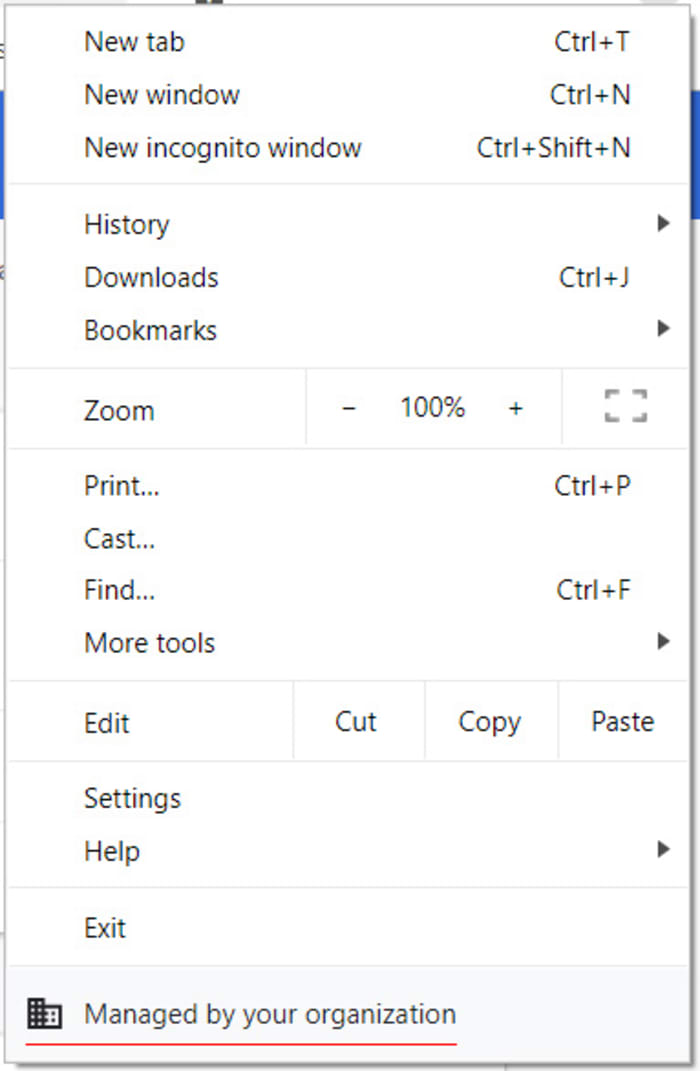
Policy selection is normally a network admin level issue, which means personal users won’t be familiar with it. Chrome 73, however, changes all this as now, whenever Chrome detects a policy in the registry, it will show the “Managed by your organization” message in the settings menu. If you don’t see the message, you either don’t have any policies registered or you don’t have the latest version of Chrome. To see which version of Chrome you have open the settings menu, hover the cursor over Help, and then click About Google Chrome.
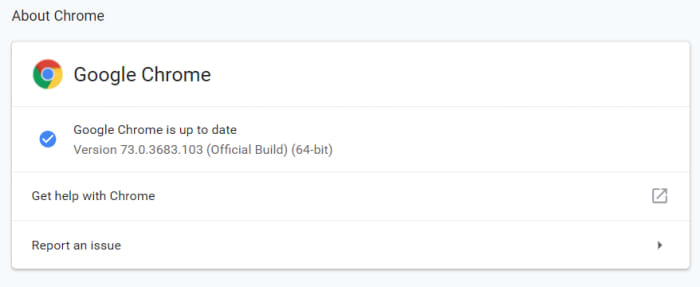
If this all sounds a little confusing, don’t worry. As well as administrators, Chrome policies can also be configured by software, which is why you might have one even without knowing where it came from. Most of these policies are harmless. I have one relating to Chrome extensions, which is why I see the Managed by your organization message.
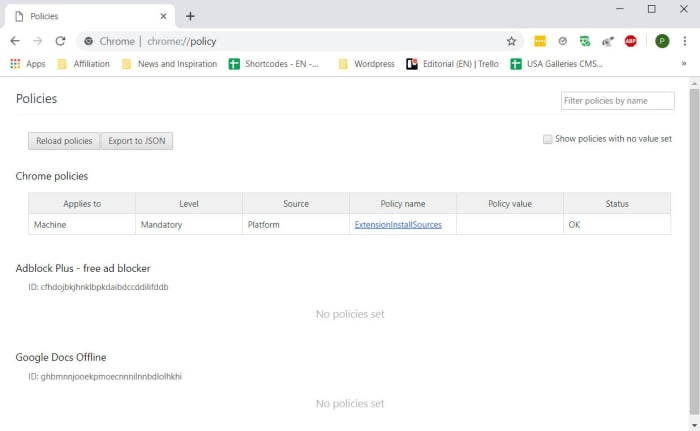
The problem, however, is that malware can also register policies to execute malicious commands when you use Chrome. As Bleeping Computer pointed out, malware could install a malicious extension, which could cause you any number of problems and security issues.
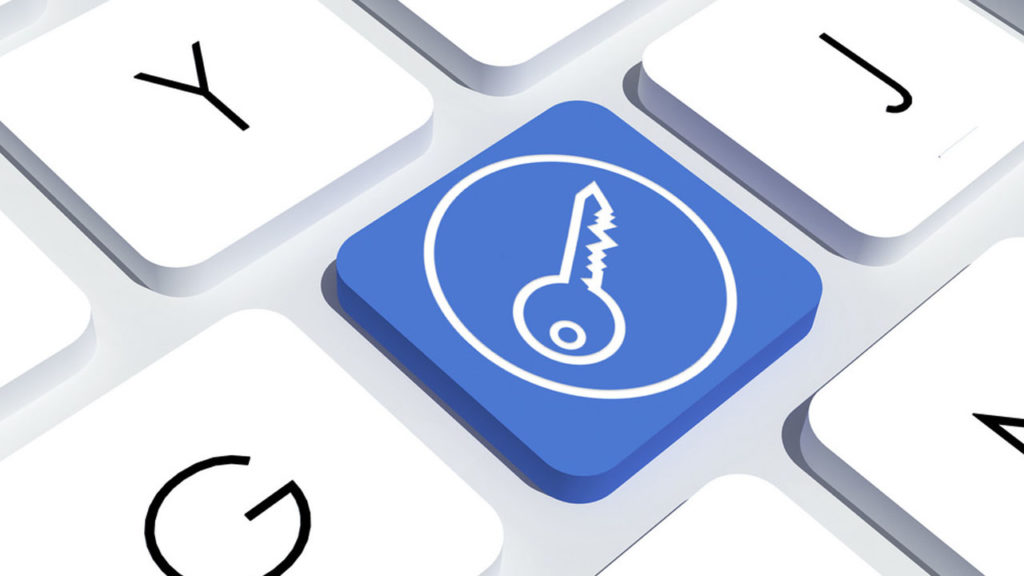
The 7 security tips you really need to know
Read nowWhat to do when you see the ‘Managed by your organization’ Chrome message
This means that when you see the message, you shouldn’t automatically disregard it. Google has said that there is nothing to worry about when we see these messages, but it is also worth noting that Google also says it is worth checking on the policies you have registered with Chrome, should you see the message. To do this you need to open Chrome and type chrome://policy into the omnibox. Doing this will open the Chrome Policies tab where you’ll be able to see all policies registered with your personal version of Google Chrome.
Each policy should appear as a link you can click to go and see its support page. Clicking each link should inform you as to whether the policy is legitimate or malicious. If you find a policy you want to remove, you can find a tutorial on how to do so at the Chrome Support pages.
Patrick Devaney is a news reporter for Softonic, keeping readers up to date on everything affecting their favorite apps and programs. His beat includes social media apps and sites like Facebook, Instagram, Reddit, Twitter, YouTube, and Snapchat. Patrick also covers antivirus and security issues, web browsers, the full Google suite of apps and programs, and operating systems like Windows, iOS, and Android.
Latest from Patrick Devaney
You may also like
 News
NewsThe horror series that promises to give you a scary Halloween arrives on HBO Max
Read more
 News
NewsPikmin 4 will receive a free update for Switch 2 that makes it even more essential
Read more
 News
NewsHorizon Forbidden West cost more than 200 million dollars, but its art director has an explanation for why
Read more
 News
NewsThe co-creator of Halo blasts Battlefield 6 for the treatment they have given to their developers
Read more
 News
NewsA security vulnerability in Microsoft opens the door to threats from China
Read more
 News
NewsThe best Marvel video game in years receives a release date and confirms two new characters
Read more