News
Mastering the Conversion: A Guide to Transforming HEIC Images to JPG on Mac
Two clicks and... and you're done!

- July 2, 2023
- Updated: July 2, 2025 at 1:47 AM

In the world of digital photography, HEIC format images are highly regarded for their impressive compression capability that ensures considerable economy in storage space. However, these images are not as universally compatible as their more common counterpart, the JPEG format. Hence, there is often a need to convert HEIC images to JPG which, on the Mac, can be done with a couple of clicks.
What is HEIC format?
The HEIC (High Efficiency Image Format) is an image file format developed by the Moving Picture Experts Group (MPEG) as an efficient alternative to the JPEG format. HEIC uses an advanced compression algorithm to reduce the size of image files without significantly compromising visual quality. Ultimately, images in HEIC format take up less storage space compared to JPEG, which is especially beneficial on our iPhone or iPad.

In addition to its high compression efficiency, the HEIC format also offers other advantages. For example, it allows additional information to be stored in the image metadata, such as details about portrait mode, geographic location and the camera settings used when capturing the photo. This provides additional flexibility when sorting content in the Photos app and also for applications that work with these images, as they can take advantage of this information to make specific adjustments and enhancements in a much simpler way than would normally be the case.
Probably the only disadvantage of the HEIC format is that it is not widely supported by all platforms and devices. Although Apple devices have supported HEIC for years, some operating systems and image editing programs may not natively support it.
How to convert HEIC to JPG on Mac in a couple of clicks
In such cases, just as we can convert videos to GIF and MP4, it is best to convert HEIC images to more common formats such as JPEG or even PNG before sharing or editing them on certain platforms. On a Mac, there are several ways to perform this conversion, such as using the Preview application or even through third-party apps. The easiest way, however, is through the quick actions.
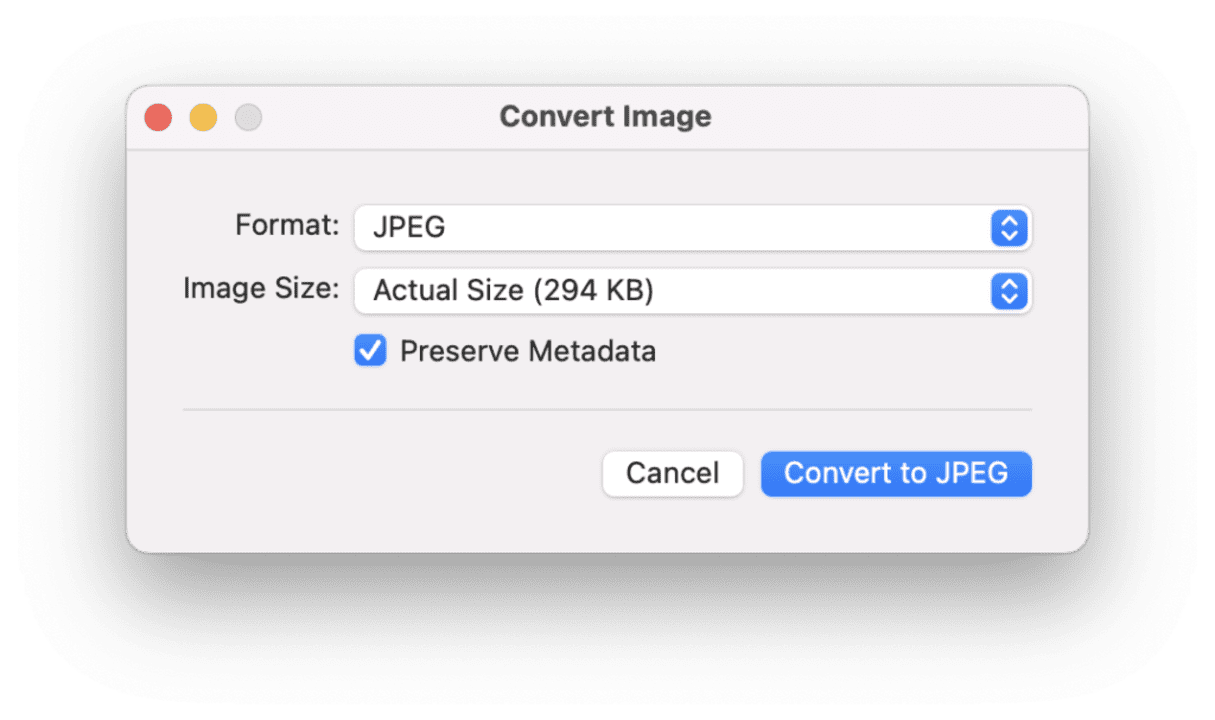
The Finder’s quick actions allow us to convert in a couple of clicks, without having to open any additional apps. The steps are as follows:
- Open the Finder app on your Mac and locate the image you want to convert.
- We right-click on it and, in the menu that has opened, we rest the mouse over Quick Actions. Then simply choose Convert Image.
- In the Format section we choose JPEG or the one we are interested in.
- In the size section we choose between large, medium or small.
- We decide if we want to keep the metadata.
- Tap Convert.
The HEIC file will be instantly converted to the JPEG file format and will appear in the same location as the original. The conversion does not replace the HEIC file, so we can repeat the process to convert it to other formats or simply delete it to keep only the new version.
It is also worth mentioning that we can perform this conversion to multiple files simultaneously. It is true that the process will take a little longer depending on the number of elements, but in any case, in step two we select all the files we want before right-clicking on any of them so that the system takes care of the rest. If you do this, note that when the conversion is finished, the new images are selected. Before deselecting them, it is a good time to drag them to a folder to avoid mixing them with the original ones.
Thanks to macOS Quick Actions, converting image files from HEIC to JPEG is a breeze. This bypasses compatibility limitations and gives you greater flexibility in handling your digital photos, which, at the same quality, take up much less space.
Some of the links added in the article are part of affiliate campaigns and may represent benefits for Softonic.
Architect | Founder of hanaringo.com | Apple Technologies Trainer | Writer at Softonic and iDoo_tech, formerly at Applesfera
Latest from David Bernal Raspall
- This year there won’t be an iPhone 18: what sources are saying and why there’s a catch
- Apple Fitness+ drops a teaser for something big: here’s everything we know
- Pluribus’ ending could have been much more bland, but an Apple executive suggested something else
- Tesla could have a pleasant surprise for iPhone users: here are its plans
You may also like
 News
NewsThis year there won’t be an iPhone 18: what sources are saying and why there’s a catch
Read more
 News
NewsWe have waited 20 years for this Marvel hero to have a fair ending
Read more
 News
News2026 will not be the year when this highly anticipated saga returns
Read more
 News
NewsNetflix cancels the upcoming series by the Duffer brothers
Read more
 News
NewsTrump strikes back at George Clooney after the actor called him an idiot
Read more
 News
NewsYou can now watch the trailer for the most anticipated superhero series
Read more