News
How to customize the action button of the iPhone 15 Pro: some ideas we can try
The most versatile button on our iPhone.
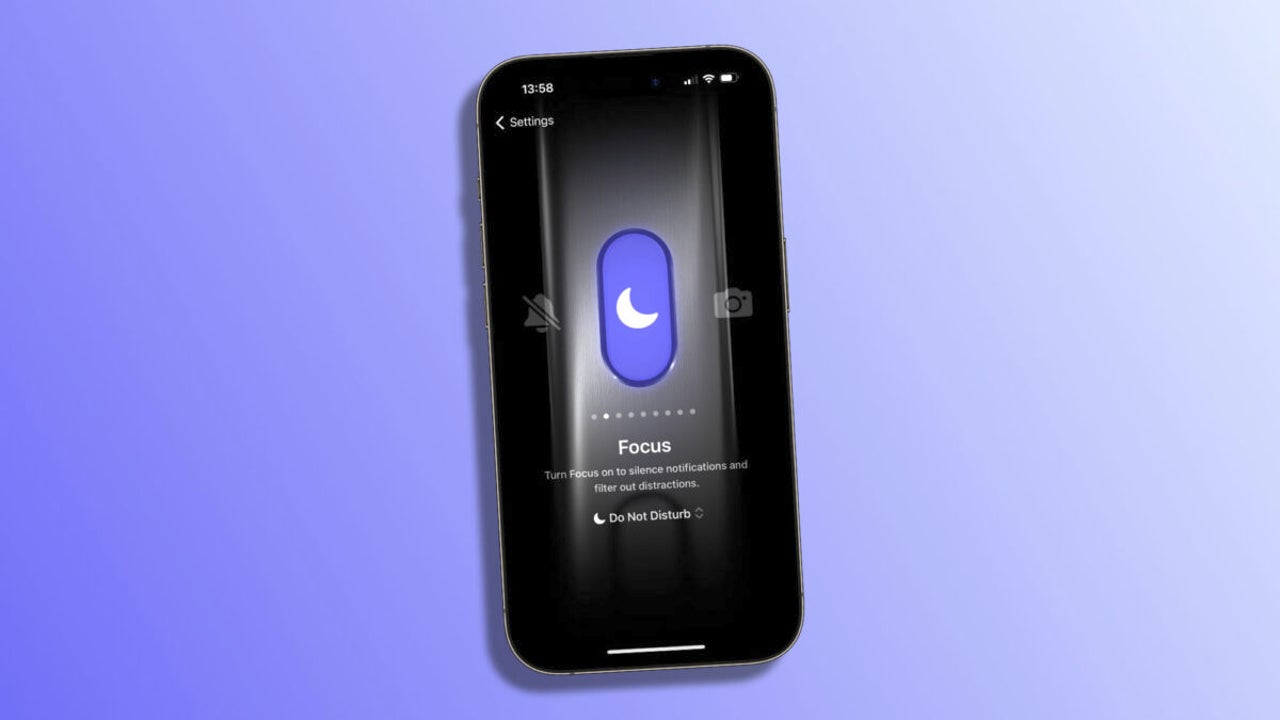
- October 12, 2023
- Updated: July 2, 2025 at 12:59 AM
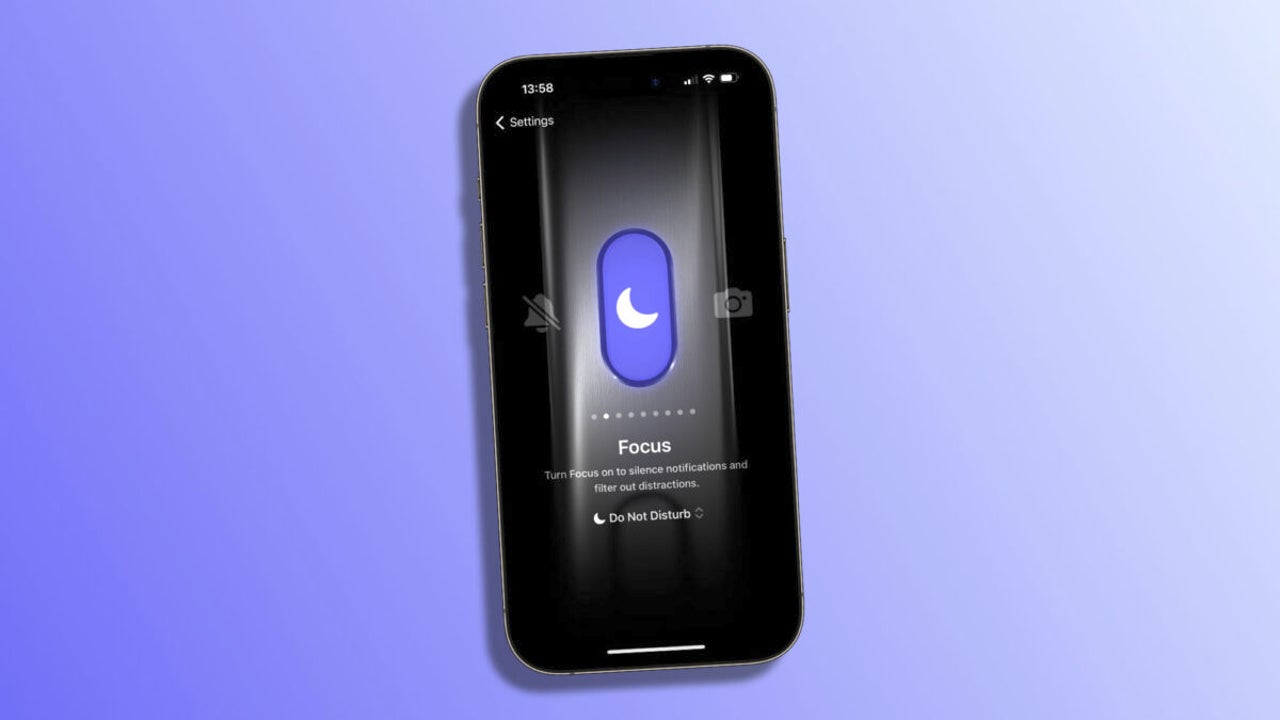
With the recent unveiling of the iPhone 15 Pro and iPhone 15 Pro Max, one of the most notable changes is the introduction of the new action button, which replaces the traditional mute switch. This update offers a more dynamic interaction with our device, allowing us to customize its function according to our needs. Let’s see how to do it and some ideas we can try.
Many functions for the action button
By default, a long press on the action button activates sound or silent mode. However, this button is capable of much more. We can configure it to quickly access the camera, flashlight, enable voice recordings, focus modes, accessibility features, and much more. As if we didn’t have enough options already, in the near future, an update is expected to allow even more, such as opening the Translation app directly from this button.
Configuring the action button on our iPhone is as easy as following these steps:
- Open the Settings app on our iPhone.
- Go to Action Button.
- Swipe right or left to choose the option that interests us the most.
- At the bottom, if available, we can select different options, such as the camera mode we want to use when opening it, or the focus mode we want to configure when pressing the button.
- When finished, simply go back in the Settings app, and the action button will be configured.
Ideas for customization: From the most basic to the most complex
Here are some proposals that we can consider to perform actions quickly with just a button press on the new iPhone 15 Pro and Pro Max.
- Quick Photography: We can configure the button to quickly access the camera. Unlike accessing it from the lock screen, here we can set whether we want to access the selfie camera, record video, portrait mode, etc. So, we’ll always be where we want to be with just a button press.

- Home Control: If we have smart devices at home, we can set up a shortcut that allows us, for example, to turn lights on or off with a single touch. Opening the garage door or lowering the blinds are other examples we can choose from.
- MultiButton Shortcut: Downloadable here, this shortcut created by Federico Vittici of MacStories allows us to configure two actions for the action button. One for the first press and another for a second press.
- Position-based Shortcut: Created by Dan Vittorini, this shortcut allows us to configure two actions based on the position of our iPhone. For example, we can open the camera when pressing it with the phone in landscape mode and turn on the flashlight with the phone in portrait mode.
- Shortcut Folder: We can also configure the action button to show us up to seven shortcuts (which we can create with ChatGPT) from one of the folders we have in the app. Just choose that option within the Shortcuts section when configuring the action button. We select the folder we are interested in, and with a single press, we can do almost anything.
The action button on the iPhone 15 Pro offers unprecedented versatility, allowing each of us to customize our device according to our needs and preferences. An invitation to experiment and discover new ways to interact with our iPhone.
Architect | Founder of hanaringo.com | Apple Technologies Trainer | Writer at Softonic and iDoo_tech, formerly at Applesfera
Latest from David Bernal Raspall
You may also like
 News
NewsThis free streaming service is standing up to the biggest players: how does it do it?
Read more
 News
NewsArtificial intelligence is transforming advertising: for better?
Read more
 News
NewsCan Blizzard make a comeback in 2026?
Read more
 News
NewsThe best game of 2025 has been disqualified from the Indie Game Awards because of AI
Read more
 News
NewsThis way you can make your internet browsing more sustainable: for a more eco-friendly 2026
Read more
 News
NewsThey have just released one of the best movies of 2025 on SkyShotime: perfect for Christmas
Read more