News
Locked and Secure: A Guide to Understanding and Using Locked Files and Folders on Your Mac
Immutable files to ensure your security
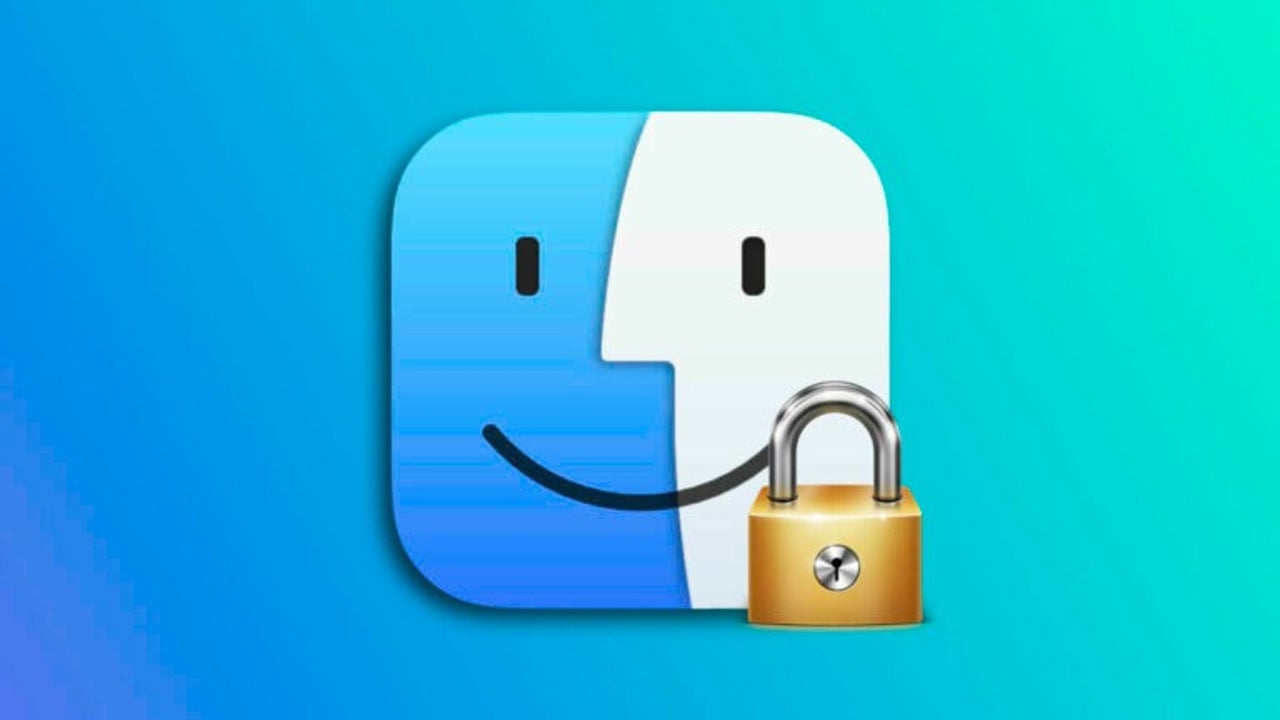
- May 16, 2023
- Updated: July 2, 2025 at 2:11 AM
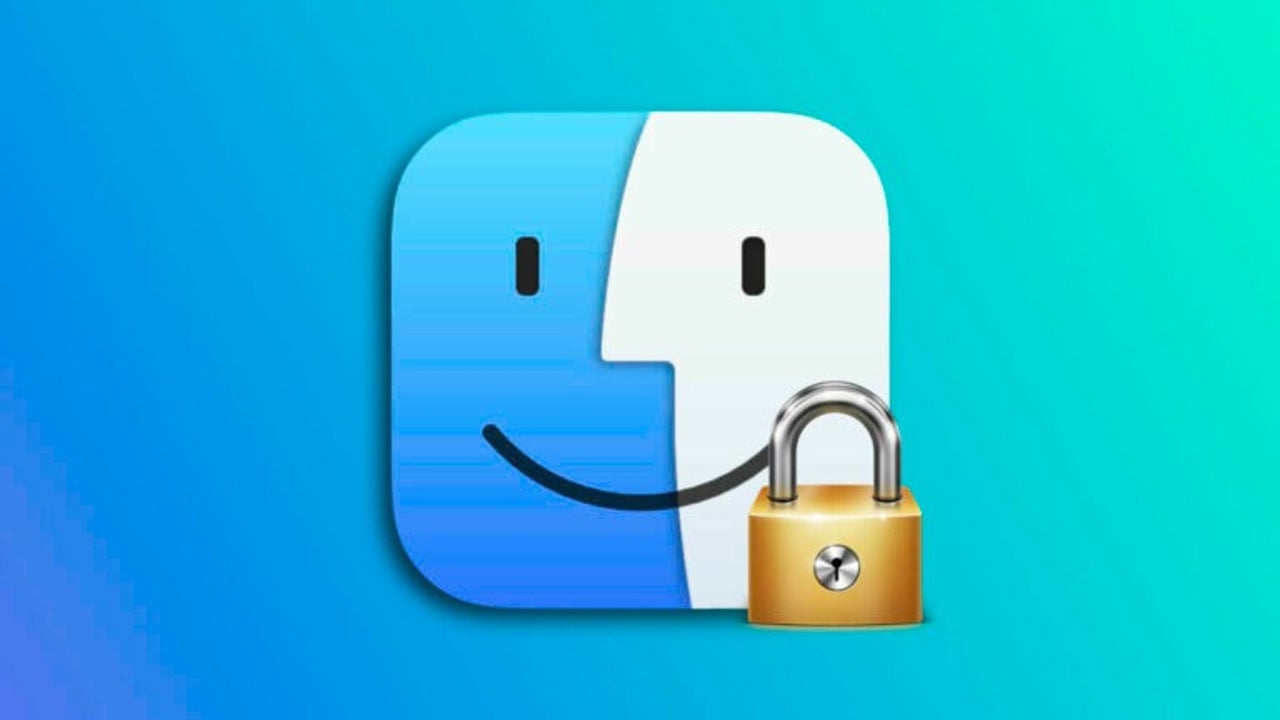
The different files on our Mac have different levels of importance. There are some that, surely, we have backed up in three or even four places to make sure they never disappear, In the same vein there is a most useful resource: lock files or folders. Let’s see how to do it and what we gain from it.
What it means to lock a folder or file
Locked files and folders are those that cannot be changed, not even in name. You cannot drag or paste new files into a locked folder nor delete any item already in it. You cannot make any edits to a locked file and the system will send you a warning if you try to delete it.
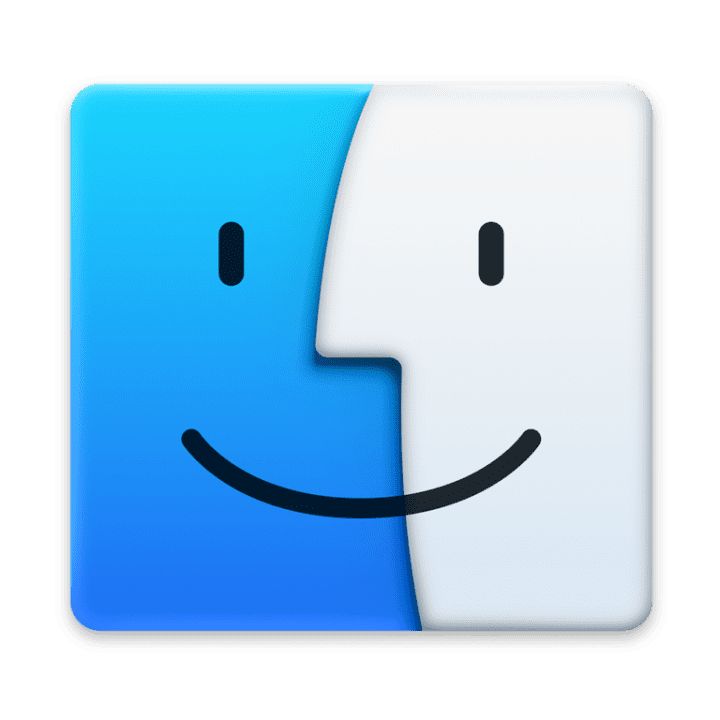
While we will be able to send or share it normally, for example via AirDrop, this locking system allows us to avoid actions that we might otherwise perform without realizing it. It would not be the first time that someone inadvertently selects and deletes two files instead of one or replaces an important document with another one with the same name.
This system, however, at least for now, is only available on the Mac. So a locked file, even if we sync it via iCloud, will behave like a normal file on our iPhone or iPad and we will have to be just as careful with it by cleaning it up.
How to lock files and folders on your Mac
After talking about the benefits that this resource can bring us in our file organization system, let’s see how to lock or unlock a folder. We will always do it in the same way, this one:
- We select the file or folder we want to lock.
- We right-click on the selection and choose Get Info. We can also press Command (⌘) + i.
- Select the Locked option.
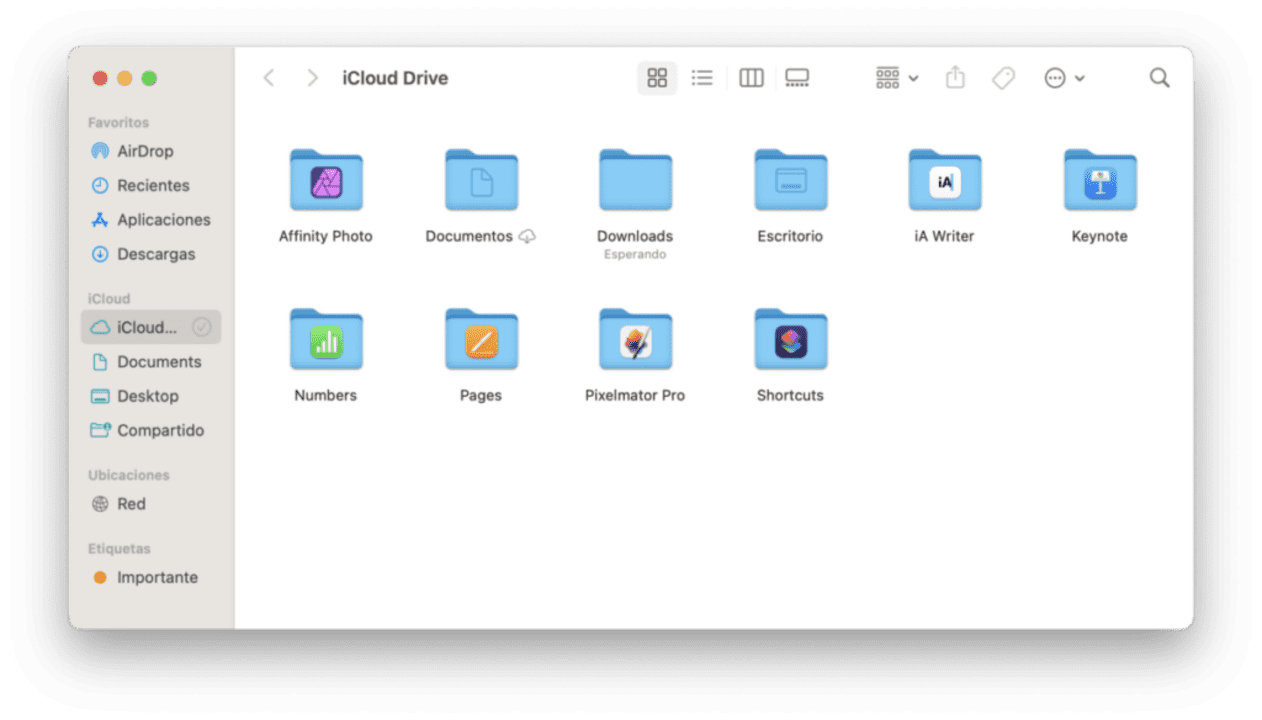
In the case of a folder, a small padlock will appear in the lower left corner of the folder so that we can distinguish it. For files, however, we will not see any visual indicator of the lock status. However, whenever necessary, we can check it in the information window.
It is clear that this system does not mean that we can stop backing up the most important files, what it means is that these files will have an extra layer of protection, in this case from ourselves. Avoiding a deletion or substitution by mistake is, without a doubt, the most useful.
Some of the links added in the article are part of affiliate campaigns and may represent benefits for Softonic.
Architect | Founder of hanaringo.com | Apple Technologies Trainer | Writer at Softonic and iDoo_tech, formerly at Applesfera
Latest from David Bernal Raspall
You may also like
 News
News1 in 3 Android apps have serious API leakage issues, according to a recent study
Read more
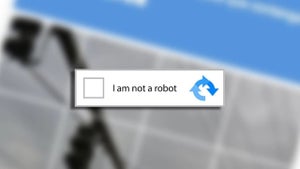 News
NewsThe rise of fake captchas: a new weapon for cybercriminals
Read more
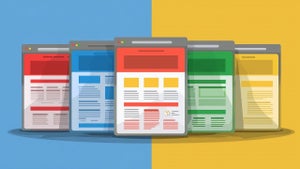 News
NewsGoogle disables the 100 results per page feature and leaves users stunned
Read more
 News
NewsThe second season hasn't even premiered yet, and Disney+ has already renewed this superhero series for a third one
Read more
 News
NewsIs Hollow Knight: Silksong too difficult? Its creators defend that it is not
Read more
 News
NewsMicrosoft teams up with ASUS to launch ROG Xbox Ally and compete with Steam Deck
Read more