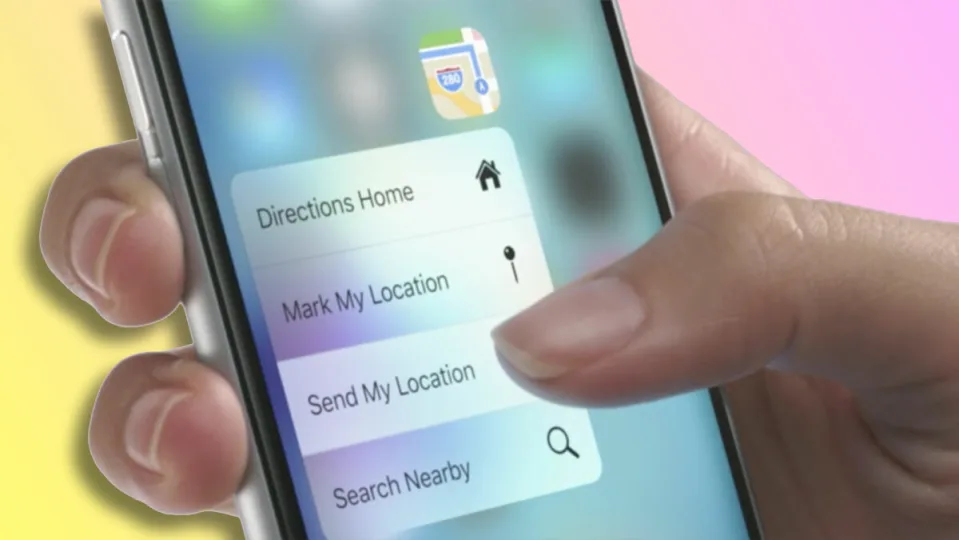Technology is advancing by leaps and bounds, and with each new update, the devices we use daily become more sophisticated and better suited to our needs. Sometimes, however, we leave behind capabilities like 3D Touch, which allowed us to press firmly on the screen of our iPhone to perform actions. A feature that now, more or less, we can bring back with a setting.
Faster interaction speed as a key element
For those who long for the glory days of 3D Touch, iOS 17 could be a kind of time machine. 3D Touch, first introduced with the iPhone 6s in 2015, allowed users to interact with the device through different levels of pressure on the screen. This opened up a range of possibilities and functionalities, such as “Peek and Pop” gestures, offering very interesting simplicity of use and flexibility.
However, in 2018, with the arrival of the iPhone XR, Apple decided to eliminate 3D Touch, replacing it with Haptic Touch, a simplified version that, although functional, lacked the ability to detect multiple levels of pressure. This simplification led to Haptic Touch being perceived as slower compared to its predecessor, mainly because it depended on a long and sustained press instead of the pressure variability that characterized 3D Touch. It’s worth noting that this new system made its way to all devices, including iPads and Apple Watches, so all our devices required the same gesture to perform a specific action.
The good news for users who found this transition somewhat disheartening, however, is that in iOS 17, Apple has introduced an accessibility setting that significantly speeds up the response of Haptic Touch. With the “Fast” option enabled, haptic menus appear more quickly under the finger when an icon or element on the screen is pressed. An improvement that brings Haptic Touch interaction closer to the immediacy offered by 3D Touch. How do you activate it? Here are the steps:
- Open the Settings app on your iPhone or iPad.
- Go to Accessibility.
- Tap on Touch.
- Inside Haptic Touch, you can choose Fast.
By selecting this option, you ensure that the waiting time between resting your finger on the screen and the action being executed is considerably reduced.
With this setting in iOS 17, we can enjoy a slightly faster and more efficient interaction experience, regaining some of the charm of 3D Touch, even though it’s not exactly the same. Meanwhile, with the long list of new features that the new operating system brings, we’ll be able to navigate through it at the highest speed possible.