Article
Create keyboard shortcuts to open Windows apps
- May 27, 2013
- Updated: July 2, 2025 at 8:25 AM

Keyboard shortcuts are a great way to speed up common Windows tasks. Although it can be a bit difficult to remember every shortcut at first, it will become easier with time. Windows 8 has its own list of unique shortcuts, and you can always use an app that lets you create and edit keyboard shortcuts. Although it’s a little hidden in Windows (XP, Vista, 7, 8), you can also create your own keyboard shortcuts to open apps.
Go to the shortcut
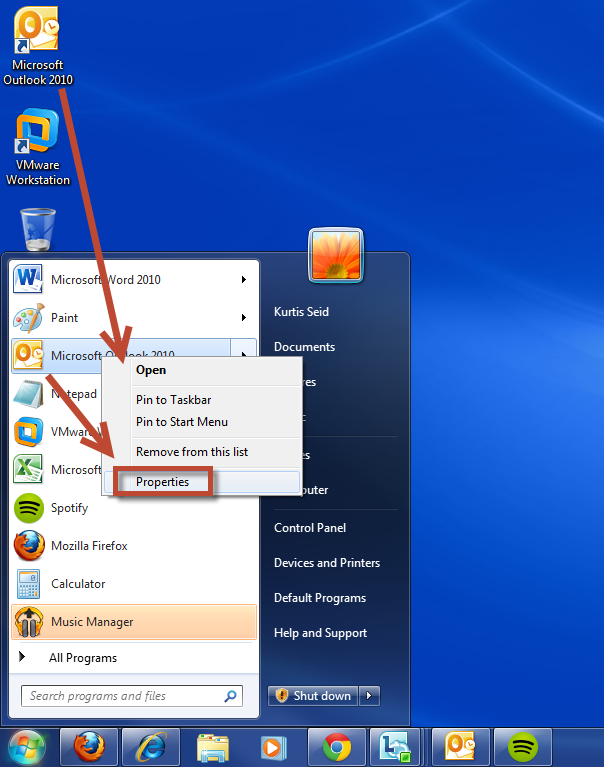
First you will need to locate the app’s shortcut. This will likely be on the desktop, but might be within the Start Menu. Otherwise you may to do a search or create a new shortcut.
When you find the shortcut, right-click and select “Properties”.
Shortcut tab
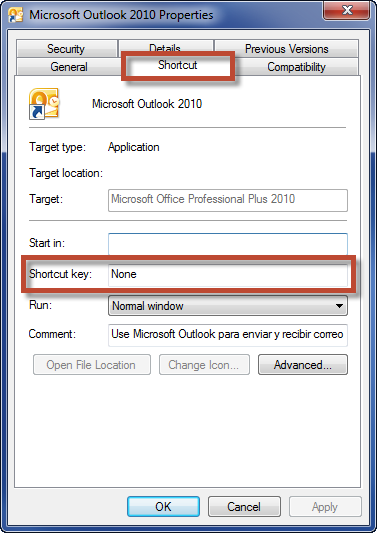
Once in the Properties men, click on the “Shortcut” tab and place your cursor in the “Shortcut key” field.
Enter a CTRL + ALT shortcut
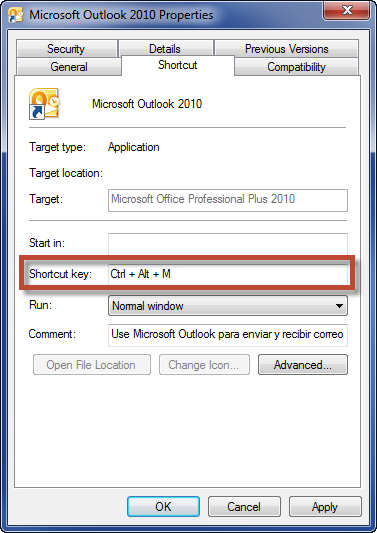
Now you can set a keyboard shortcut that uses CTRL + ALT + [key of your choice]. Simply press the number or letter you want to use for the shortcut. In our example you just need to press “M”, and the shortcut will become CTRL + ALT + M.
From now on, each time you press CTRL + ALT + M the corresponding app will open. You should try this quick trick with any app you use often, such as your web browser or favorite game.
Do you know of more Windows tricks like this? Tell us below!
You may also like
 News
NewsChatGPT Wrapped: a year-end review of how we use AI
Read more
 News
NewsWhat if there were a solution for the sale of Warner that satisfied both Netflix and Paramount?
Read more
 News
NewsThe director of Fallout: New Vegas is not a fan of how Dungeons & Dragons is represented in Stranger Things
Read more
 News
NewsSigourney Weaver believes that this cult science fiction movie did not succeed because they tried to make it for all audiences
Read more
 News
NewsSteven Spielberg thought that John Williams was laughing at him when he heard the most iconic melody in the history of cinema for the first time
Read more
 News
NewsSony presents a patent to change video games in real time… and that is concerning
Read more