News
How to disable Gemini in Google Messages
Learn how to easily disable Gemini in Google Messages and remove the persistent blue star icon, giving you a cleaner, AI-free experience in just a few taps.
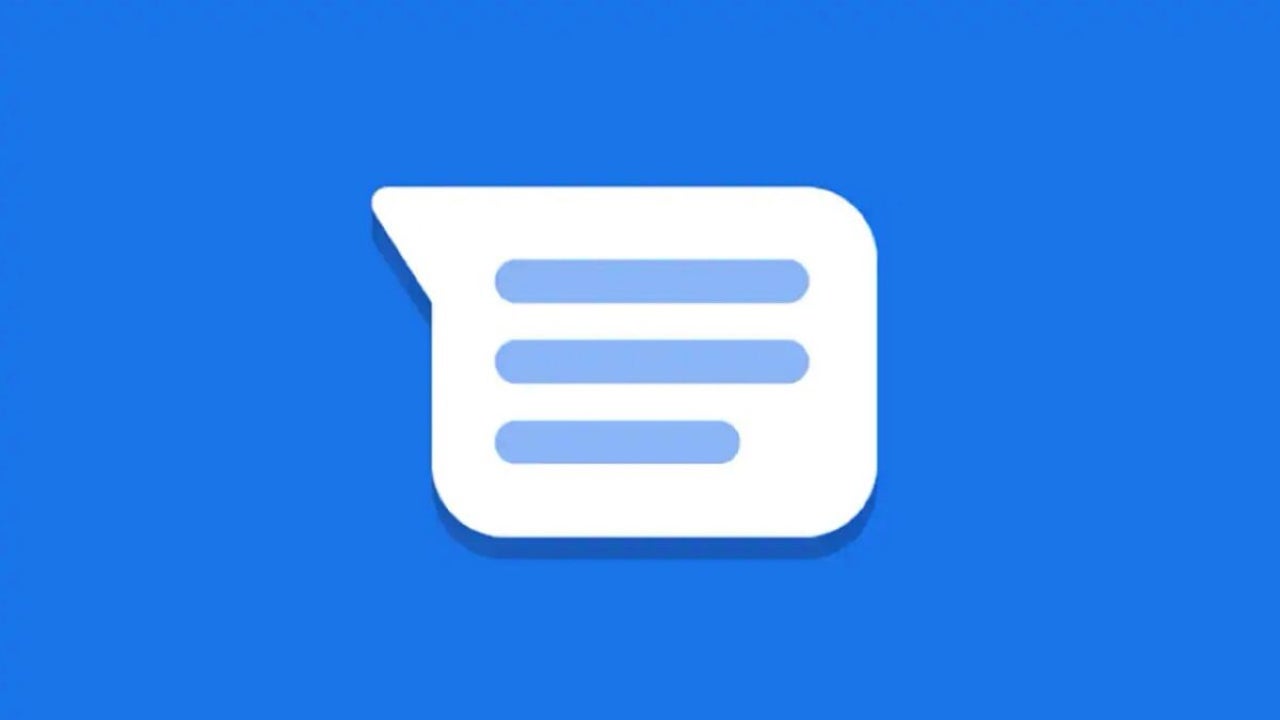
- April 24, 2025
- Updated: July 1, 2025 at 9:48 PM
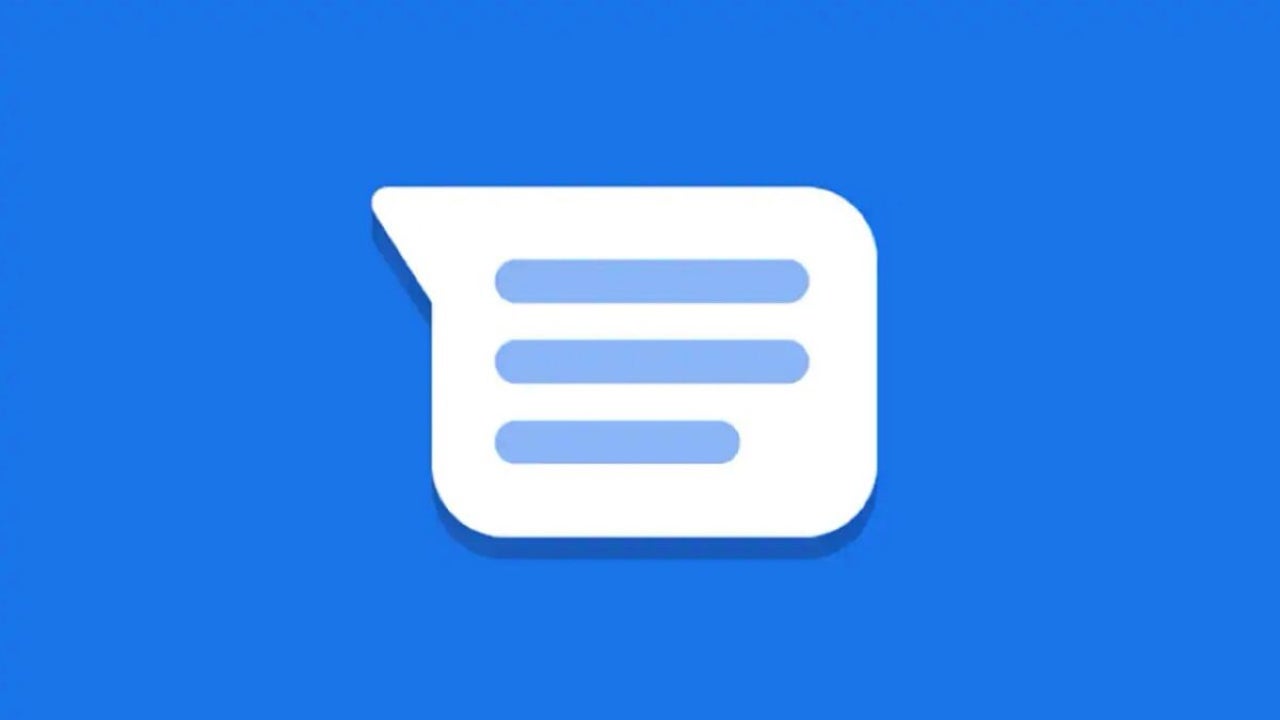
As AI features continue to spread across our apps, users are increasingly feeling a lack of control over whether they want these tools or not. One clear example is Google’s Gemini icon in the Messages app, marked by a blue star in the lower right corner. Unlike Meta’s AI integration in WhatsApp, this one can actually be turned off — and the process is surprisingly simple.
Why Gemini appears in Google Messages
Google added Gemini to its Messages app with the aim of making AI easily accessible for users, offering help with drafting messages, detecting spam, and even planning events. However, even if you select “No, thanks” when first prompted, the small blue star icon will still appear in the bottom corner of your screen. This persistent symbol has annoyed many users who prefer a cleaner, AI-free interface.
How to turn off the Gemini icon
To disable the Gemini button, open Google Messages and tap your profile photo in the upper-right corner. From there, go to Message settings, then tap on Gemini in Messages. You will find a toggle labeled Show Gemini button. Turning this off will immediately remove the blue star icon from your interface, giving you a more streamlined chat experience.
Why this option might not last
Unlike Meta AI, which cannot be disabled in WhatsApp, Google has chosen to give users some control in the Messages app. However, other Google services like Gmail or the AI-powered search view do not offer the same flexibility. This suggests that the current option to remove Gemini may be temporary, depending on Google’s evolving strategy for AI integration across its platforms.
You may also like
 News
NewsRiot Games is getting serious: from now on, if you get banned, you will be banned from all their games at the same time
Read more
 News
NewsIt returns to Netflix with its third season an anime that pits Jack the Ripper against Thor in incredible epic battles
Read more
 News
NewsChinese hackers are starting to use AI to take control of your computer
Read more
 News
NewsThe director of the original movie Airplane! is not very happy with Seth MacFarlane's work
Read more
 News
NewsThe director of RRR, the most successful Indian film in recent years, unveils his new feature film that has cost 120 million dollars
Read more
 News
NewsUbisoft introduces AI into the workflow of its video games, but it "slips away" in the final version of one of its games and all hell breaks loose
Read more