How To
How to encrypt your hard drive and keep your folders and files safe

- November 14, 2017
- Updated: July 2, 2025 at 6:44 AM

Security threats are everywhere online these days, so it is more important than ever to think about how you’re going to protect yourself. Our devices are treasure troves of files and data for thieves to try to get their hands on and, especially with laptops and mobiles, it is easier than ever for your devices to end up in the wrong hands.
Click Here to learn 3 things that’ll keep you safe on the internet
This is why many security experts say data encryption is a basic step that everybody should take. Encryption enhances protection by storing data in an unreadable coded form that can only be unscrambled using the relevant security key.
Chances are your computer won’t automatically encrypt your files, but there are a number of different encryption options available to you. These include encrypting your entire hard drive, encrypting certain files and folders, and even encrypting the Basic Input Output System (BIOS) so that nobody can access the operating system on your hard drive. Each method has its own pros and cons, so let’s have a look at them in a little more detail now.
Encryption: How to keep your files safe

1. Full hard drive encryption
Encrypting your entire hard drive is the most effective way to secure your data. This safeguards against human error and means that, for example, you won’t be able to accidentally forget to encrypt certain files. Other benefits include the fact that even swap space and temporary files (which potentially contain important and confidential data) will be encrypted, and there being nothing to worry about should you lose your device.
There is a downside to entire hard drive encryption, and that is a negative effect on your machine’s performance. When all files, including your operating system’s files, are encrypted, every time they’re used they must be encrypted and then decrypted. This takes times and can slow things down. As modern processors become more advanced, this will become less of an issue, but it is definitely something that needs to be considered.
Programs to use
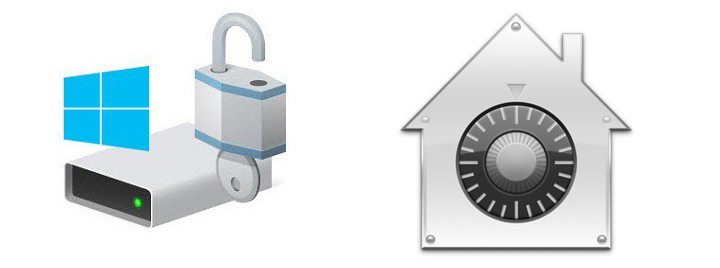
Windows 10 or Mac OS X users can use BitLocker and FileVault, their operating system’s built-in whole disk encryption tools. The problem with BitLocker is that it requires Windows 10 Professional edition, which will cost $99 if the machine only has Home edition installed. If that is too much to pay, then an excellent option is VeraCrypt, which is an open-source full-disk encryption tool.
2. Encrypt certain files and folders
Another option is to encrypt only certain user files and not the operating system. This will have less of an effect on your system’s performance but it will require much more attention on your part and could lead to certain bits of important data being overlooked. There are a number of ways to do this:
- Microsoft Office gives users the option to both encrypt and password protect files. The more recent the version of the Office program the higher the level of encryption available.
- You can encrypt files and folders on Windows using the Encrypting File System. This is as easy as right-clicking on the folder or file in question, clicking Properties, and then clicking Advanced.
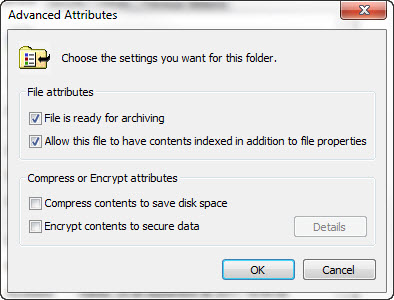
- On a Mac, you can use Disk Utility to encrypt single files and folders easily.
3. Lock the BIOS with a password
Another option is to lock the hard drive using a password in the BIOS (basic input output system). The BIOS allows you to control your computer’s hardware with specific settings and even the loading of the operating system. If you set a password here, it’ll mean that the hard drive will remain locked, even if it is removed from the PC and placed in another one, unless the code is given. The added bonus about this form of encryption is that it doesn’t affect the performance of the machine that is running it, but the password will need to be entered every time it is switched on.
This is how to Update your Computer’s BIOS
–
So there you have three ways to encrypt your files and data. Do you have any other methods to add? Let us know in the comments below.
Via: how to geek, lifewire, infopackets, be encrypted and tom’s guide
Follow me on Twitter: @PatrickDevaney_
Patrick Devaney is a news reporter for Softonic, keeping readers up to date on everything affecting their favorite apps and programs. His beat includes social media apps and sites like Facebook, Instagram, Reddit, Twitter, YouTube, and Snapchat. Patrick also covers antivirus and security issues, web browsers, the full Google suite of apps and programs, and operating systems like Windows, iOS, and Android.
Latest from Patrick Devaney
You may also like
 News
NewsRed Dead Redemption 2 is undergoing a major change on Steam that has the entire community waiting for news about the game
Read more
 News
NewsThat time in 2007 when GameStop received thousands of calls asking about a game from 16 years earlier… And no one understood anything
Read more
 News
NewsThis is CometJacking: a new way to steal all your data
Read more
 News
NewsValve removes a Counter-Strike 2 map 48 hours after its release due to copyright issues and racist jokes
Read more
 News
NewsThe creator of Fable and Black and White has a new video game in the works, but he says we should lower our expectations
Read more
- News
The creators of the upcoming Black Ops 7 want to redefine what Call of Duty is and they can do it because they have done it once before
Read more