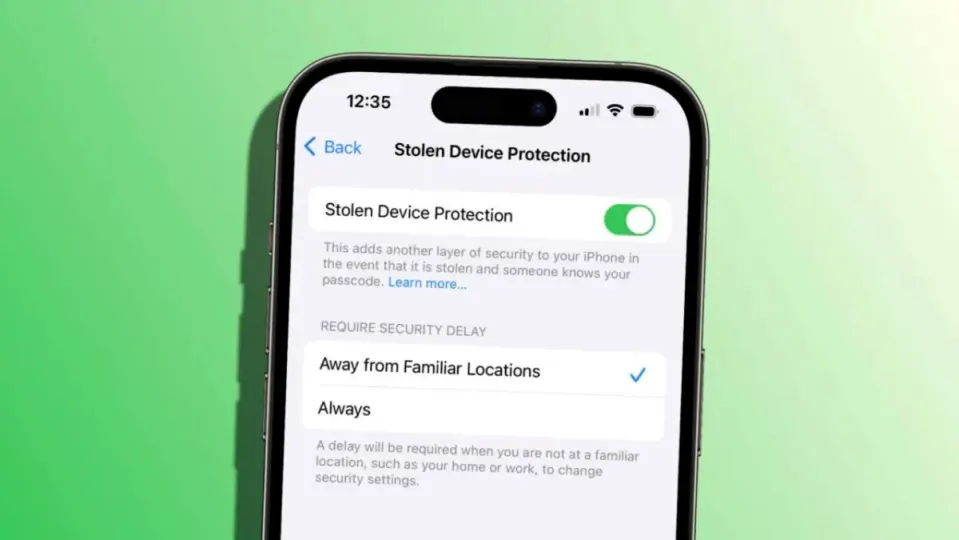Our devices store enormous amounts of personal information, which is why security has become a key element. With this in mind, Apple introduced in iOS 17.3 a new protection for stolen devices. A very substantial improvement that protects the most sensitive information in the worst-case scenario. But the story doesn’t end there.
Double security verification for the most sensitive actions
The Stolen Device Protection is a security feature that provides an additional layer of security to iPhones, especially useful in case of loss or theft. This feature requires biometric verification to perform sensitive actions and, when the device is not in trusted locations, such as home or work, it adds a one-hour delay and two positive biometric identifications for maximum security actions, such as changing the Apple ID password.
Activating this protection is crucial as it significantly improves the security of the device without affecting its usability in the slightest. How do we activate this feature? Very easy, the first thing is to make sure our iPhone is updated to iOS 17.3 or a later version. Then we can simply activate this feature by accessing the Settings app, then going to Face ID & Passcode, and finally tapping on Enable Protection under the “Stolen Device Protection” option.
With this protection activated, our device becomes much safer. However, it is important that we continue to maintain good complementary security practices, even with Stolen Device Protection activated. This includes preferring the use of Face ID or Touch ID over entering the code in public, and making sure to keep the device in a secure place when not in use.
But there is something else we can do, since if a user has the Significant Locations feature enabled and is in a familiar location, the additional security layers will not be applied. This means that in places considered “familiar” by the device, such as home or work, it would not be necessary to go through biometric authentication to disable protection, putting the device’s security at risk in these environments.
While we shouldn’t worry about this additional consideration at home, it can be interesting to take it into account in the workplace, and this is where a small adjustment comes into play to make our iPhone much safer. In Settings > Face ID & Passcode > Stolen Device Protection we can choose Always under “Require Security Delay”, so that wherever we are, our iPhone will require maximum security for the most sensitive operations.
A small change that ensures that no one with access to an iPhone can freely use it without the legitimate owner having resources to protect their information. And it all comes down to a small adjustment.