How To
How to stream your gaming with Beam in the Windows 10 Creators Update
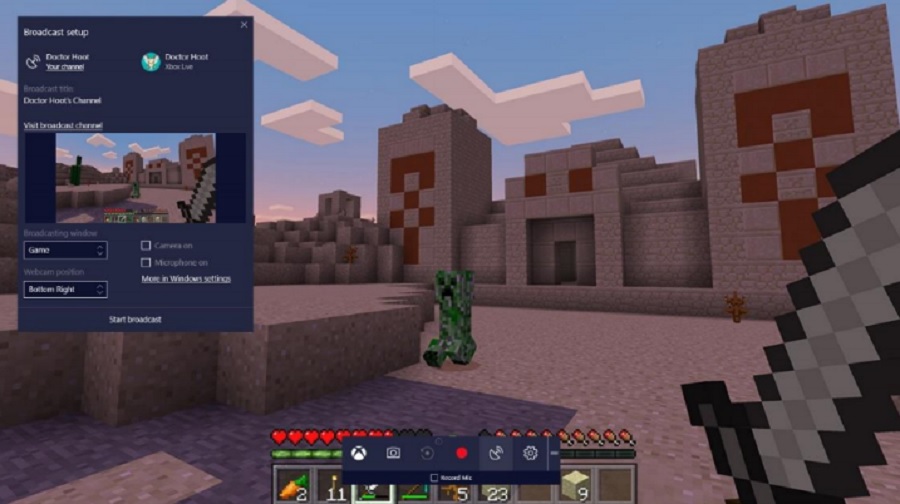
- April 18, 2017
- Updated: July 2, 2025 at 6:53 AM
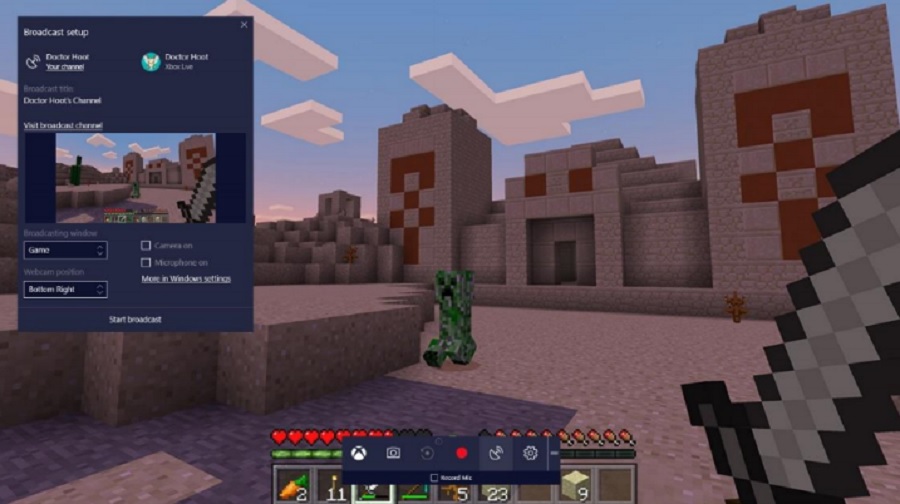
Microsoft’s latest Windows 10 operating system update includes a handy feature all gamers who like broadcasting their gameplays. Beam is a very simple to use yet powerful feature that should enable lag free streaming to anybody who wants it. Once you’ve installed the Creators Update you won’t need to install any other software.
Beam also includes an integrated chat window, which means if you’re broadcasting your gameplay you’ll be able to interact easily with anybody who is watching. If you want to check whether the game you’re playing is compatible for broadcasting via beam you need to check if tit will work with the game bar. To do so simply press Win + G whilst playing. If the game bar appears then you shouldn’t face any further problems.
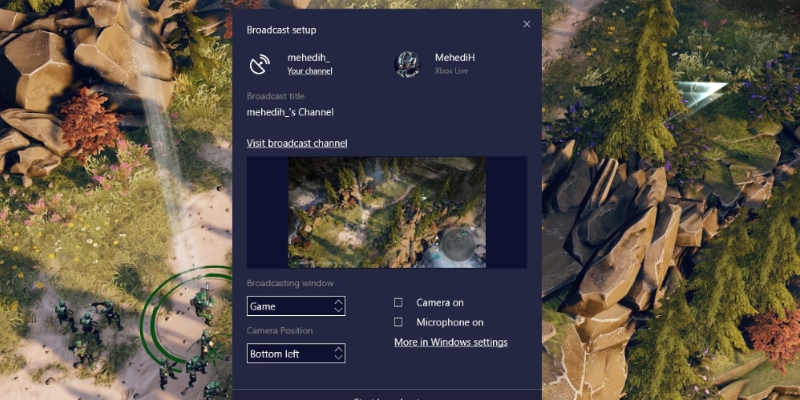
To start broadcasting your gameplays simply follow these steps:
- Go to your privacy settings and make sure broadcasting is enabled.
- Start the game you want to play and press the Windows button + G, as was mentioned above.
- Select the broadcasting icon.
- Agree to the terms and conditions
- Select your broadcasting configuration and press Start Stream.
Couldn’t be easier. Do you think you’ll be taking advantage of this new Windows 10 feature?
Patrick Devaney is a news reporter for Softonic, keeping readers up to date on everything affecting their favorite apps and programs. His beat includes social media apps and sites like Facebook, Instagram, Reddit, Twitter, YouTube, and Snapchat. Patrick also covers antivirus and security issues, web browsers, the full Google suite of apps and programs, and operating systems like Windows, iOS, and Android.
Latest from Patrick Devaney
You may also like
 News
NewsBorderlands 4 hasn't had it easy, but it plans to add a feature that should have already been included
Read more
 News
NewsThe new update of The Binding of Isaac is what fans have been waiting for so long
Read more
 News
NewsCybercriminals exploit remote access tools to compromise security
Read more
 News
NewsThere's not much left until we can see the new series from the creator of Money Heist that's going to be a hit
Read more
 News
NewsClaire Danes and Matthew Rhys star in the dark Netflix thriller for which we can already see the trailer
Read more
 News
NewsOnline reputation management: the key to executive success in a digital world
Read more