News
How to try Veo 3 to create videos with Gemini
Veo 3 is now available in Gemini, but only for U.S.-based AI Pro users. Learn how to access and test it using a VPN and prompt-based video generation.
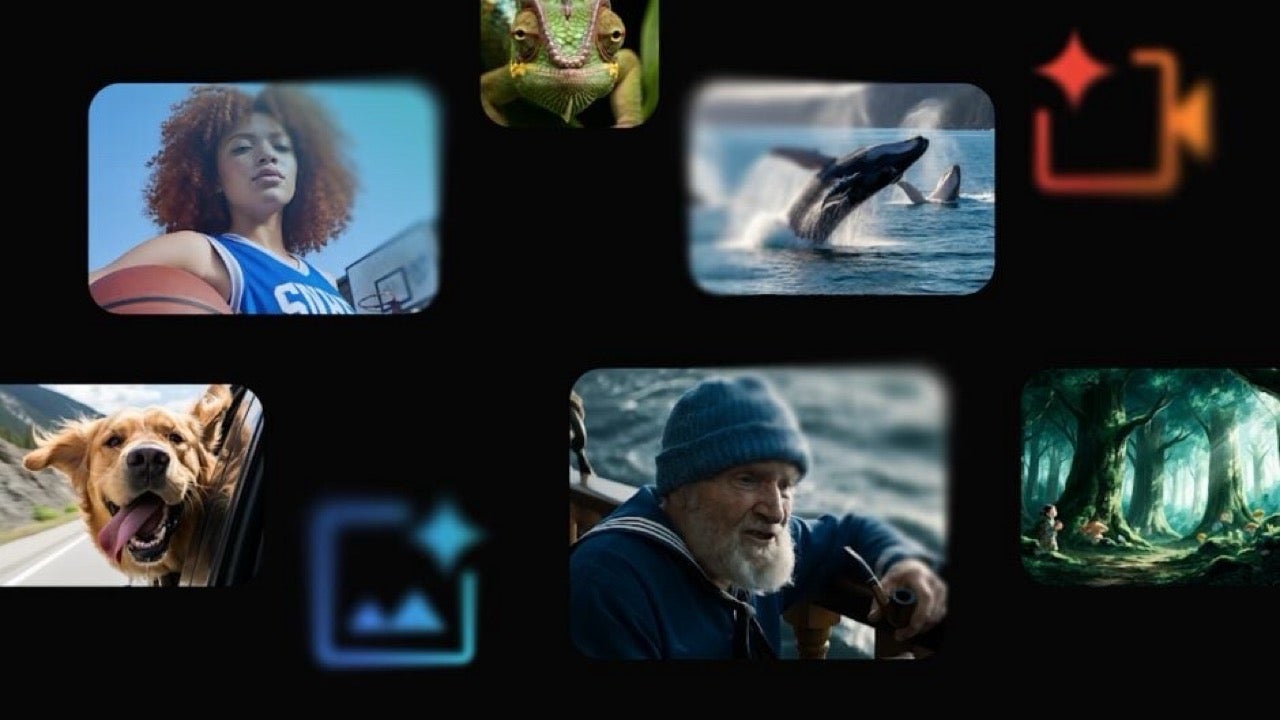
- June 1, 2025
- Updated: July 1, 2025 at 9:30 PM
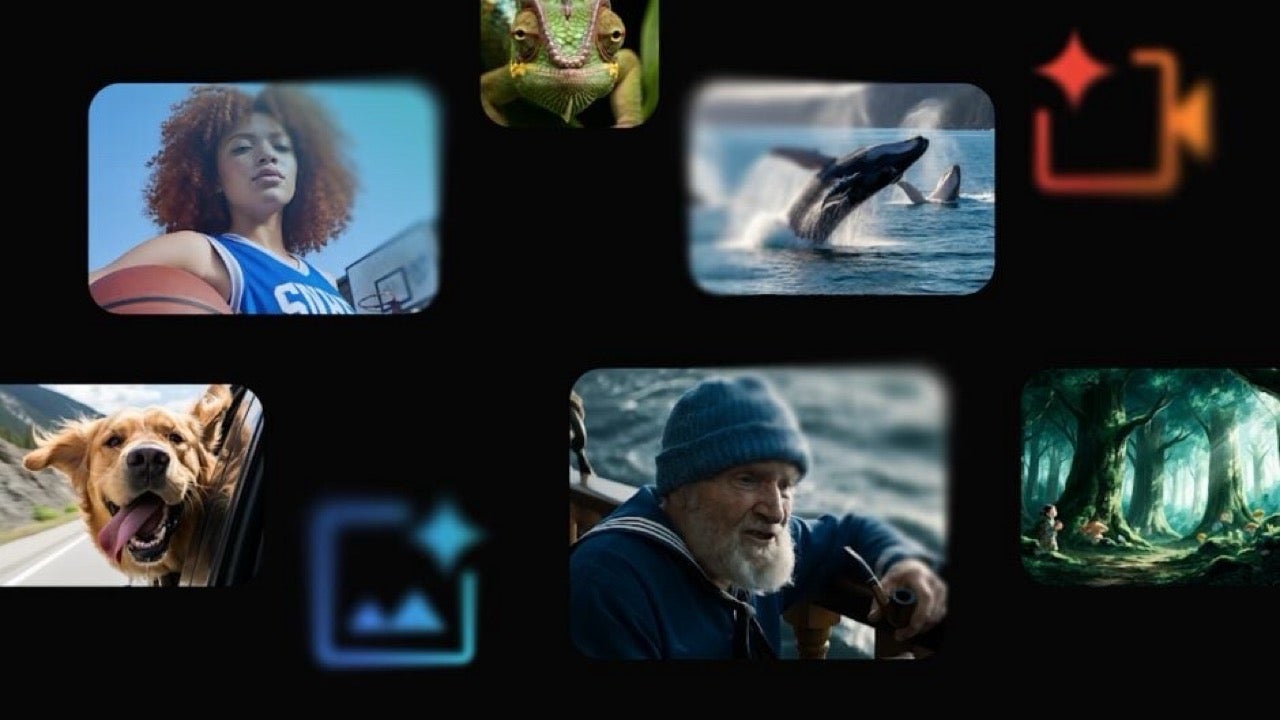
Google’s AI video generator, Veo 3, is now available through Gemini—but with specific access limitations that require a bit of effort to bypass. While the tool isn’t yet open to all users globally, it is already possible to test it if you meet certain conditions and follow a few strategic steps.
What you need to access Veo 3
To use Veo 3, you must have a Google AI Pro subscription, which gives you access to the latest Gemini tools. However, since the video generation feature is currently limited to the United States, you’ll also need a VPN to simulate a U.S. location. Services like NordVPN are ideal for this.
After connecting your VPN to a U.S. server, open Gemini in a desktop browser—the video option is not yet available in mobile apps. You’ll see a “Video” button; sometimes it vanishes quickly, so be ready to click it fast or press F5 to reloadthe page and try again.
How to generate a video
Once the feature is active, simply type your prompt describing the scene you want to create. Be concise: Veo 3 generates short, 8-second videos in 720p MP4 format. You can suggest visual styles and moods, but avoid overloading it with too many details.
After a few seconds of processing, Gemini will present your video. You can watch it, download it, or even ask Gemini to regenerate it. Keep in mind that usage is limited—you’ll likely be able to create around 10 to 12 videos per week, though Google hasn’t published an exact cap.
Latest from Agencias
- Disney stopped this adaptation of one of its best animated films. Now it has restarted it
- This game has surpassed five million sales in just six months and is back with new content
- Elijah Wood assures that the new installment of The Lord of the Rings will remind us of the original trilogy
- Xbox Game Pass announces another 10 new games for its subscribers
You may also like
 News
News'Catwoman' not only killed DC in cinema for years. It also destroyed a legendary video game studio
Read more
 News
NewsDisney stopped this adaptation of one of its best animated films. Now it has restarted it
Read more
 News
NewsGame Pass announces the first batch of games for October, including two classic RPGs and the most anticipated action game of the year
Read more
 News
NewsDwayne Johnson and Emily Blunt have a special chemistry on screen, and this classic available on Disney+ proves it
Read more
 News
NewsEA alienates its community again with an overpriced cosmetic pack, this time in skate
Read more
 News
NewsSigourney Weaver was about to not appear in one of the Alien movies, but her director prevented it
Read more