News
How to use an iPad as a secondary screen on Windows
With the free Spacedesk app, you can use your iPad as a second screen for your Windows PC, enhancing productivity and taking full advantage of your devices.

- May 30, 2025
- Updated: July 1, 2025 at 9:31 PM

Turning an iPad into a second monitor for a Windows PC may sound like something only Apple users can enjoy, but the reality is quite different. With the free app Spacedesk, you can extend your Windows display to an iPad effortlessly, taking advantage of its high-quality screen for work or study. This trick transforms an underused device into a key productivity tool.
Install Spacedesk on your PC and iPad
To get started, go to spacedesk.net from your Windows PC and download the desktop version directly—avoid the Microsoft Store. Once installed, head to the App Store on your iPad and download spacedesk – USB Display for PC. It’s lightweight, free, and requires no subscriptions.
Connect both devices under the same Wi-Fi
Ensure both the Windows PC and iPad are connected to the same Wi-Fi network. Open the app on your iPad and you’ll automatically see your PC’s name appear. Tap it, and the screen will start mirroring your Windows desktop in seconds.
Set up the iPad as an extended display
To turn the mirrored display into a true second screen, go to Settings > System > Display on your PC and select “Extend these displays”. Arrange the screen positions to match your physical setup and apply the changes.
Enhance performance and usability
For even better performance, you can connect the iPad via USB, ensuring both more stability and constant charging. Touch controls and even the Apple Pencil work within the extended display, giving you surprising interactivity on Windows.
Spacedesk offers a smart and free way to repurpose your iPad into a high-quality external monitor, making it a valuable addition to any Windows setup.
Latest from Agencias
- The rise of fake captchas: a new weapon for cybercriminals
- Google disables the 100 results per page feature and leaves users stunned
- The second season hasn't even premiered yet, and Disney+ has already renewed this superhero series for a third one
- Is Hollow Knight: Silksong too difficult? Its creators defend that it is not
You may also like
 News
News1 in 3 Android apps have serious API leakage issues, according to a recent study
Read more
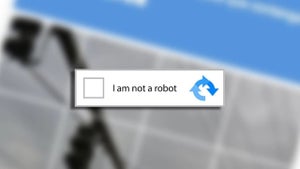 News
NewsThe rise of fake captchas: a new weapon for cybercriminals
Read more
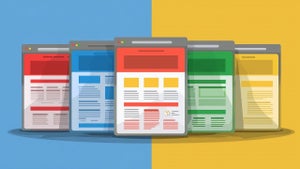 News
NewsGoogle disables the 100 results per page feature and leaves users stunned
Read more
 News
NewsThe second season hasn't even premiered yet, and Disney+ has already renewed this superhero series for a third one
Read more
 News
NewsIs Hollow Knight: Silksong too difficult? Its creators defend that it is not
Read more
 News
NewsMicrosoft teams up with ASUS to launch ROG Xbox Ally and compete with Steam Deck
Read more