64-bit systems started to be slowly rolled out in personal computers back in 2003, but it’s only recently that they’ve become a serious alternative for the average user. A 64-bit architecture implies more processing power and faster rendering times, but also requires a bit of adaptation – which includes updating your software with new versions adapted to the new system. But how do you know if your computer is a 32 or a 64-bit system? There’s an easy way to find out:
If you’re using Windows XP
Right click the My Computer icon on your desktop and select Properties. If your system is 32-bit, you’ll see something in the lines of “Windows XP Professional Version [year]” under System. If your system is 64-bit, you’ll see something like this image:
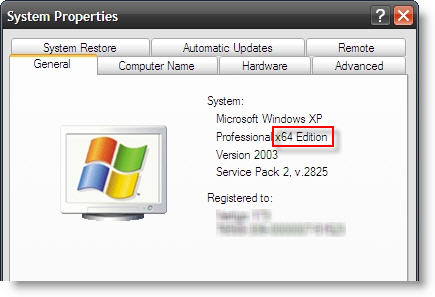
If you’re using Windows Vista
Same as before: right click the My Computer icon and go to Properties. Alternatively, you can also go to the Control Panel and select System there. In any case, you’ll end up with a system summary like this one, where you’ll see which system type you have:
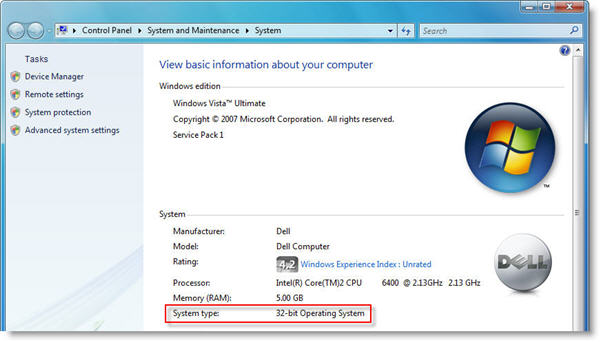
If you’re using Windows 7
This is almost the same as Windows Vista. Click the My Computer icon, select Properties and you’ll get a very similar window to the one before, with all the relevant information about your system – including the 32 or 64-bit detail.


