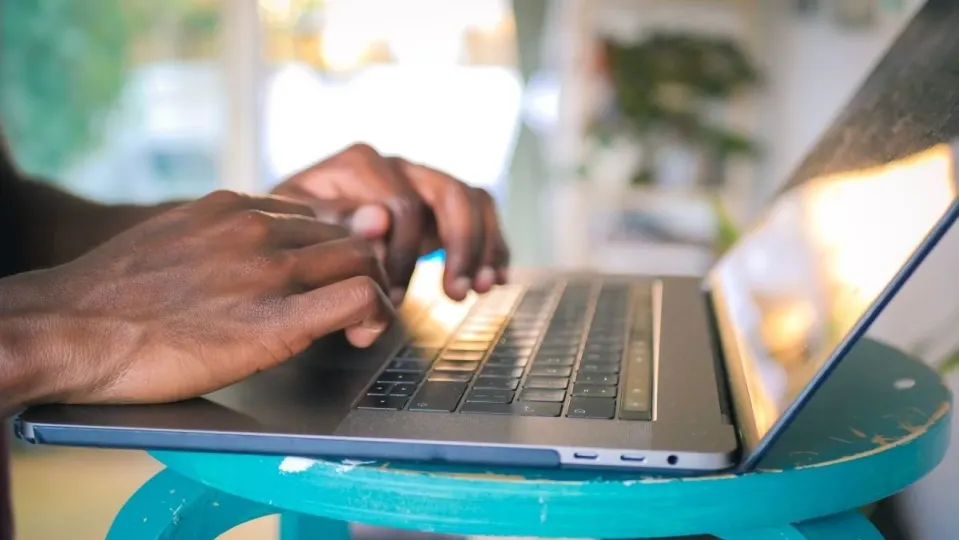For all the Mac users who love to tweak their Outlook, here’s some good news. Right now, you can change the colors, but there’s something missing – you can’t put pictures as themes, like Windows users can. But don’t worry; Microsoft is fixing that!
According to the latest roadmap that Microsoft has shared on its official website, Mac users will have the opportunity to use a very basic but stylish feature that Windows users are already enjoying right now. The upcoming feature is tagged as feature ID 189805. Starting March next year, you can finally pick pictures as themes on Outlook for Mac. That’s pretty cool, right? Here are the official notes for the upcoming update:
“Outlook for Mac will soon support image-based theming, allowing users to choose an image from a selection available in the General settings.
- Feature ID: 189805
- Added to roadmap: 11/22/2023
- Last modified: 11/22/2023
- Product(s): Outlook
- Cloud instance(s): GCC, GCC High, Worldwide (Standard Multi-Tenant), DoD
- Platform(s): Mac
- Release phase(s): Current Channel”
Microsoft released Pride themes for Outlook on Mac a couple of months ago
If you’re an Outlook user on macOS, you probably love personalizing your email client. Microsoft understands that, and a couple of months back, they added something special for you. In addition to the six regular themes in Outlook for Mac, there are now five vibrant Pride themes to choose from.
Applying these Pride themes is pretty easy, once you know where to find them, especially if you’re familiar with changing themes on the Outlook macOS client. Here’s a quick guide:
- Launch Outlook application on Mac.
- Look at the top of your screen, find “Outlook” in the macOS menu bar.
- Click on “General” in your Personal Settings.
- From the variety of Pride themes available, select the one that speaks to you.
- As soon as you’ve chosen your favorite Pride theme, voila! The changes appear instantly.
Once you’ve set your theme, you’re good to go. Close the Outlook Settings window, and your chosen Pride theme will be the new face of your Outlook client. It’s worth noting that your Pride theme will stick around until you decide to switch things up and try a different theme.
Once the new themes come out for Mac users, they will also be pretty easy to integrate.