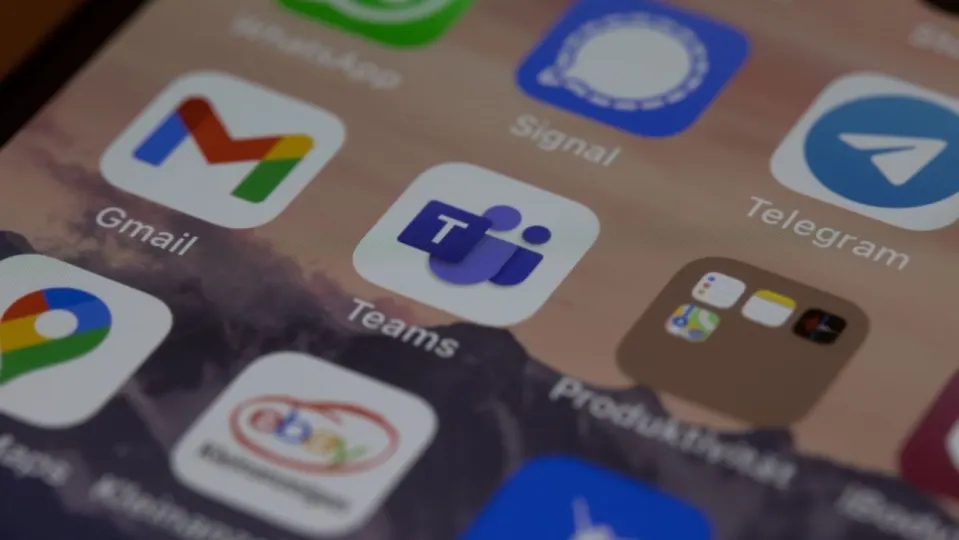Microsoft has recently expanded a Teams feature and now serves its users better. According to the latest blog post by the tech giant, premium Teams users can now use live translated transcripts. You might think you have already had the feature for a year now, but you are wrong, as the new one has added a different capability.
For Teams Premium users, there is now the added capability of translating the meeting transcript into a language different from the one spoken during the meeting. You have a choice of over 30 languages currently supported for translation. The transcript will be presented in the side panel of the meeting, enhancing the productivity and inclusivity of your meetings.
Since October 2022, Microsoft has offered Teams members live caption translations. To access live conference transcripts, the business is launching a new feature for Microsoft Teams Premium subscribers this week.
Organizations participating in Microsoft Teams Public Preview and Microsoft 365 Targeted Release users with a Teams Premium license presently have access to this capability.
“We’re very pleased to announce that Microsoft Teams Public Preview and Microsoft 365 Targeted Release users with a Teams Premium license can now use live translated transcript in Teams meetings,” Microsoft said in the official announcement.
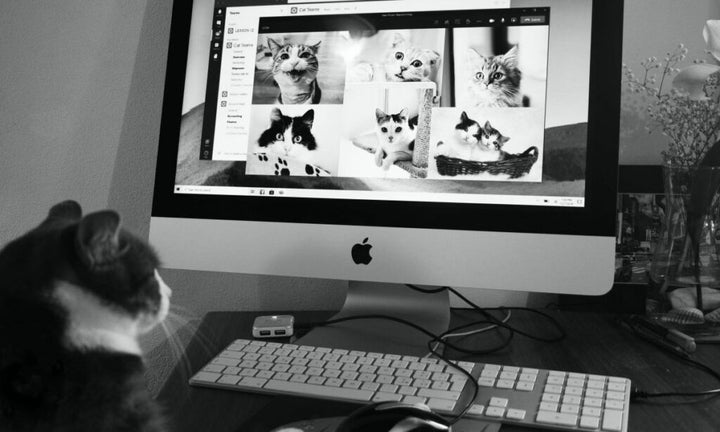
How to use the new Teams feature
In order to use the new feature, you obviously need to be in a meeting. To get your live translated transcript, there must be a chat full of different ideas and messages, and that is when the new Teams feature works its magic. Here is how to use it.
- Open Microsoft Teams.
- Start or join a meeting.
- Click “More.” (It is placed between “Camera” and “Apps.”)
- Go to “Record and transcribe.“
- Hit “Start transcription.”
- When it starts, click on Settings.
- Select “Transcript.”
- Hover your mouse over to “Transcription Language,” and choose your preferred language from the list.
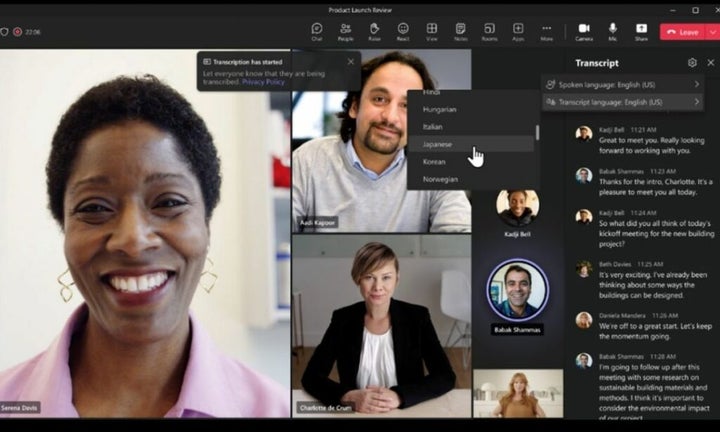
Availability
Users must be part of either the Teams Public Preview or Microsoft 365 Targeted Release programs to use this feature. They should also have a Teams Premium license and use the Teams client on Windows, macOS, or through a web browser (Edge or Chrome). It’s worth noting that other participants in the meeting do not necessarily need to be part of the Teams Public Preview.
To activate the Public Preview in your Teams client, IT administrators should configure an update policy that enables the “Show preview features” option.
For the Targeted Release program, global administrators can access the Microsoft 365 admin center and choose to grant specific individuals access to Targeted Release or enroll the entire organization in the program.