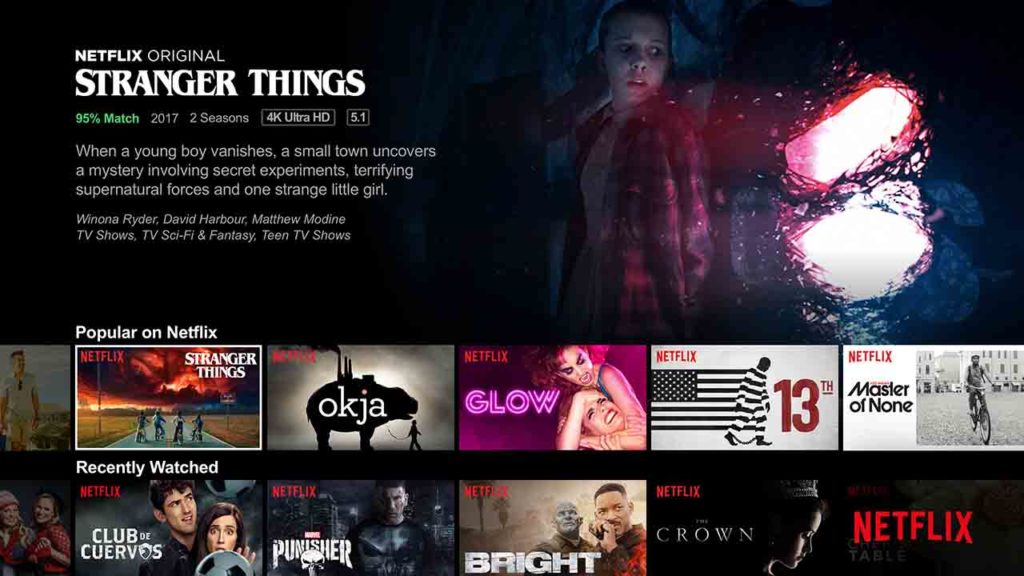If you ask me, the greatest invention of the new millennium has to be the “Skip Intro” button on Netflix. Don’t get me wrong, it is not like I hate watching the intro to the shows I love, it is just that when I’m binging through a series, I don’t want to have to watch the intro again and again in between episodes. The same goes for recaps. They’re useful if you watched the last episode more than a few days ago but if the last episode just finished, I don’t need a recap. I know I’m not alone in this frustration.
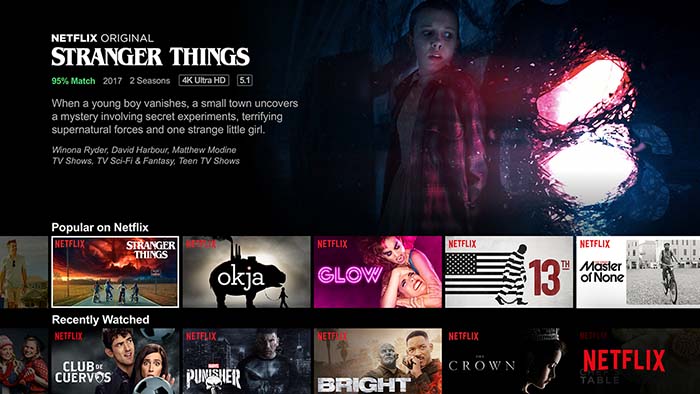
OK, so there are skip buttons for these, but having to press them can be annoying, especially if you don’t have a wireless mouse setup. Thankfully, it is now possible to set Skip Intro and Skip Recap to default so that it happens automatically every time you watch a show. You won’t need to get up and tap a button, you’ll be able to stay right where you are and the next episode will begin, intro and recap free. This is the best Netflix Chrome web browser extension.
The Netflix Extended Chrome extension adds keyboard shortcuts and removes intros and recaps
Netflix Extended is a very easy to use Google Chrome extension that will enhance your Netflix experience. Once you’ve added the Extension to Chrome, you’ll notice a green Netflix style “N” next to the other browser extension logos in the top right of Chrome. Whenever you click this N, Netflix will open.
Once the extension is activated and Netflix is open, you’ll see a green dot in the control bar at the bottom of the screen whenever you’re playing a movie or show. Hovering the cursor over the green dot will tell you whether the extension is working properly.
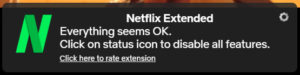
When you first activate Netflix Extended, it will already be set to automatically skip intros and recaps. If you’re not happy with the default settings, however, and you want to change them up, you need to right-click on the green N icon. From there click on the Options button to open the Netflix Extended settings menu.
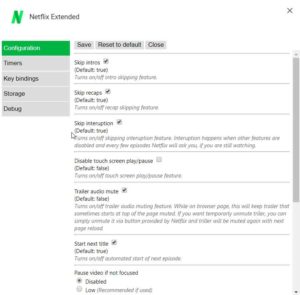
As well as the Skip intros and Skip recaps options, you’ll also be able to set Netflix to automatically mute the trailers it shows at the top of the screen on startup. Another key feature is the ability to block the next episode from starting automatically if you think you might be binging a little too much.

How to find hidden Netflix categories
Read Now ►Netflix Extended also has a number of keyboard shortcuts, which you can tailor to your needs via the Options menu. Clicking on the Key bindings tab will open up the shortcut defaults and give you the option to change which keys will do things like play the next episode or exit Netflix altogether.
If you’re a big Netflix fan like me, I recommend checking out Netflix Extended now.