Netflix is always on the lookout for more ways to help you keep on binging the “Great British Bakeoff” or “Stranger Things.” Or, you know, watch “The Office” for the millionth time.


While Netflix has offered a plain downloads feature since 2016, things just got a little smarter for Apple users. Smart downloads are now available on iOS. (It’s been available on Android since last year.)
Now, everyone with a password can keep their download stream nice and clean — whether or not you’re keeping up with Marie Kondo’s tidying tips on the platform.
Whether you use iOS or Android, here’s a look at how to set up and use Netflix Smart Downloads.
Complete guide to Smart Downloads on Netflix
What is it? Are Smart Downloads different than regular Downloads?
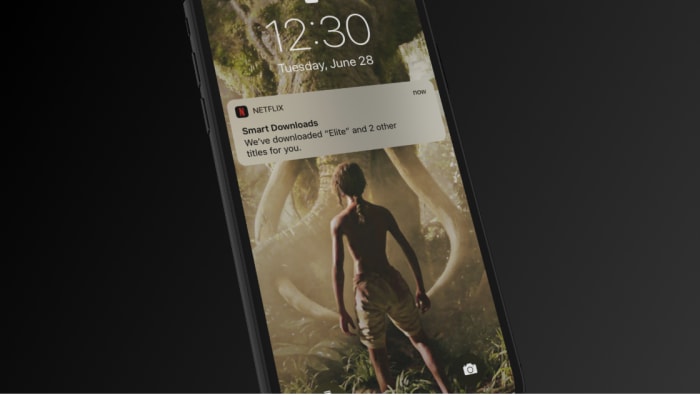
Yep. Smart Downloads is a feature within the Downloads Section.
The concept is simple. Per Netflix, Smart Downloads will automatically delete the downloads you’ve watched and automatically download the next episode to replace it.
Of course, this makes it easier to keep watching a series — and will help you tidy your downloads in the process.
Smart downloads are ideal for folks who regularly do the Netflix binge on the go. Think commuters, people waiting around at the airport, or those who like to watch a quick episode during their lunch break.
The whole idea is, smartphone bingers no longer have to go through the trouble of managing their downloads manually — it’s sooo time-consuming, right?
While the convenience benefits are nice (but not game-changing), Smart Downloads are a real boon for those with limited connectivity issues.
For example, users based in emerging economies with unpredictable Wi-Fi can load up on content when connected, and watch when they’re not.

How to find hidden Netflix categories
Read Now ►The basic rundown:
- Download episodes 1,2,3
- Watch episode 1
- Smart Downloads deletes episode 1, and replaces it with the next episode
The feature allows you to toggle the downloads on and off – much like Spotify’s app. This way, Netflix won’t hog all your phone space. Netflix says their goal is to give you more control—you’ll spend less time managing your downloads.
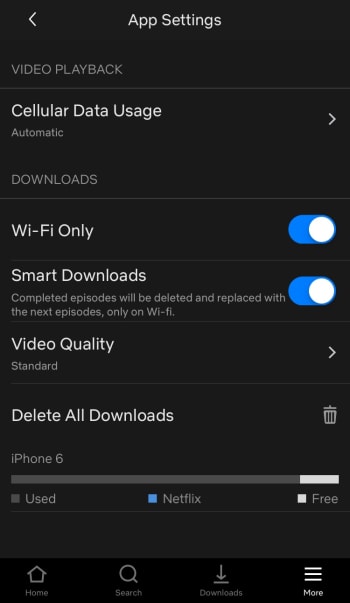
How to enable Netflix Smart Downloads on iOS
To turn Smart Downloads on, hit the down arrow icon in the Downloads section of the app. Go to My Downloads, then Smart Downloads and move the toggle switch on or off.
Or, access the toggle this way: Menu > App Settings > Downloads.
To turn off the feature, simply toggle the switch back to “off” and download the old fashioned way. Easy as that.

How to download Netflix movies for offline viewing
Read Now ►Storage and your Netflix files
The size of a downloadable Netflix file depends on how long the movie/episode is, as well as whether it’s hi-def. An hour-long episode clocks in at around 280 MB, so it’s safe to say that Android users and those with new iPhones stand to see more value than say, those folks who still have the iPhone 6s.
View and manage your Netflix settings manually from your “Downloads” section. What’s nice about this is, your files only live inside the Netflix app. So you don’t need to worry about deleting them from another location or diving deep into your phone’s settings to make more room.
In your settings, you can also change the video quality for your Downloads. The default is Standard, which gives you decent picture quality, while still keeping space top of mind. If you want better picture quality, you can change to “Higher.”
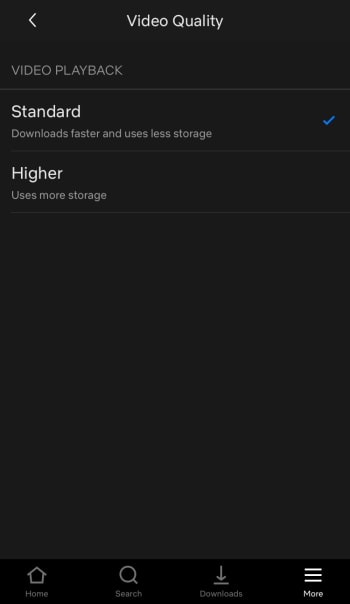
What’s available for download?
Not everything. There are still some limits in place, including expiration dates and content offerings. Additionally, there are also some limits on the number of times you can download the same movie or show.
Downloadable content changes on a monthly basis, just like the main app. Most Netflix Originals are available for download, though there may be some exceptions.
Currently, there’s a long list of downloadable gems, from Oscar-winner “Roma” to “Unbreakable Kimmy Schmidt” and “The Good Place,” to “Breaking Bad” and “The Babadook.”
As far as download limits go, Netflix says you can download up to 100 items at a time. Which… sounds like a lot — it’s a lot more content than the Los Angeles Public Library lets you check out for your Kindle, anyway.
Smart Downloads only works when you’re connected to Wi-Fi, so if you’re loading up your device ahead of a big trip with no Wi-Fi, you might want to keep things “dumb” so you’ve got plenty of content. Now you’re clear to enjoy the Netflix goodness offline!

Legally stream your favorite movies online
watch now ►
