News
Tidy Up Your Dock: How to Show Only Open Apps on Your Mac
A much simplified Dock
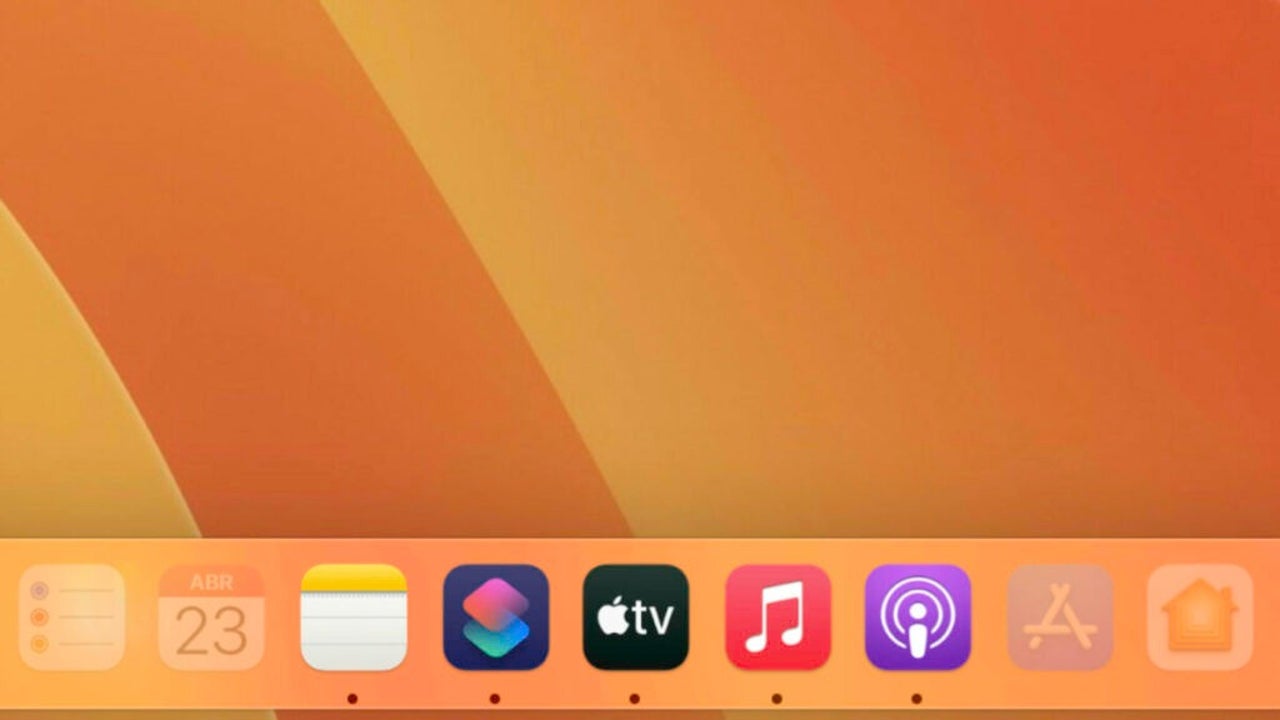
- May 29, 2023
- Updated: July 2, 2025 at 2:04 AM
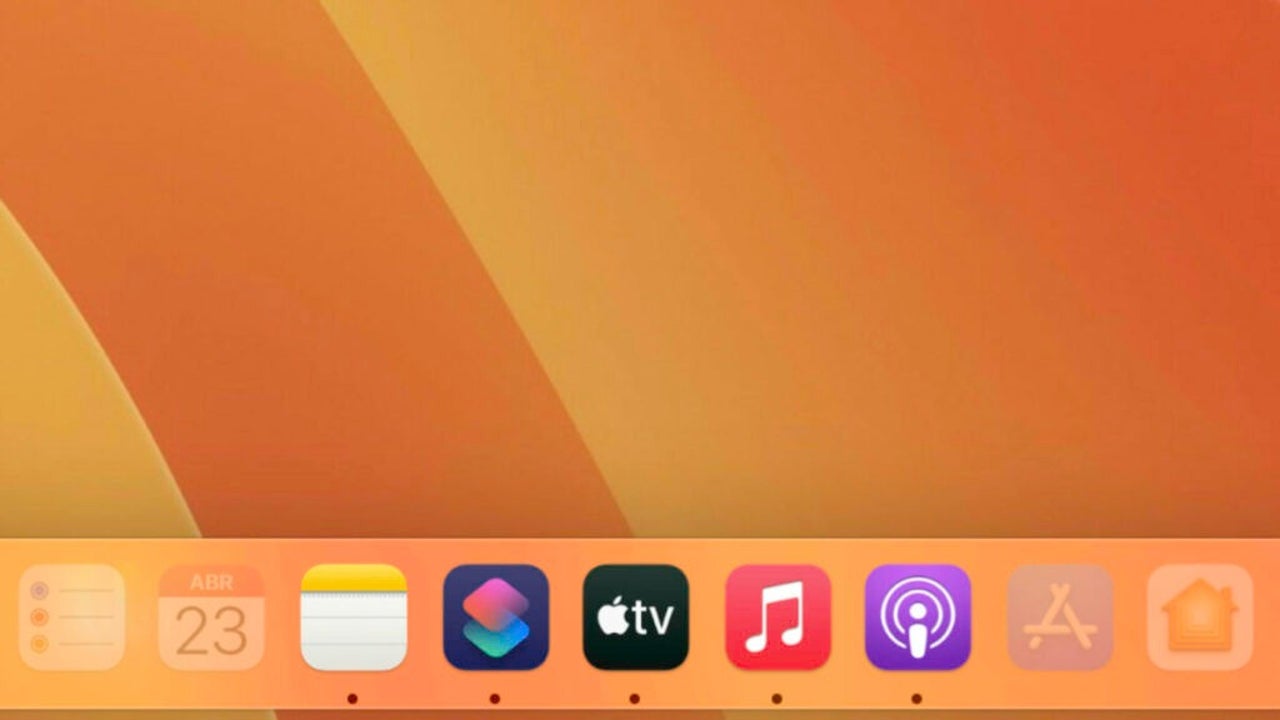
It is from the Dock of our Mac, the bottom bar, from where we access the apps that we use most often and also those that are in use at the moment. This is how the Dock works by default, but if we want to reduce the space it occupies or the information it displays we can make it show only the open apps.
The minimalism of displaying only apps in use
It is thanks to a Terminal command that we can modify the behavior of the Dock. A behavior that we will configure to show only the open apps, the ones with a dot underneath, something like a Do Not Disturb mode for apps. Here it is a good idea to take a screenshot of the current layout of the Dock to be able to recover it if we want. Then the steps are these:
- We open the Terminal app. We can look for it in Spotlight or in the Utilities folder inside Applications.
- We copy and paste the following command: defaults write com.apple.dock static-only -bool true; killall Dock
- Press Enter (↵).
That’s all. The Dock will resize instantly and all the apps we have added will disappear except the ones we are running. Accessing the rest of them is as easy as using Launchpad, pinching with four fingers on the trackpad, or thanks to Spotlight.
Restoring the default Dock operation is as simple as repeating the steps we have just seen replacing the command used with this one: defaults write com.apple.dock static-only -bool false; killall Dock
Just as we can customize the home screen of our iPhone, this simple configuration, as we can see, but really interesting when it comes to managing the information we see in the Dock. A configuration designed to adapt to our habits and needs and that we can modify in a couple of clicks.
Some of the links added in the article are part of affiliate campaigns and may represent benefits for Softonic.
Architect | Founder of hanaringo.com | Apple Technologies Trainer | Writer at Softonic and iDoo_tech, formerly at Applesfera
Latest from David Bernal Raspall
You may also like
 News
NewsThe world's largest tank game announces its biggest update to date with the most ominous name possible: 2.0
Read more
 News
NewsNightdive announces the remaster of the 90s Lucas Arts shooter that no one expected to see again
Read more
 News
NewsOne of the most divisive Tales of games among fans returns in the form of a remaster
Read more
 News
NewsOne of the biggest franchises of the 80s returns with a video game of me against the neighborhood
Read more
 News
NewsGenerative AI is making its way into marketing departments
Read more
 News
NewsDoes AI really provide greater benefits, or have we all bought into the Wall Street story?
Read more