Performance Overdrive: how version 29.5 drastically reduces rendering times in large files
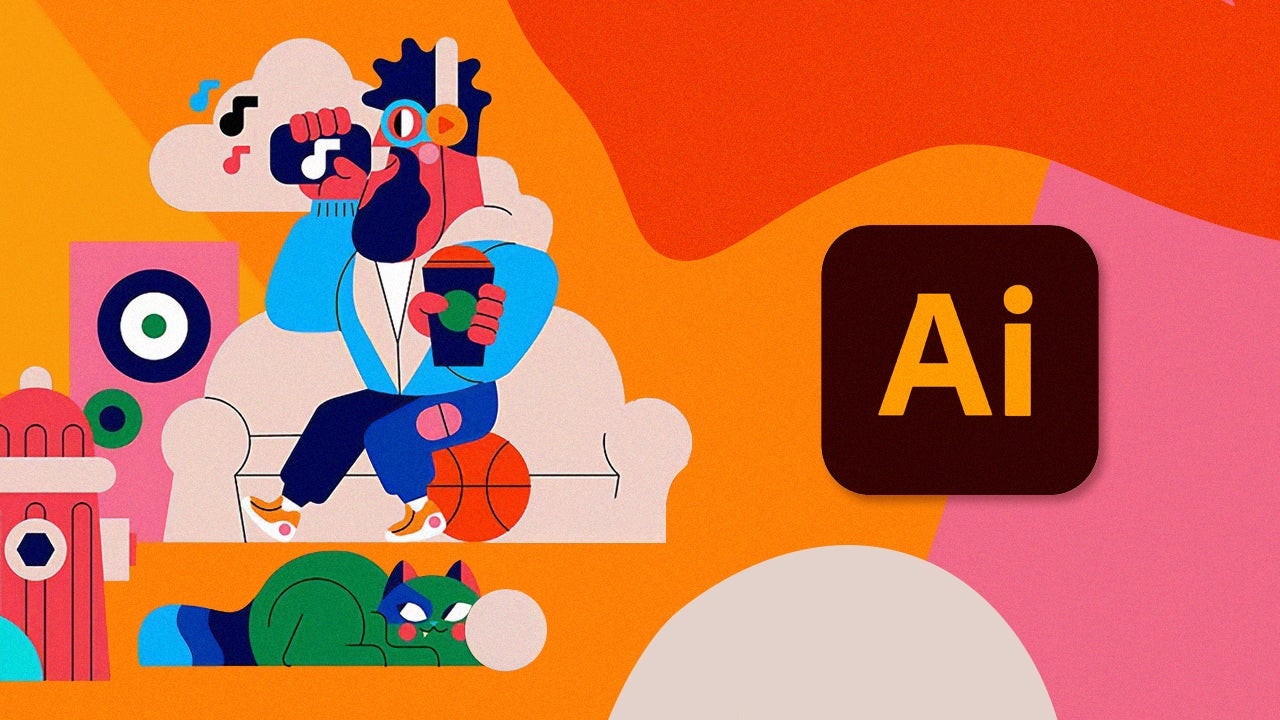
- June 30, 2025
- Updated: July 1, 2025 at 9:15 PM
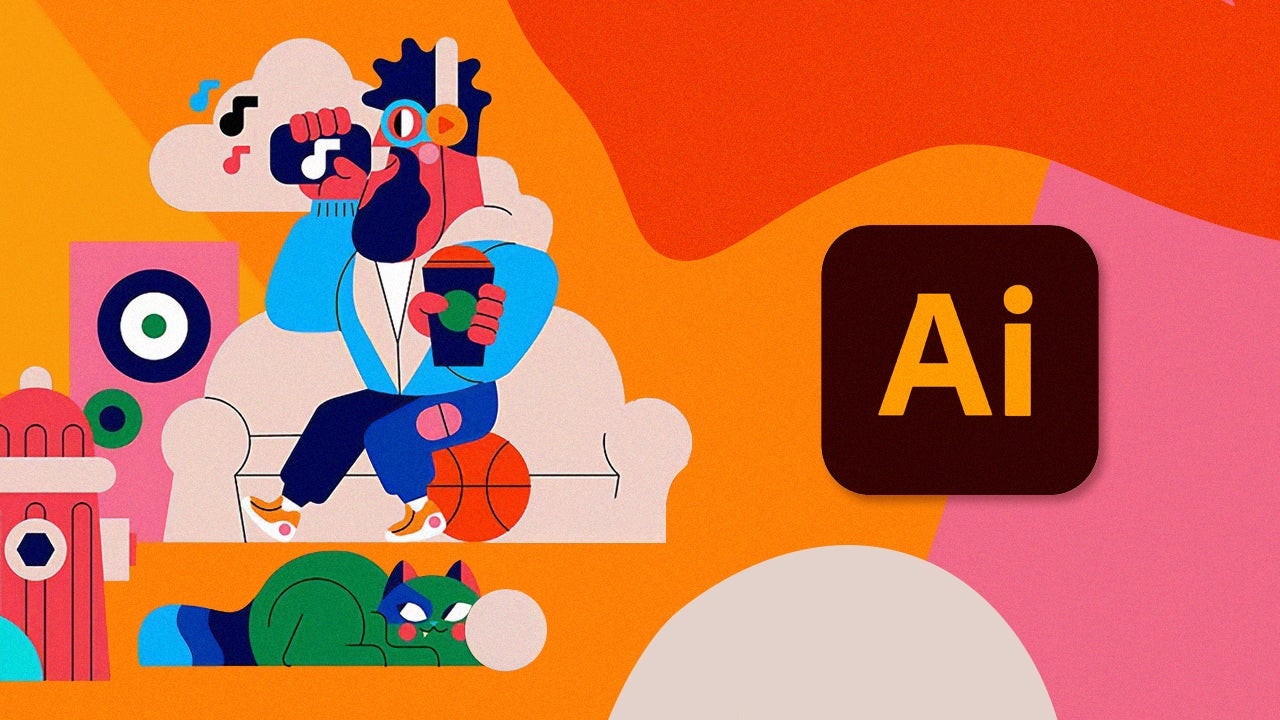
It doesn’t matter if you are dedicated to graphic design or if you are simply an enthusiast of vector drawings: if you like this world, you probably already know all about Adobe Illustrator. If you use it often, you will also know that, despite its many virtues, speed is not exactly one of them.
If you’ve ever opened a heavy file in Illustrator and had time to make a coffee in the meantime, this update is for you. Over the past few months, Adobe has released a series of updates that have significantly reduced loading times, among many other improvements.
When was the last update released?
At this moment, the latest known update of Adobe Illustrator is 29.6, released in June. Throughout this year, we have had a series of revisions in January, March, and April, during which the program’s speed has been progressively improved.
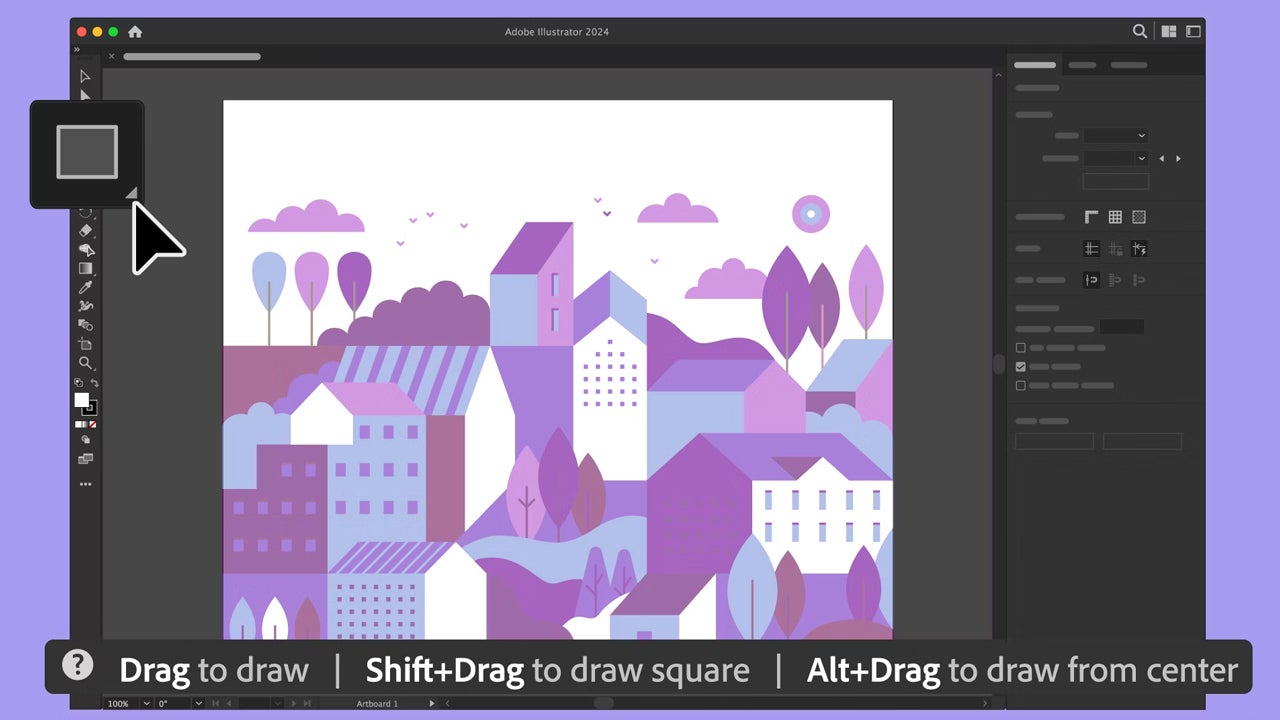
Performance and Speed Improvements
Since the beginning of 2025, Adobe has significantly improved the performance of Adobe Illustrator. Some aspects, such as having smoother layer management and faster file exports, have been a reality since January.
During the past month of April, users who updated Illustrator were able to see how the menus, both top and contextual, open and respond more quickly. Navigation from Text and the Font menu, which has always caused a bit of “hiccup” for the program, is now also smoother and faster.
On the other hand, we can now move faster through the Links panel while it updates in real time as embedded and linked files are modified. The effects are also processed faster. Performing actions like Transform, Warp, and Merge will not take as long as it used to.
The latest known update, the June 2025 version (29.6), comes with another series of very interesting performance improvements. Notably, we have the Calligraphic Brushes and Art Brushes, which now render effects faster. You will also see that actions such as move, scale, rotate and duplicate are also much smoother within Illustrator.
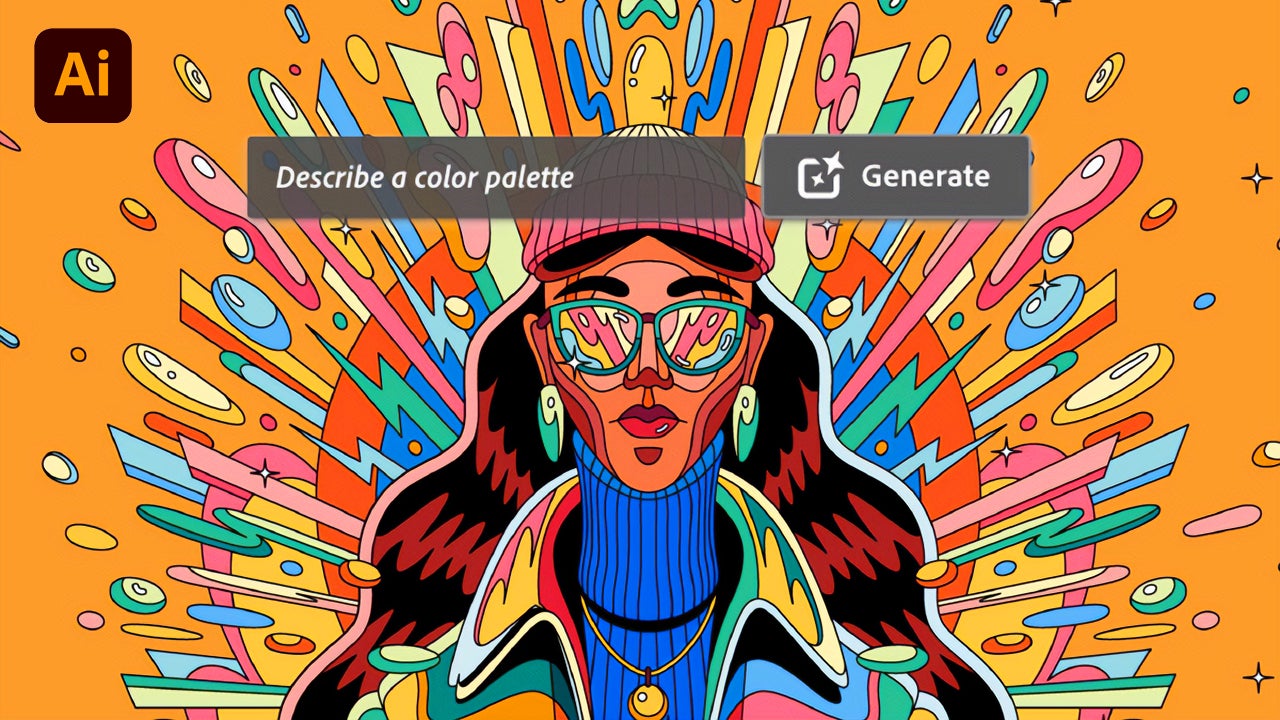
Generative expansion: generate graphics in seconds
The always welcome performance improvements in Illustrator have been accompanied by another series of very striking new features, such as Generative Expand.
Users will be able to use this function to extend the dimensions of a vector drawing beyond its original shape. This will also be very useful when printing your projects, as you will be able to fill in the bleed areas, for example.
To use Generative Expand, you will need to do the following within Adobe Illustrator:
- First, use the Selection (V) tool to select the vector drawings you want to enlarge. You can also select the artboard by clicking on the Artboard tool (Shift + O).
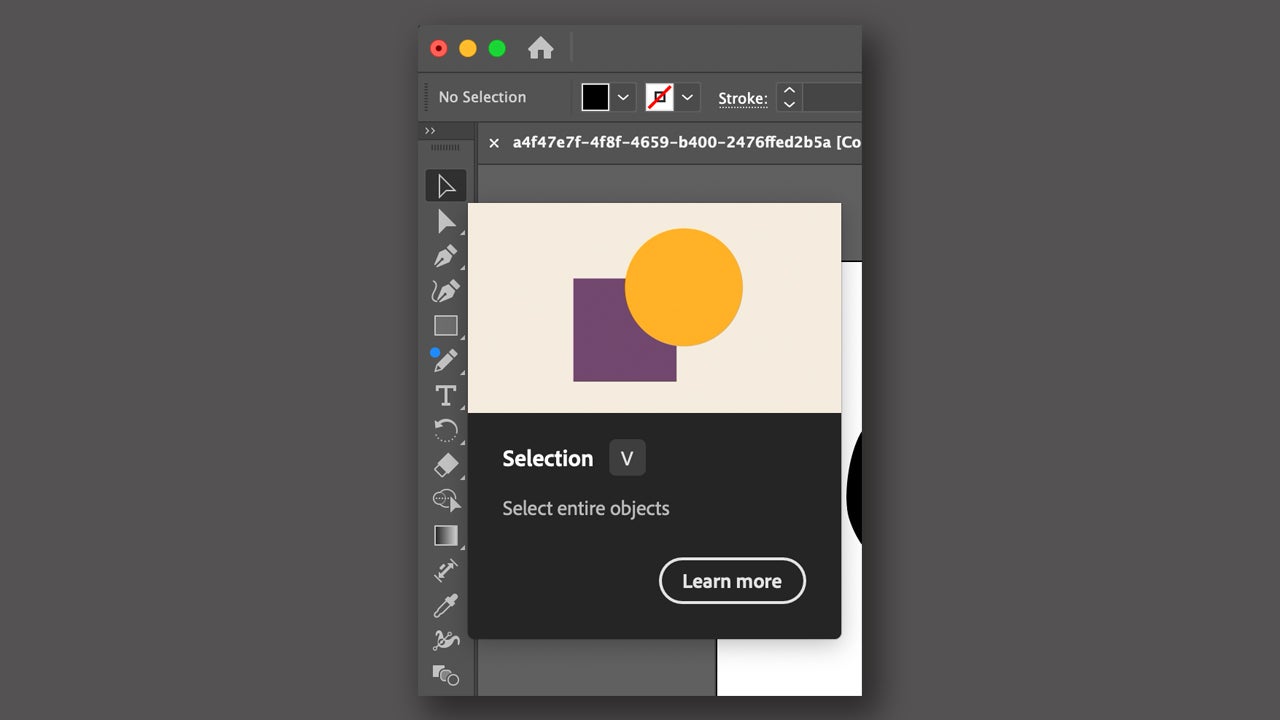
- Then, select the Generative Expand option from the context menu. If the menu does not appear, go to Window > Contextual Task Bar.
- You can also access the same function from Object > Generative Expand > Make.
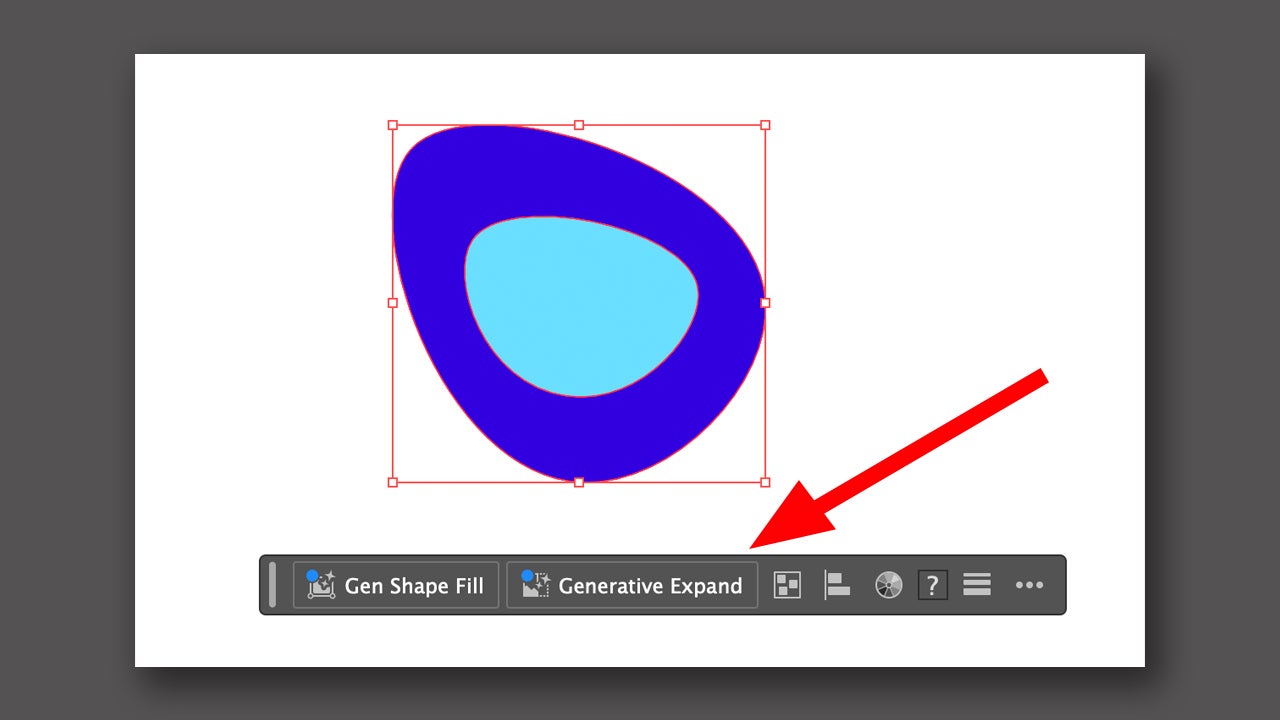
- Drag the edges of the illustration outside the frame to expand the object you want. If you wish, you can optionally write a prompt (description) to specify what you want Illustrator to generate. Remember that using the Generative Expand feature will consume generative credits.
- From the Properties panel, you will see three variations of the obtained result. Choose the one that best fits your needs.
- Finally, use the Pathfinder feature to combine the resulting objects.
Draw and preview in real time
As we briefly mentioned before, you will see the effects of the Pencil tool as you draw on the canvas. This will make the use of the pencil much more precise when working.
If you want to try the Pencil tool for drawing in Illustrator, here’s how you can do it:
- Select Pencil (N) from the toolbar.
- Draw as you like on the canvas: click and drag to create the stroke and release the mouse/pencil when you’re done. From the Appearance section, in Properties, select Stroke and adjust the stroke as you wish. If Properties does not appear, find it under Window.
- You can apply effects from the Effects menu.
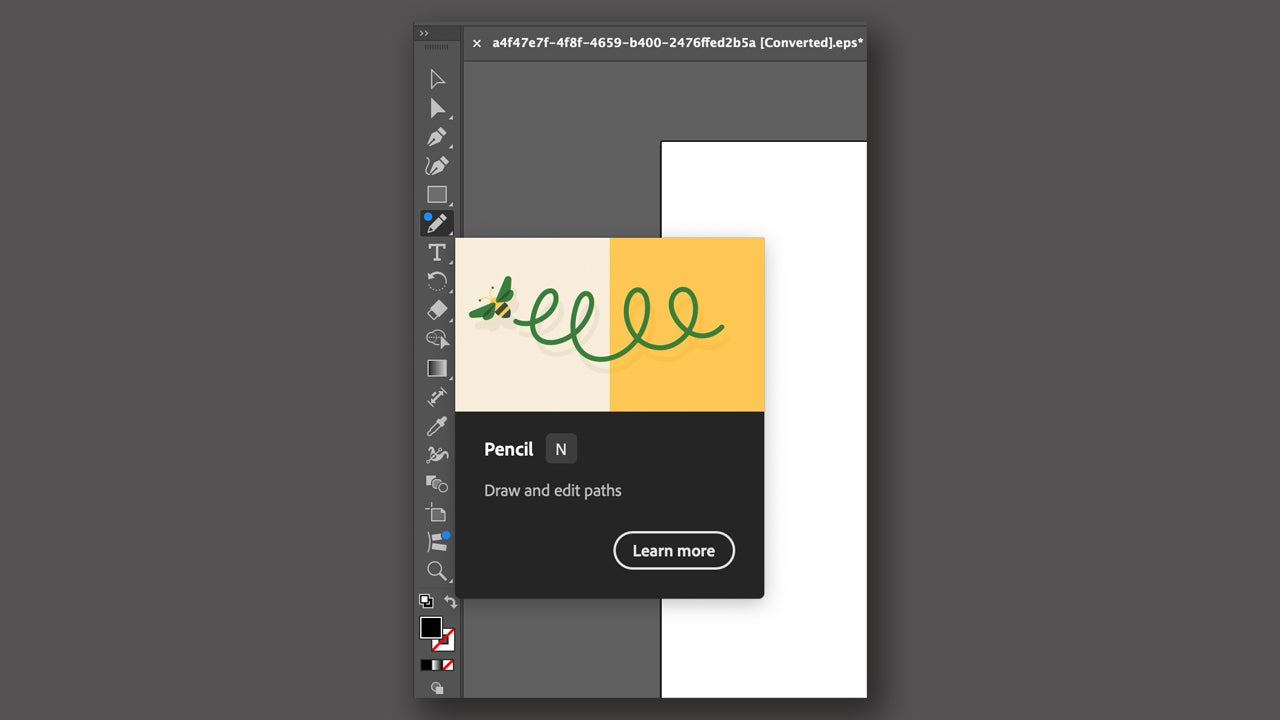
How can I install the latest version of Adobe Illustrator?
To stay updated on all the updates of the Adobe suite, it is essential that you install Creative Cloud, the desktop application from where you will control which programs you have installed and their versions.
This platform will be essential for having any of the Adobe programs, not just Illustrator. If you don’t have Creative Cloud, all you need to do is access the official Adobe website and download it from there.
Creative Cloud will keep you up to date and remind you if there is a new update on the horizon.
Artist by vocation and technology lover. I have liked to tinker with all kinds of gadgets for as long as I can remember.
Latest from María López
You may also like
 News
News'Halo' is coming to PS5, and the creators are clear: the console war is over
Read more
 News
NewsHBO Max triumphs greatly among critics and audiences with this police drama starring Mark Ruffalo
Read more
 News
NewsThere is a detail from 'Star Wars' that you may have overlooked, but it is surprising all the fans
Read more
 News
NewsSuperman's suit has disappeared from Warner's offices, and no one knows which shoot it is in
Read more
 News
NewsDoom was almost not called Doom and had the worst name in video game history
Read more
 News
NewsBloodborne is so complex that even at Sony they weren't able to finish it
Read more